Changing/deleting requirements for forwarding, Cancelling the setting of rx/forward rules, Changing/deleting requirements for – Kyocera FAX System 12 User Manual
Page 98: Forwarding -10 cancelling the setting of, Rx/forward rules -10
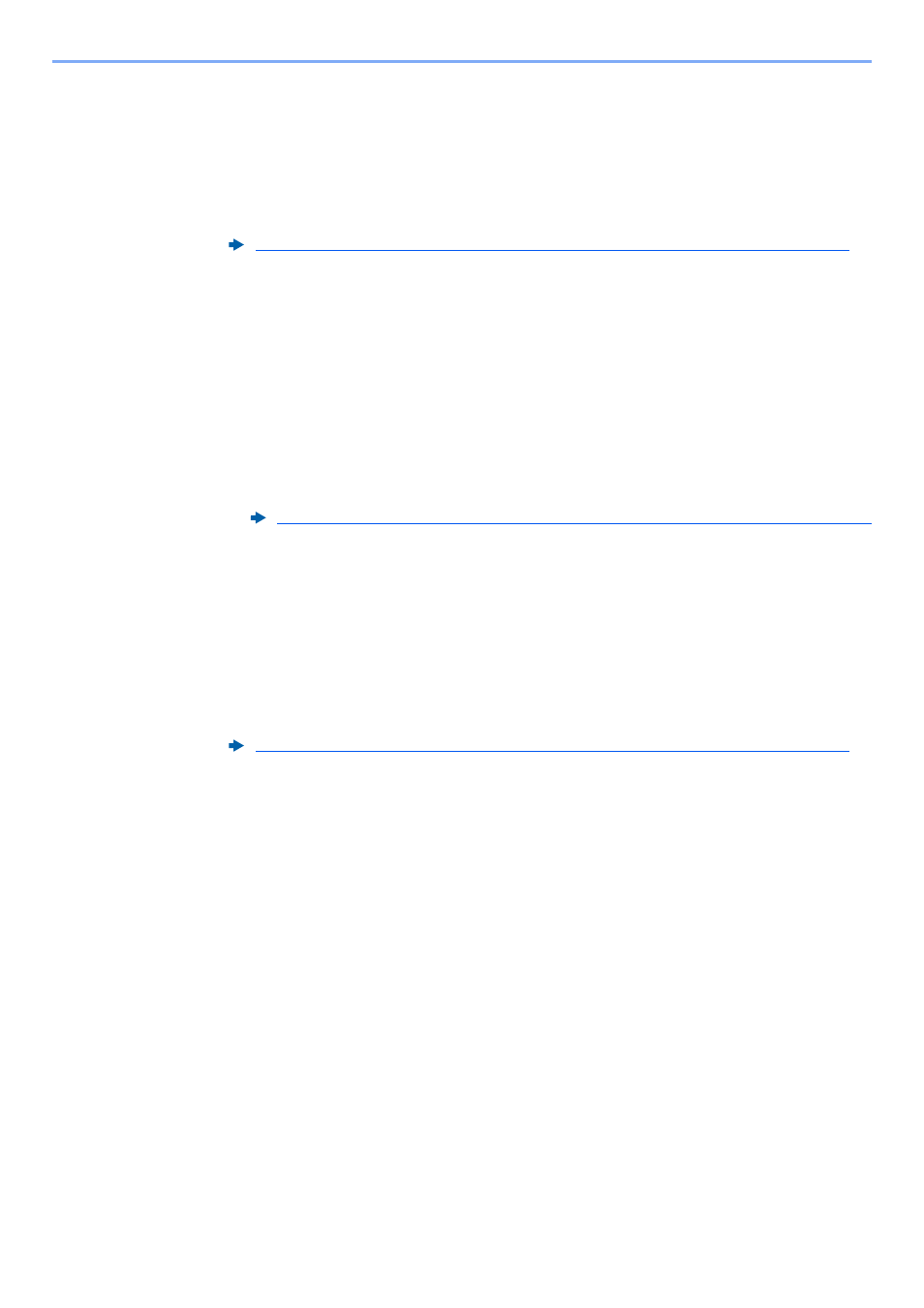
5-10
Using Convenient Fax Functions > Forward Settings
Changing/Deleting Requirements for Forwarding
To change or delete the requirements for forwarding, follow the steps below.
1
Display the screen.
Follow steps 1 of "Use Rule for Specific RX" on page 4-21.
2
Configure the function.
1
Select the requirement name to be deleted or changed.
To delete the requirement name, go to the next step. To change the requirement name, go
to step 3.
2
Select [Delete].
When the confirmation screen is displayed, select [Yes] and go to step 5.
3
Select [Detail].
4
Refer to steps 2 to 4 of "Use Rule for Specific RX" to change the settings.
5
When the deletion or change is completed, Select [OK].
Raising the Priority of Requirements for Forwarding
To raise the priority of the requirements for forwarding, follow the steps below.
1
Display the screen.
Follow steps 1 of "Use Rule for Specific RX" on page 4-21.
2
Configure the function.
1
Select the requirement name to be reprioritized.
2
Select [Raise Priority].
The priority of the selected requirement is raised.
Cancelling the Setting of RX/Forward Rules
To cancel the memory forwarding, follow the steps below.
1
Display the screen.
[System Menu/Counter] key > [FAX] > "RX/Forward Rules" [Next]
2
Configure the function.
[Off] > [OK]
Forward only received documents that match the conditions (Use Rule for Specific RX)
Forward only received documents that match the conditions (Use Rule for Specific RX)
Forward only received documents that match the conditions (Use Rule for Specific RX)