Forwarding detail settings, Forwarding time setting, File format setting – Kyocera FAX System 12 User Manual
Page 99: Forwarding detail settings -11
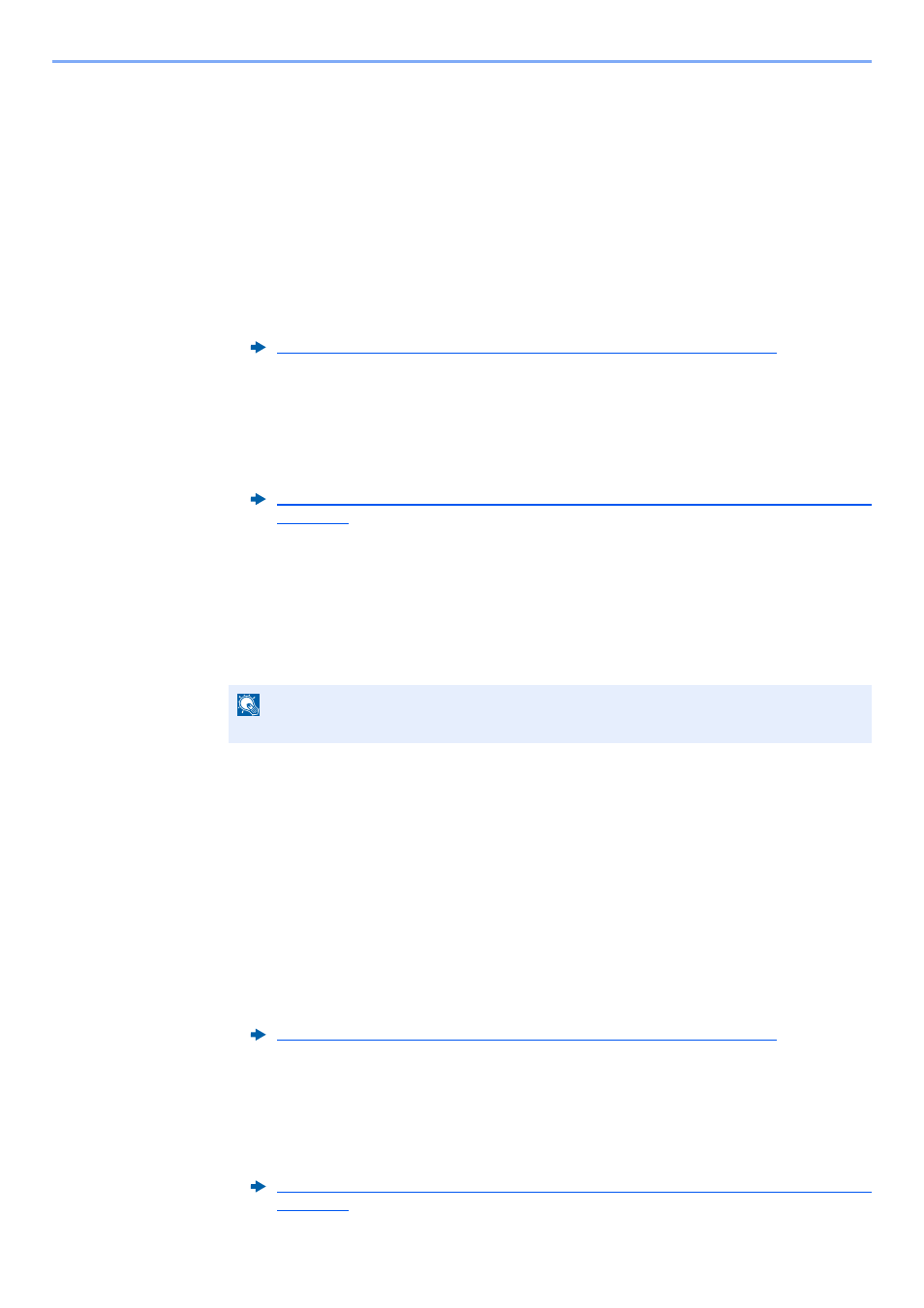
5-11
Using Convenient Fax Functions > Forwarding Detail Settings
Forwarding Detail Settings
Forwarding Time Setting
Register the start time and end time between which forwarding is enabled.
1
Display the screen.
Use Rule for All Receptions
1
Follow steps 1 of Forward all received documents (Use Rule for All Receptions).
2
Select "Schedule" [Change].
Use Rule for Specific RX
1
Follow steps 1 of Forward only received documents that match the conditions (Use Rule for
Specific RX), select the rule, and select [Detail].
2
Select "Schedule" [Change].
2
Configure the function.
1
Select [All Day] or [Preset Time]. If Preset Time is selected, enter the [Start Time] and
[End Time].
2
Select [OK].
File Format Setting
If you are sending the file as an E-mail attachment or transferring it to a folder (SMB or FTP), select PDF, TIFF, XPS, or
OpenXPS as the file format.
1
Display the screen.
Use Rule for All Receptions
1
Follow steps 1 of Forward all received documents (Use Rule for All Receptions), and select
[Next] of "Forward Setting".
2
Select "File Format" [Change].
Use Rule for Specific RX
1
Follow steps 1 of Forward only received documents that match the conditions (Use Rule for
Specific RX), select the rule, and select [Detail].
Forward all received documents (Use Rule for All Receptions) (page 5-4)
Forward only received documents that match the conditions (Use Rule for Specific RX)
(page 5-5)
NOTE
Enter the time on the 24 hours system.
Forward all received documents (Use Rule for All Receptions) (page 5-4)
Forward only received documents that match the conditions (Use Rule for Specific RX)
(page 5-5)