Checking details, Deleting originals in a polling box – Kyocera FAX System 12 User Manual
Page 122
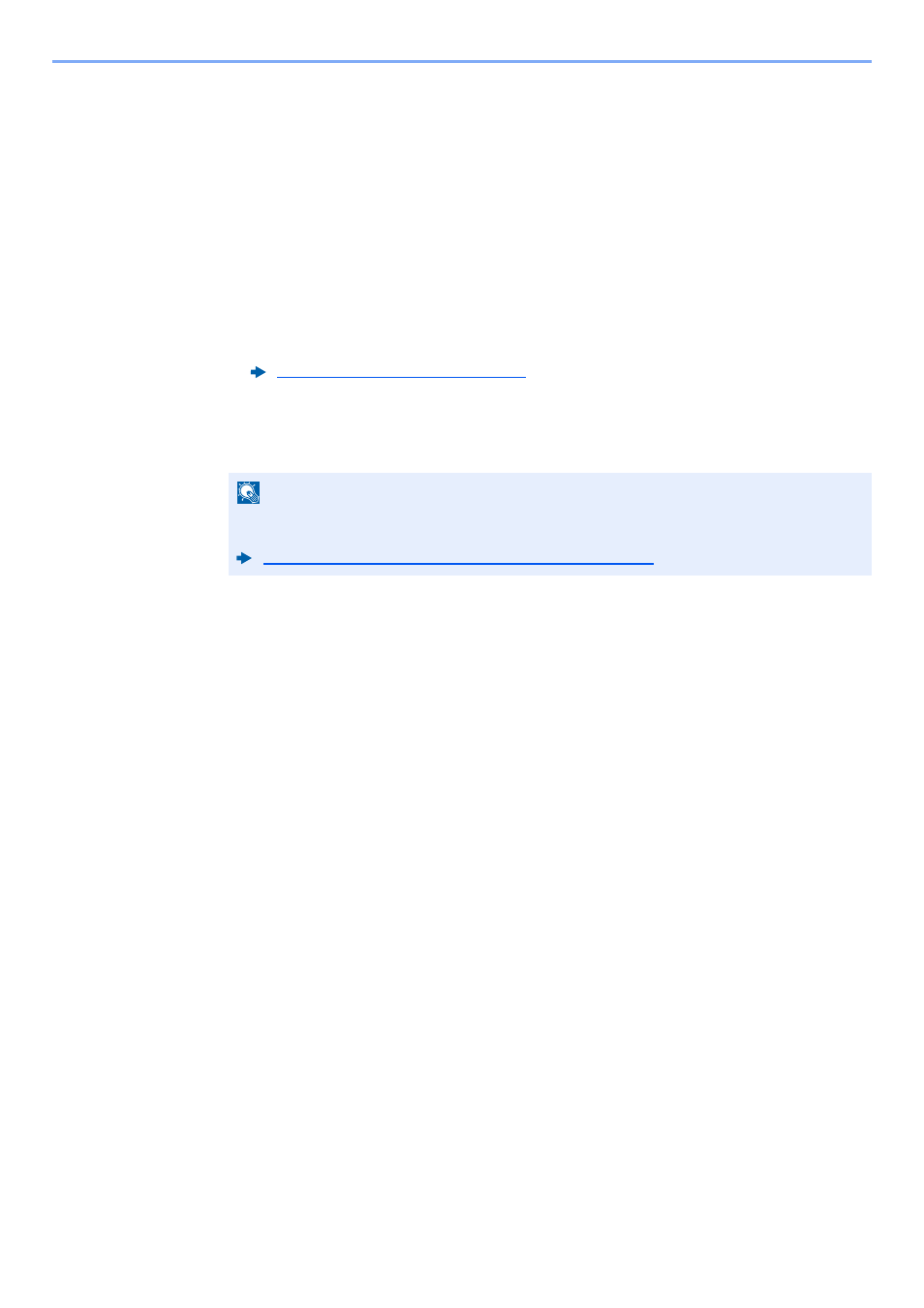
5-34
Using Convenient Fax Functions > Polling Communication
Checking Details
Use this procedure to check the details of an original stored in a Polling box.
1
[FAX Box] on the Home screen > [Polling Box]
2
Select the original.
1
Select the document you want to check.
2
Select [Detail].
The details of the selected document are displayed.
Select "File Name" [Change] to rename the file.
Deleting Originals in a Polling Box
Use this procedure to delete an original stored in a Polling box.
1
[FAX Box] on the Home screen > [Polling Box]
2
To delete.
1
Select the document you want to delete and select [Delete].
2
Select [Yes].
The original is deleted.
Character Entry Method (page 12-2)
NOTE
If [Delete Transmitted File] is set to [On], originals are automatically deleted following
polling transmitted.