Forward received documents that do not, Match the conditions -8 – Kyocera FAX System 12 User Manual
Page 96
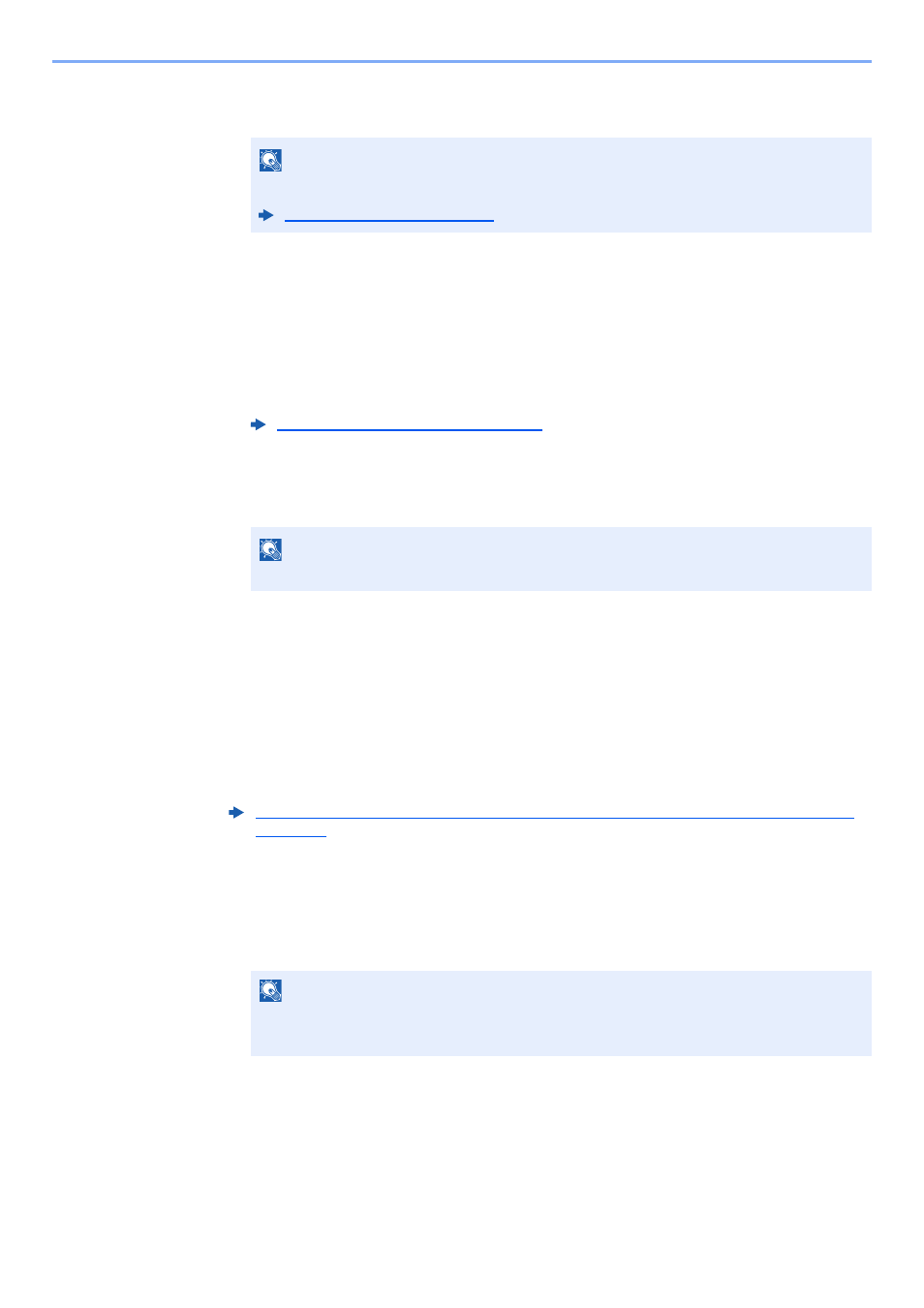
5-8
Using Convenient Fax Functions > Forward Settings
3
To store the originals in the FAX Box, select [On]. If you do not want to store the originals in
the FAX Box, select [Off], select [OK] and proceed to step 4-5.
4
Select the FAX Box to be used to store the originals and select [OK].
If you set the password to FAX Box, enter the password and select [OK].
5
You can change the following settings, and then select [Register].
• Number of Copies
• Enable time setting
• File name registration
To register another forwarding settings, repeat steps 2-1 to 4-5.
6
Select the checkbox beside the forwarding settings to be enabled from the list.
The checkbox beside the forwarding setting to be enabled is checked.
7
Select [OK].
The setting is saved by each requirement.
Forward received documents that do not match the conditions
To forward received documents that do not match the conditions, follow the procedure below.
1
Follow steps 1 to 4-5 of Forward only received documents that match the
conditions (Use Rule for Specific RX).
2
Change the Forwarding Settings.
1
[others] > [Detail]
2
Change the Forwarding Settings > [Save]
3
Register the Forwarding Settings.
1
Select the checkbox beside the forwarding settings to be enabled from the list.
The checkbox beside the forwarding setting to be enabled is checked.
NOTE
To set the FAX Box as the Forward Destination, register the FAX Box in advance.
Forwarding Detail Settings (page 5-11)
NOTE
To disable the setting, select the checkbox to delete the checkmark.
Forward only received documents that match the conditions (Use Rule for Specific RX)
(page 5-5)
NOTE
If [others] is not selected, received faxes that do not meet the conditions will be printed.
Save to FAX Box cannot be set in [others] settings.