Forward only received documents, That match the conditions (use, Rule for specific rx) -5 – Kyocera FAX System 12 User Manual
Page 93
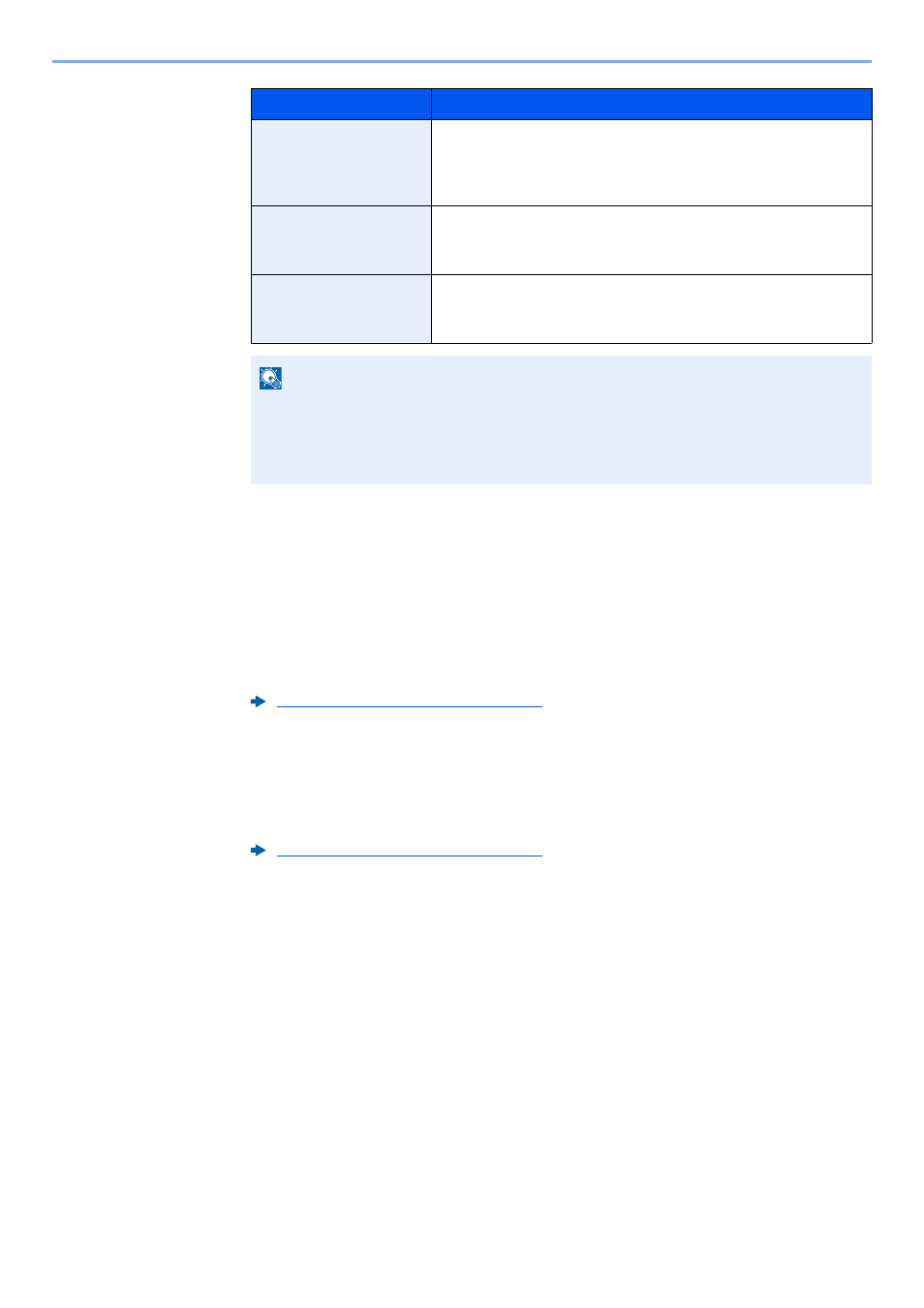
5-5
Using Convenient Fax Functions > Forward Settings
3
Configure the Forwarding Detail Settings.
1
You can change the following settings as necessary, and then select [OK].
• File format setting
• E-mail Subject Add. Info setting
• FTP Encrypted TX setting
• File Separation
2
You can change the following settings, and then select [OK].
• Number of Copies
• Enable time setting
• File name registration
Forward only received documents that match the conditions
(Use Rule for Specific RX)
To register settings by each reception requirement, follow the steps below.
Up to 100 requirements can be registered.
1
Display the screen.
[System Menu/Counter] key > [FAX] > "RX/Forward Rules" [Next] > [Use Rule for Specific
RX]
2
Configure the Requirements for Forwarding.
1
[Add] > "Rule Number" [Change]
Folder Path Entry
Forward originals with folder (SMB) transmission or folder
(FTP) transmission. Enter the Host Name, Path, Login User
Name, and Login Password of the other party to which you will
forward the received originals.
FAX No. Entry
Forward originals to another fax. Enter the recipient’s fax
number using the numeric keys and set the transmission
details.
i-FAX Addr Entry
Forward originals using i-FAX. Enter the Internet FAX address
of the recipient and set the conditions for the destination
machine.
NOTE
To edit a registered destination, select the destination to be edited from the list, select
[Detail/Edit] and edit the information.
To remove a registered destination, select the destination to be removed from the list and
select [Delete].
Forwarding Detail Settings (page 5-11)
Forwarding Detail Settings (page 5-11)
Key
Description