ProSoft Technology PLX8X-MNET-61850 User Manual
Page 21
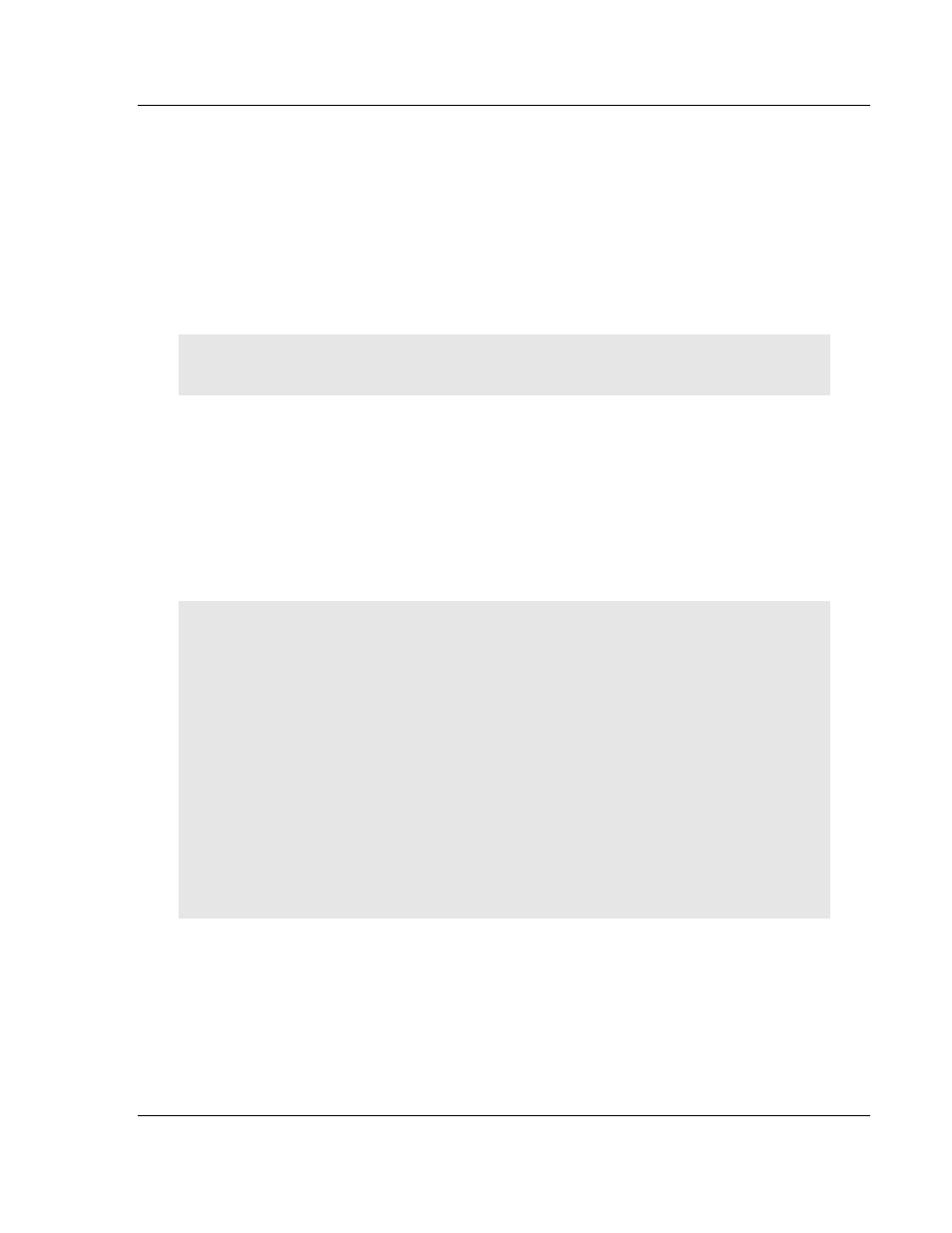
PLX8x-MNET-61850 ♦ Communication Gateway
Start Here
Modbus TCP/IP to IEC 61850
User Manual
ProSoft Technology, Inc.
Page 21 of 228
May 14, 2014
1.9
Installing Prosoft 61850 Configuration Manager
ProSoft 61850 Configuration Manager must be installed in order to configure the
gateway. ProSoft 61850 Configuration Manager is on the DVD included with the
gateway.
Insert the provided DVD into the DVD drive of the PC.
Choose “Install ProSoft 61850 Configuration Manager” from the startup
screen, or navigate to the Prosoft 61850 Configuration Manager folder on the
DVD, and double-click setup.exe to install it.
Note: System requirements in this document are subject to change and do not
represent a commitment to support any particular software or hardware.
1.9.1 ProSoft 61850 Configuration Manager Systems Requirements
Windows 7 Professional (32-bit version), 1 GB RAM Intel
®
Pentium 4™
(2.66 GHz)
Windows XP Professional Ver.2002 Service Pack 2, 2 GB RAM Pentium 4
(2.8 Gz)
NOTE: To use ProSoft 61850 Configuration Manager under the Windows 7 OS,
you must be sure to install ProSoft 61850 Configuration Manager using the Run
as Administrator option. To find this option, right-click on the Setup.exe installer
program icon. In the context menu, you will see the Run as Administrator option.
Click to use this installation option. Be aware, you must install using this option
even if you are already logged in as an Administrator on your network or
personal computer (PC). Using the Run as Administrator option will allow the
ProSoft 61850 Configuration Manager installer to create folders and files on your
PC with proper permissions and security. If you do not use the Run as
Administrator option, ProSoft 61850 Configuration Manager may appear to install
correctly; but you will receive numerous, repeating file access errors whenever
ProSoft 61850 Configuration Manager is running, especially when changing
configuration screens. If this happens, to eliminate the errors, you will have to
completely uninstall ProSoft 61850 Configuration Manager and then re-install
using the Run as Administrator option.