GeoVision GV-AS2120 IP Control Panel User Manual
Page 180
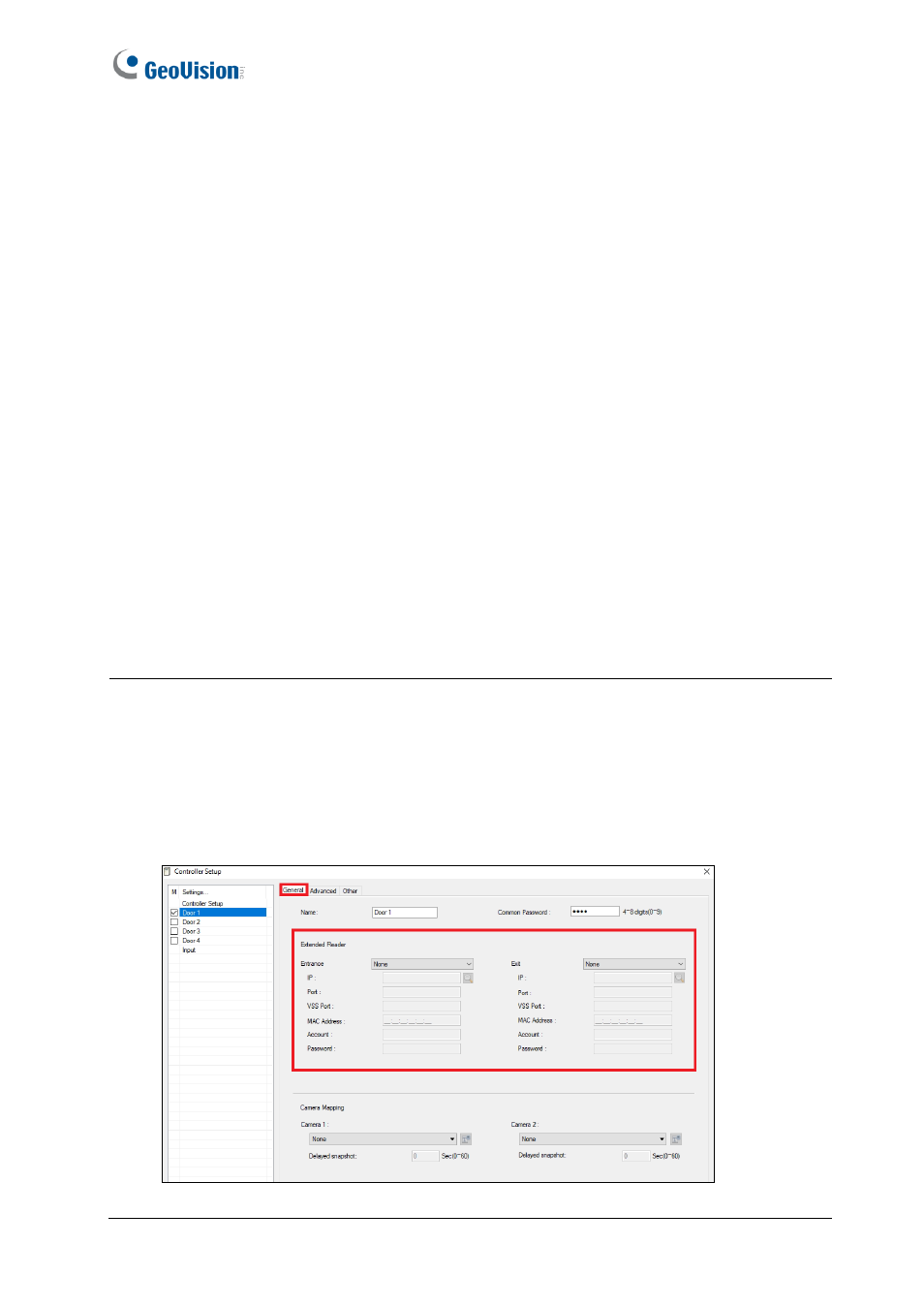
178
[GV-Reader / CR1320 / GF192x / DES1352 / QR1352 Function]
To connect GV-DES1352
/ GV-QR1352 / GV-R1354, select
QR1352/DES1352
for RS485 Protocol. Otherwise, select
GV
.
•
GV-DES1352 / QR1352 / R1354:
For the three readers, based on the paired ID number,
select the
RS-485
checkbo
x
and the corresponding door in the function drop-down list.
•
GV-RK1352 / R1352 / DFR1352:
Select the
RS-485
checkbox and type the
Serial
Number
of the reader. The ID number located next to the serial number will be assigned
to the reader.
•
GV-Reader 1251 / Reader 1352 V2:
Select the
RS-485
checkbox and leave the serial
number field blank. Note that the ID number located next to the serial number need to
match the reader’s paired ID number defined by the DIP switches on the reader.
•
GV-GF1921 / GF1922 / CR1320:
Type the
MAC address
of the fingerprint reader or the
camera. Don’t select the RS-485 checkbox.
•
GV-CR420:
Select the
RS-485
checkbox only if GV-CR420 is connected to the controller
through RS-485. If the reader is connected through network, do not check the RS-485 box.
Type the
MAC address
of GV-CR420 if using the latest firmware. Refer to the notes
below if you are using firmware V1.0.
Note:
1. The reader supported by each controller differ. For compatible controllers, consult the
reader’s datasheet.
2. When the RS-485 checkbox is not selected, the Extended Reader Configuration page
can be used to configure network readers. However, network readers can also be
quickly and easily set up on GV-ASManager which automatically brings up the readers
MAC address automatically: Controller Setup > General tab > Extender Reader.
Figure 8-25-2