GeoVision GV-AS2120 IP Control Panel User Manual
Page 204
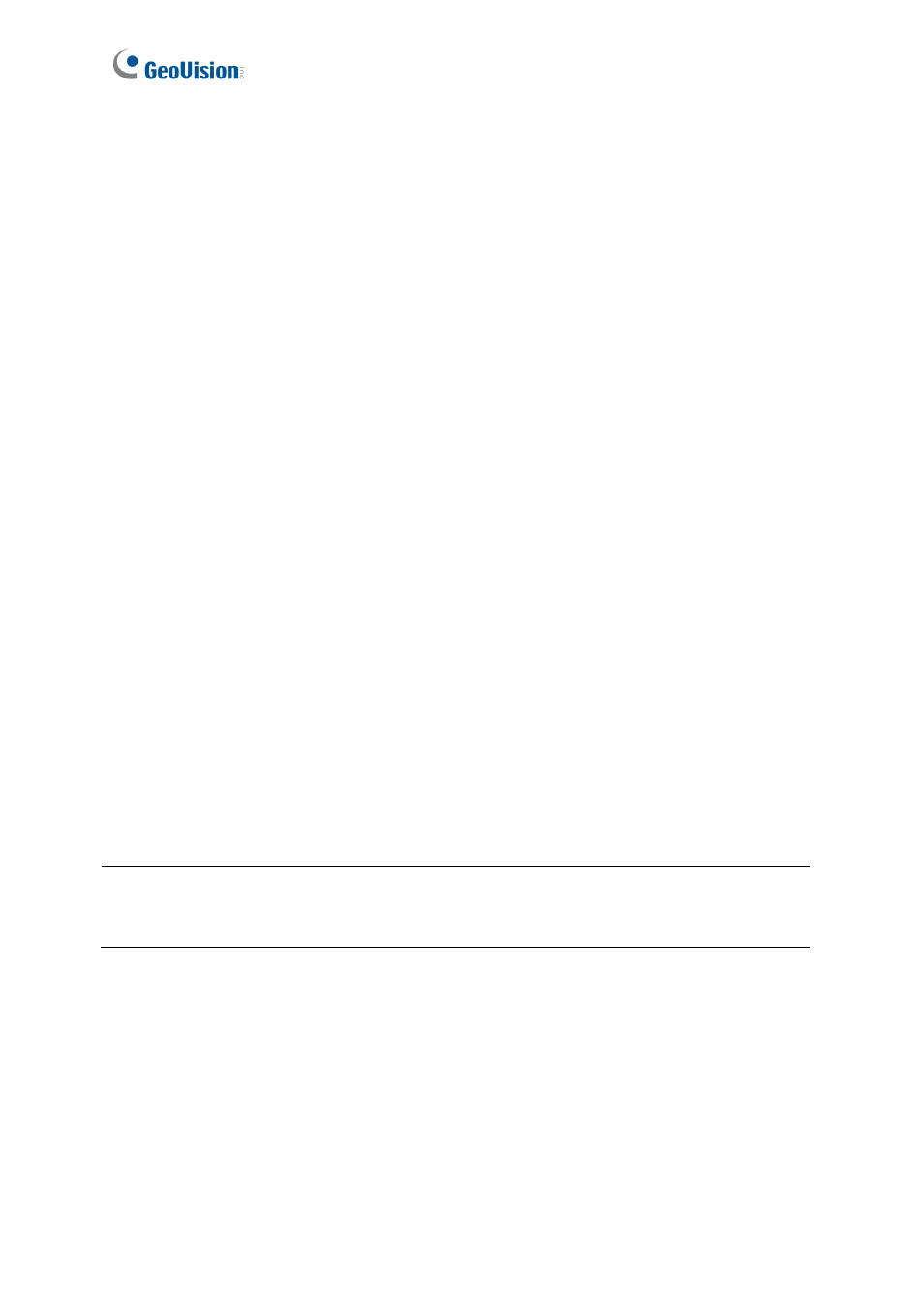
202
[ASBox Wiegand]
This option is only available for GV-ASBox. Select the function for Wiegand Input on GV-
ASBox from the drop-down list.
◼
No Function:
Wiegand Input is not in use.
◼
Door/Gate A Entry:
Wiegand Input becomes the entry point for Door/Gate A.
◼
Door/Gate A Exit:
Wiegand Input becomes the exit point for Door/Gate A.
◼
Door/Gate B:
Wiegand Input becomes Door/Gate B.
[Door/Gate A]
Select the function type and authentication mode for the use of Door/Gate A.
◼
Function:
Select the function for GV-AS100 / 110 / 120 on Door/Gate A.
Door Entry Control:
Sets GV-AS100 / 110 / 120 as entry reader on the Door A. The
Wiegand reader connected on GV-AS100 / 110 / 120 will be set as exit reader.
Door Exit Control:
Sets GV-AS100 / 110 / 120 as exit reader on the Door A. The
Wiegand reader connected on GV-AS100 / 110 / 120 will be set as entry reader.
Parking Entry Control:
Sets GV-AS100 / 110 / 120 as entry reader on the parking
Gate A.
Parking Exit Control:
Sets GV-AS100 / 110 / 120 as exit reader on the parking
Gate A.
Elevator Control:
GV-AS100 / 110 / 120 is installed in the elevator for access
control.
◼
Authentication Mode:
Select the authentication mode for the Door/Gate A.
Local Unlock Mode:
Remains open. The held-open state cannot be cleared
through GV-ASManager.
Local Lock Mode:
Remains locked. The locked state cannot be cleared through
GV-ASManager.
Fixed Card Mode:
Grants access after the card is presented, and ignores the
authentication schedule of GV-ASManager.
Note:
The
Parking Entry Control
and
Parking Exit Control
only work when the sensor
input of Car Detection is activated. When the card is present but the sensor input is not
activated, the message “No Car In Zone” will appear in the GV-AS100 LCD.