GeoVision GV-AS2120 IP Control Panel User Manual
Page 224
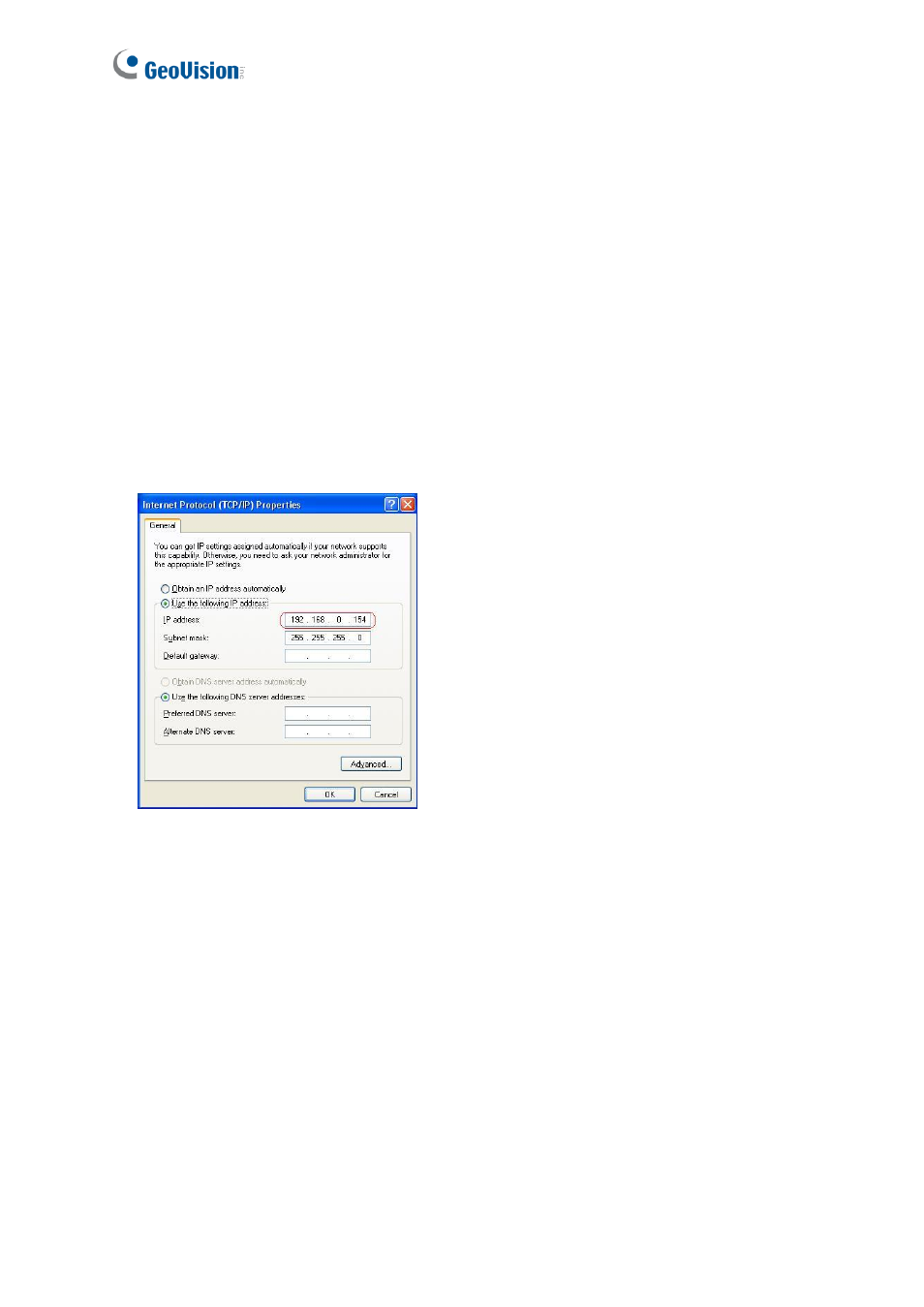
222
Q1: GV-ASManager cannot connect to GV-AS/ GV-EV Controller over the
Internet.
There are several causes for this problem such as IP address conflict, incorrect connection
settings and network failure. Follow the steps below to assign the fixed IP to the GV-
ASManager and GV-AS / GV-EV Controller respectively. This procedure can determine if
the problem is caused by the faulty devices and incorrect network settings.
1. Disconnect the hub or switch, which connects the GV-ASManager and GV-AS / GV-EV
Controller, from the network.
2. Give the GV-ASManager a fixed IP address that is NOT used by another device, e.g.
192.168.0.154.
Figure 10-1
3. Reset the controller module and Ethernet module to factory defaults.
a. Plug the GV-ASKeypad to the controller.
b. Remove the jumper cap from the 2-pin
Default
jumper.
c. Press the
Reset
button.
d. Replace the jumper cap back to the 2-pin
Default
jumper.
e. To reset the Ethernet Module, press and hold the
Default EN
button for 6 seconds.