3 programming mode – GeoVision GV-AS2120 IP Control Panel User Manual
Page 39
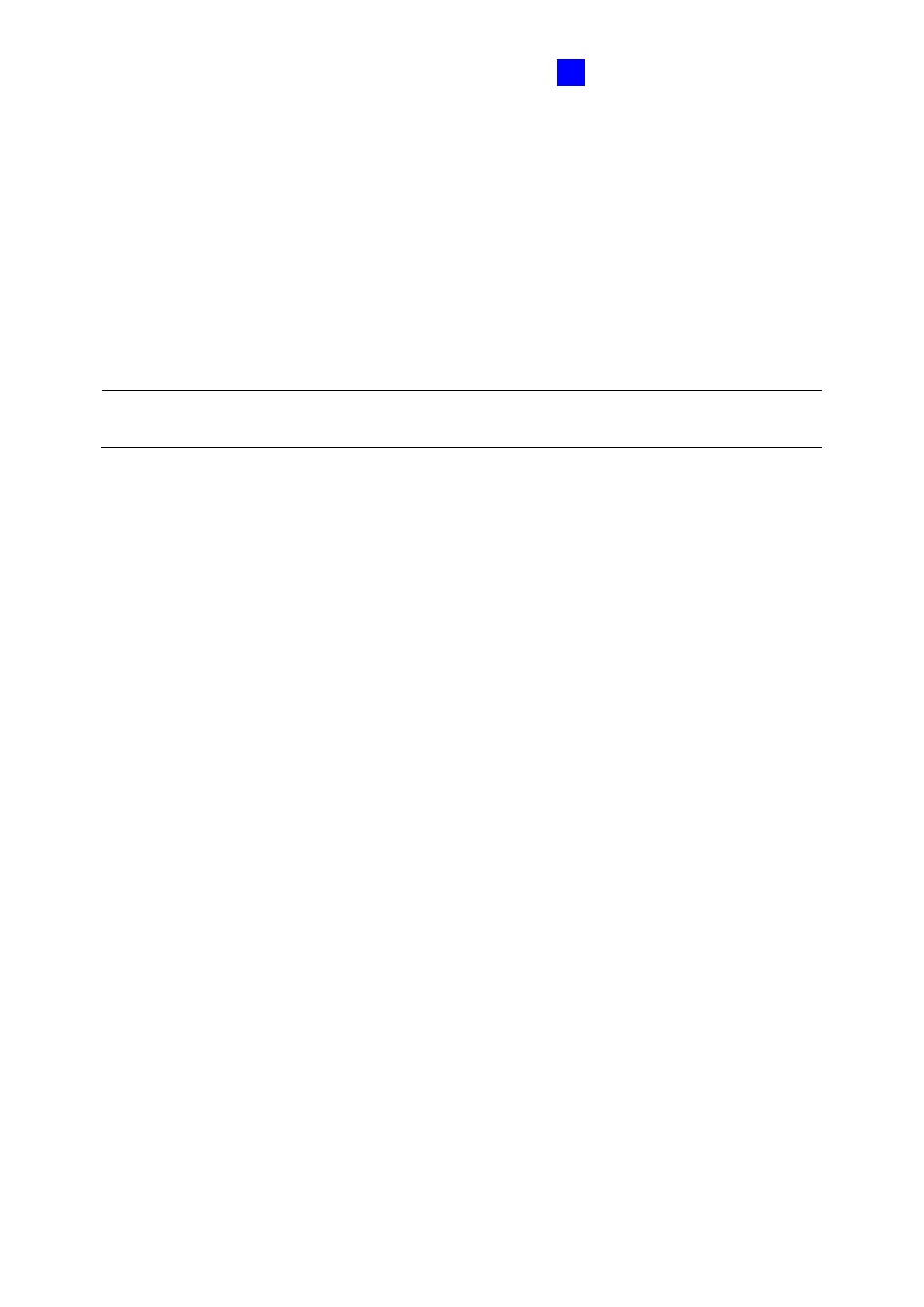
GV-AS100 / 1010 Controller
37
1
1.3 Programming Mode
After powering on GV-AS100, you must create a Master Card first. It is required to present
the Master Card and enter its PIN code every time before programming GV-AS100.
For GV-AS1010, you must create two cards first, an Enroll Card and a Delete Card. The
Enroll Card is used for adding new cards and the Delete Card is used for deleting cards.
Either card will allow you to program the various configurations on GV-AS1010.
Note:
Cards complying with ISO 14443A standard for smart card technology can be
formatted as Master Card, Enroll Card or Delete Card. Only one Master Card can be created.
To create a Master Card for GV-AS100:
1. Power on the unit. The LCD displays
Enter Master Card
.
2. Present a card to be the Master Card. The LCD displays
Master PIN Code: 1234
.
3. Keep the default PIN code as 1234, and press
#
. The LCD displays
Succeed
.
Alternatively, you can press any four digits on the keypad to change the default value.
The double confirmation of the new PIN code is required. After this, the LCD should
display the message of success.
After the Master Card is created, GV-AS100 will run a self test and display the message
“Master Memory Test”. After it is finished, you can see the message of GV-AS100 online or
offline followed by a date and time. Then you can start programming GV-AS100.
To create a Enroll Card and a Delete Card for GV-AS1010:
1. Power on the unit. The LED flashes blue.
2. Present a card to be the Enroll Card.
3. Present a card to be the Delete Card.
After 1 to 2 minutes, the LED should be a constant blue light to indicate READY.