Manually print on both sides (macos), Select the paper type (macos), Print multiple pages per sheet (macos) – HP Color LaserJet Enterprise Flow M776z All-In-One Laser Printer User Manual
Page 107
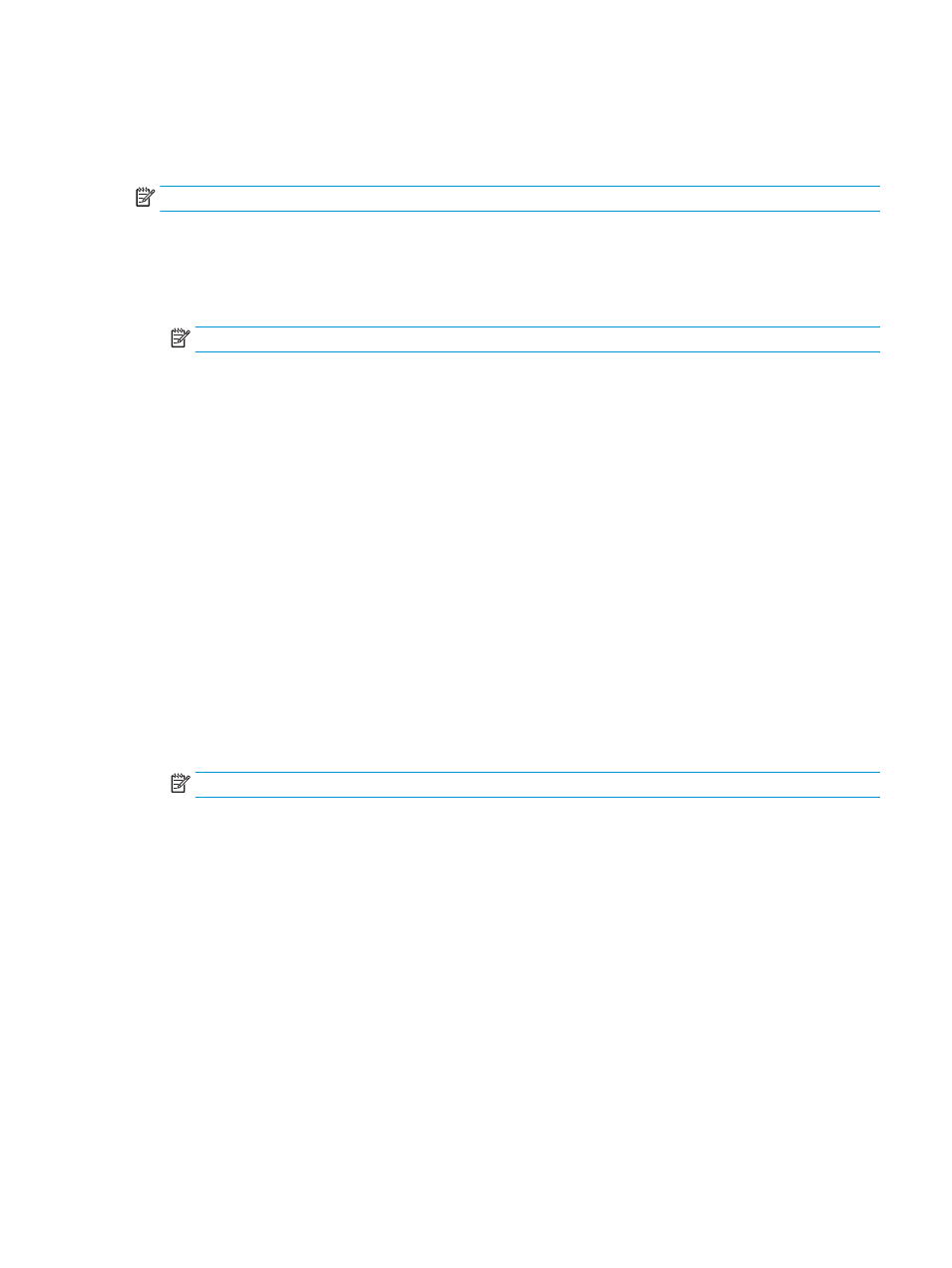
Manually print on both sides (macOS)
Use this procedure for printers that do not have an automatic duplexer installed or to print on paper that the
duplexer does not support.
NOTE:
This feature is available if you install the HP print driver. It might not be available if you are using AirPrint.
1.
Click the File menu, and then click the Print option.
2.
Select the printer.
3.
Click Show Details or Copies & Pages, and then click the Manual Duplex menu.
NOTE:
The name of the item varies for different software programs.
4.
Click the Manual Duplex box, and select a binding option.
5.
Click the Print button.
6.
Go to the printer and remove any blank paper that is in Tray 1.
7.
Retrieve the printed stack from the output bin and place it with the printed-side facing down in the input
tray.
8.
If prompted, touch the appropriate control panel button to continue.
Print multiple pages per sheet (macOS)
When you print from a software application using the Print option, you can select an option to print multiple
pages on a single sheet of paper. For example, you might want to do this if you are printing a very large
document and want to save paper.
1.
Click the File menu, and then click the Print option.
2.
Select the printer.
3.
Click Show Details or Copies & Pages, and then click the Layout menu.
NOTE:
The name of the item varies for different software programs.
4.
From the Pages per Sheet drop-down list, select the number of pages that you want to print on each sheet.
5.
In the Layout Direction area, select the order and placement of the pages on the sheet.
6.
From the Borders menu, select the type of border to print around each page on the sheet.
7.
Click the Print button.
Select the paper type (macOS)
When you print from a software application using the Print option, you can set the paper type you are using for
your print job. For example, if your default paper type is Letter, but you are using a different paper type for a print
job, select that specific paper type.
1.
Click the File menu, and then click the Print option.
2.
Select the printer.
3.
Click Show Details or Copies & Pages, and then click the Media & Quality menu or the Paper/Quality menu.
ENWW
Print tasks (macOS)
93