HP Color LaserJet Enterprise Flow M776z All-In-One Laser Printer User Manual
Page 169
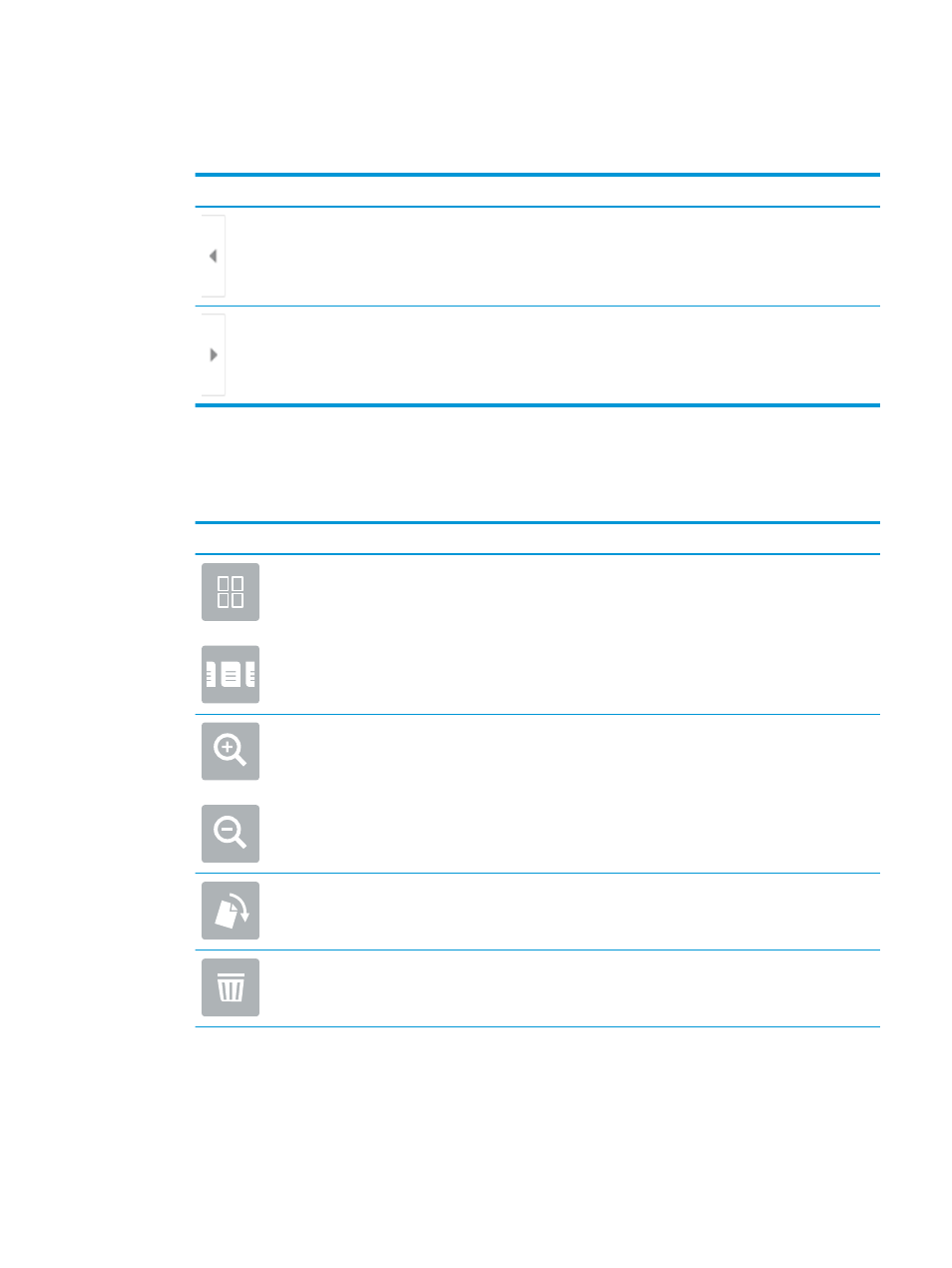
8.
Optional Preview: Touch the right pane of the screen to preview the document. You can use the
Expand
and
Collapse
buttons on the left side of the preview pane to expand and collapse the preview screen.
Table 6-14
Buttons on the left side of the preview pane
Button
Description
Expand the preview screen.
Collapse the preview screen.
Use the buttons on the right of the screen to adjust the preview options and to rearrange, rotate, insert, or
remove pages.
Table 6-15
Buttons on the right side of the preview pane
Button
Description
Use these buttons to toggle between single-page view and thumbnail view. More options are available in
thumbnail view than in single-page view.
Use these buttons to zoom in or out on the selected page.
NOTE:
Select only one page at a time to use these buttons.
Use this button to rotate the page 180 degrees.
NOTE:
This button is available only in the thumbnail view.
Use this button to delete the selected pages.
NOTE:
This button is available only in the thumbnail view.
ENWW
Scan to email 155