Control-panel view – HP Color LaserJet Enterprise Flow M776z All-In-One Laser Printer User Manual
Page 21
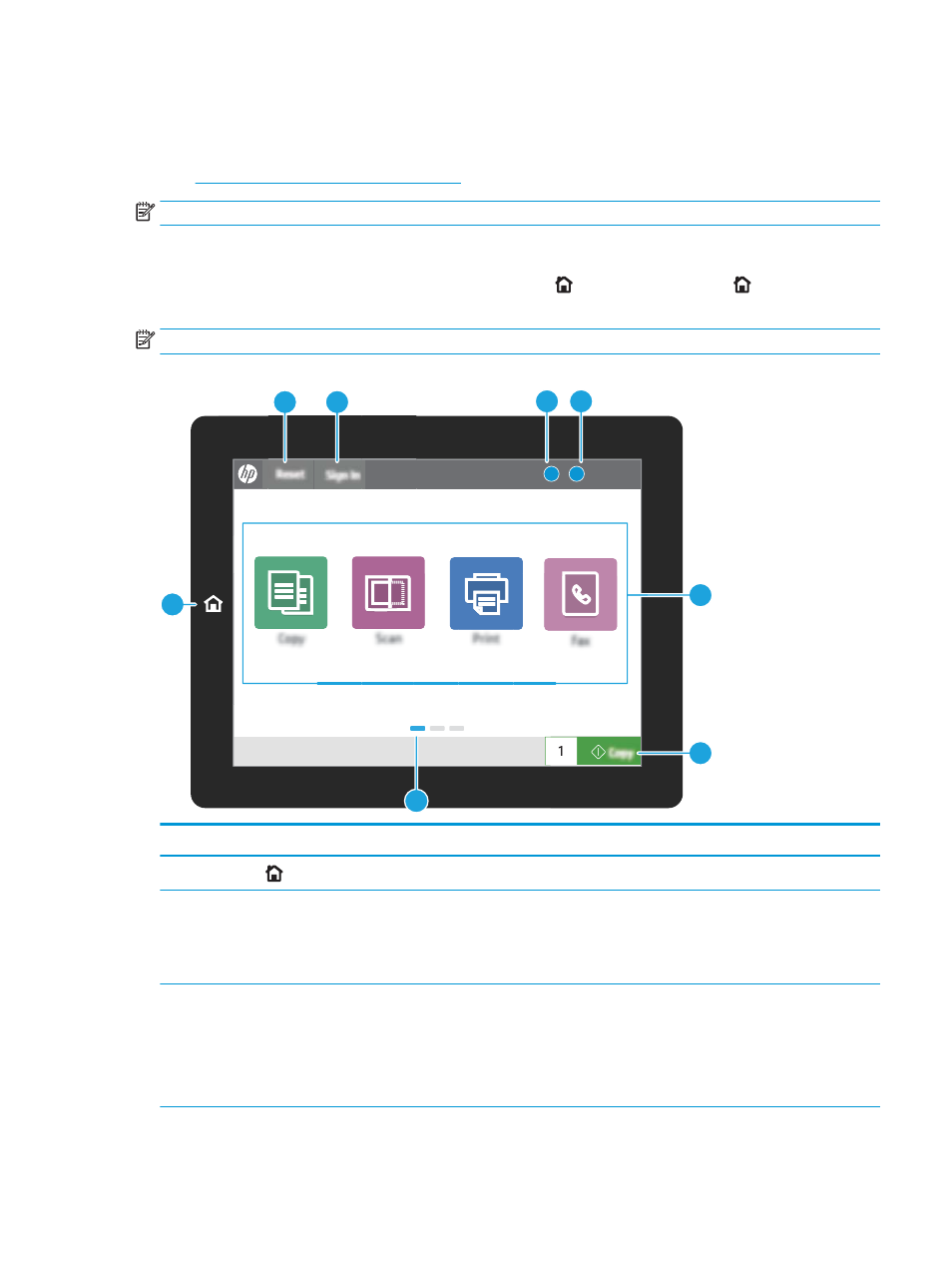
Control-panel view
The control panel provides access to the printer features and indicates the current status of the printer.
●
How to use the touchscreen control panel
NOTE:
Tilt the control panel for easier viewing.
The Home screen provides access to the printer features and indicates the current status of the printer.
Return to the Home screen at any time by touching the Home button. Touch the Home button on the left
side of the printer control panel, or touch the Home button in the upper-left corner of most screens.
NOTE:
The features that appear on the Home screen can vary, depending on the printer configuration.
Figure 1-1
Control-panel view
?
i
12:42 PM
1
7
6
2
3
4
5
8
Item
Control
Description
1
Home
button
Touch the Home button to return to the Home screen.
2
Reset
button
The
Reset
button returns the printer to default settings and is always present if users
are not logged in. The
Reset
button is not present when the
Sign Out
button is present.
Touch the
Reset
button to resume and release jobs from the previous pause state and
interrupt mode, reset the quick copy count in the copy count field, exit special modes,
reset the display language and the keyboard layout.
3
Sign In
or
Sign Out
button
Touch the
Sign In
button to access secured features.
Touch the
Sign Out
button to sign out of the printer. The printer restores all options to
the default settings.
NOTE:
This button displays only if the administrator has configured the printer to
require permission for access to features.
ENWW
Printer views
7