Check the color settings, Check the image-adjustment settings – HP Color LaserJet Enterprise Flow M776z All-In-One Laser Printer User Manual
Page 298
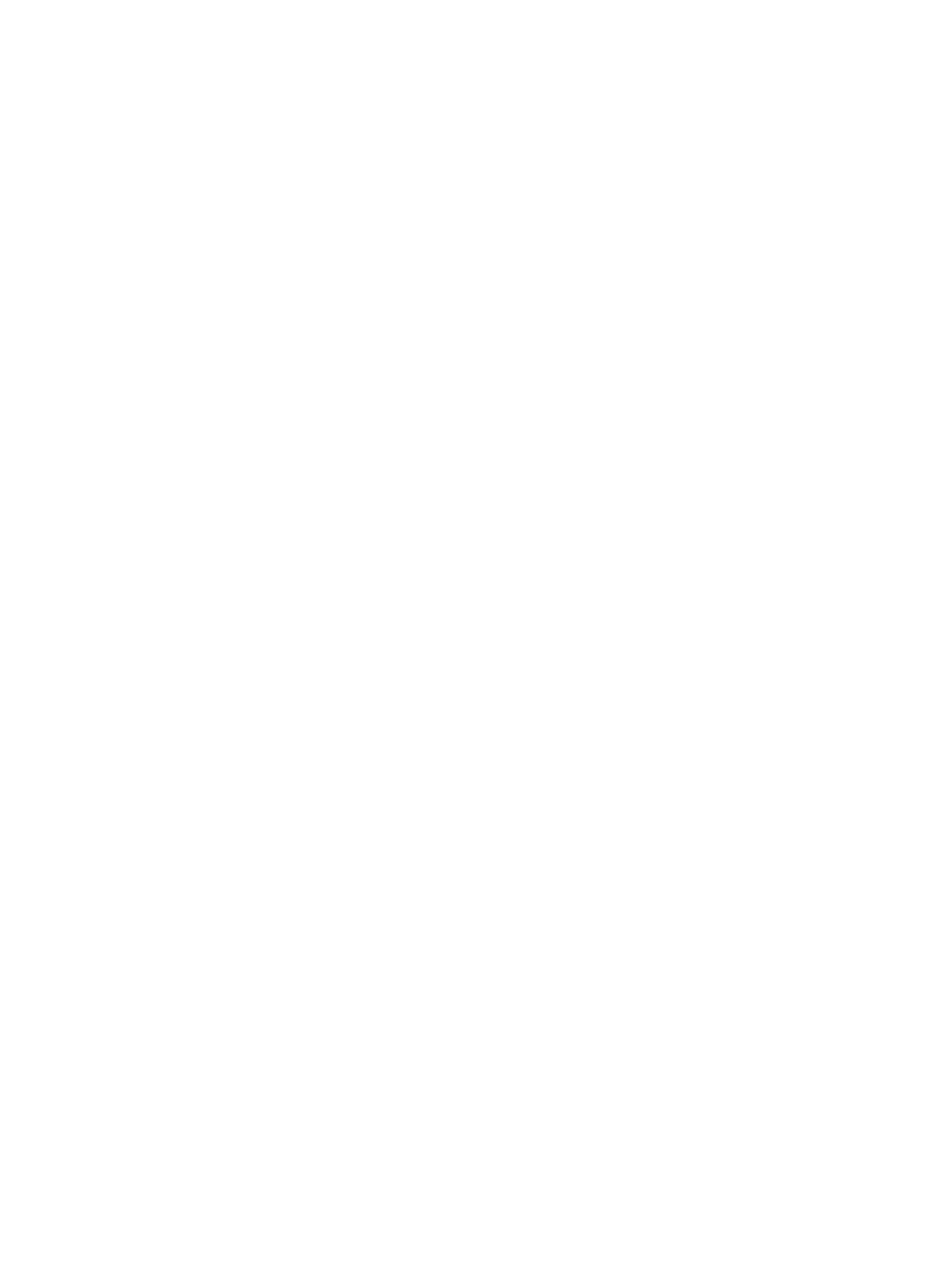
Check the color settings
Follow these steps to adjust the color setting.
1.
From the Home screen on the printer control panel, navigate to the
Scan
application, and then select the
Scan
icon.
2.
Select one of the following Scan features:
●
Save to Device Memory
●
Scan to Email
●
Scan to Network Folder
●
Scan to USB
●
Scan to SharePoint®
3.
Touch the
Options
button.
4.
In the Options pane, scroll to and select
Color/Black
.
5.
Select one of the predefined options.
6.
Touch the
Send
button.
Check the image-adjustment settings
Adjust the settings in the
Scan
menu to optimize image quality.
●
Sharpness
: Clarify or soften the image. For example, increasing the sharpness could make text appear
crisper, but decreasing it could make photos appear smoother.
●
Darkness
: Increase or decrease the amount of white and black used in colors in scanned images.
●
Contrast
: Increase or decrease the difference between the lightest and the darkest color on the page.
●
Background Cleanup
: Remove faint colors from the background of scanned images. For example, if the
original document is printed on colored paper, use this feature to lighten the background without affecting
the darkness of the image.
●
Automatic Tone
: Available for Flow printers only. The printer automatically adjusts the
Darkness
,
Contrast
,
and
Background Cleanup
settings to the most appropriate for the scanned document.
1.
From the Home screen on the printer control panel, navigate to the
Scan
application, and then select the
Scan
icon.
2.
Select one of the following Scan features:
●
Scan to Email
●
Scan to Network Folder
●
Scan to USB Drive
●
Scan to Job Storage
●
Scan to SharePoint®
284 Chapter 9 Solve problems
ENWW