HP Color LaserJet Enterprise Flow M776z All-In-One Laser Printer User Manual
Page 93
Advertising
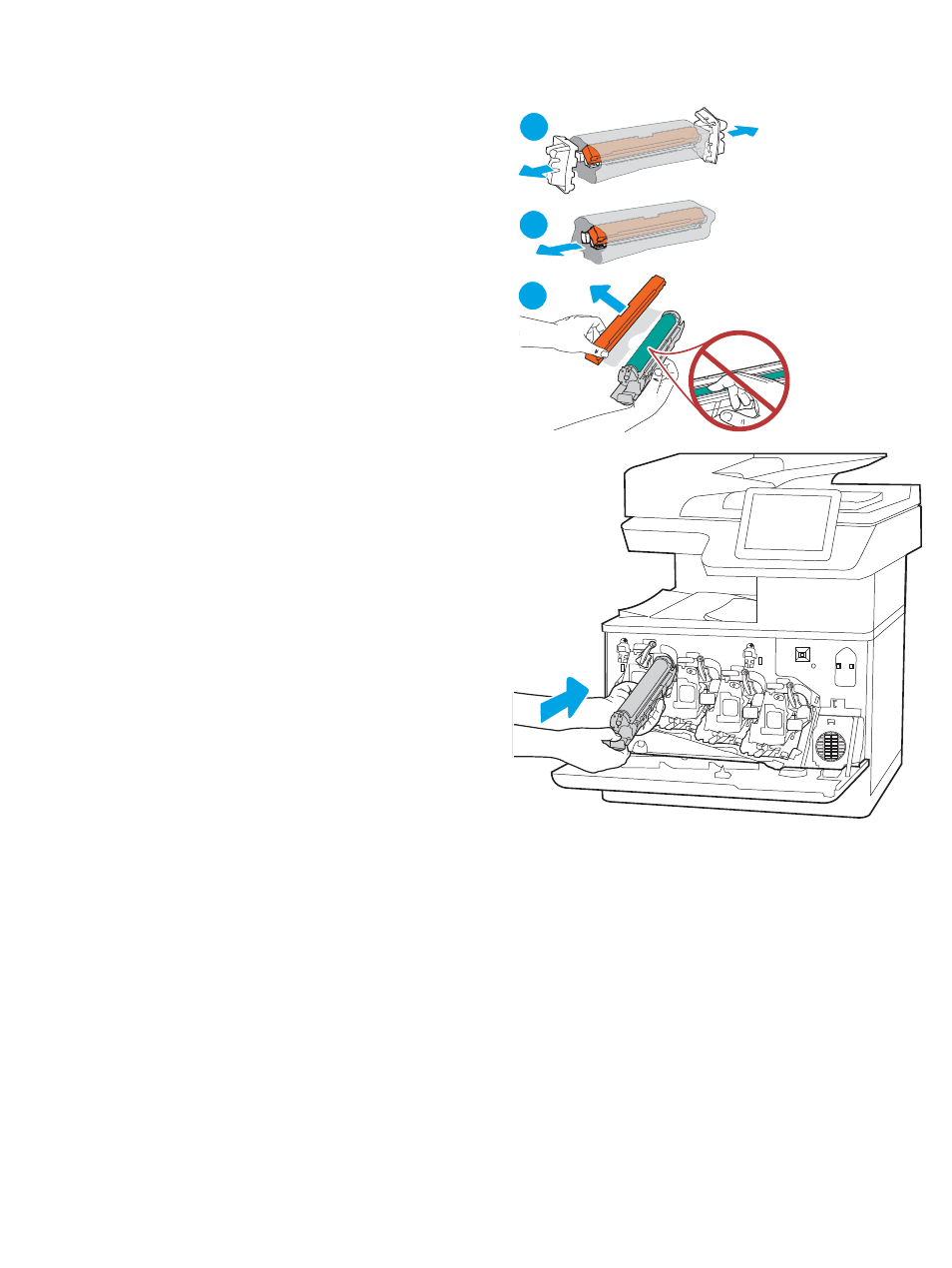
4.
Remove the new imaging drum from its packaging
by removing the end caps (callout 1), removing the
imaging drum from the plastic bag (callout 2), and
then removing the orange protective shield (callout
3).
NOTE:
Avoid touching the green imaging drum.
Fingerprints on the imaging drum can cause print
defects.
2
1
3
5.
Support the imaging drum underneath with one
hand while holding the handle with the other. Align
the imaging drum with its slot on the shelf, and
then insert the imaging drum into the printer.
NOTE:
Avoid touching the green imaging drum.
Fingerprints on the imaging drum can cause print
defects.
ENWW
Replace the imaging drums
79
Advertising