Solve wireless network problems, Introduction, Wireless connectivity checklist – HP Color LaserJet Enterprise Flow M776z All-In-One Laser Printer User Manual
Page 306: Introduction wireless connectivity checklist
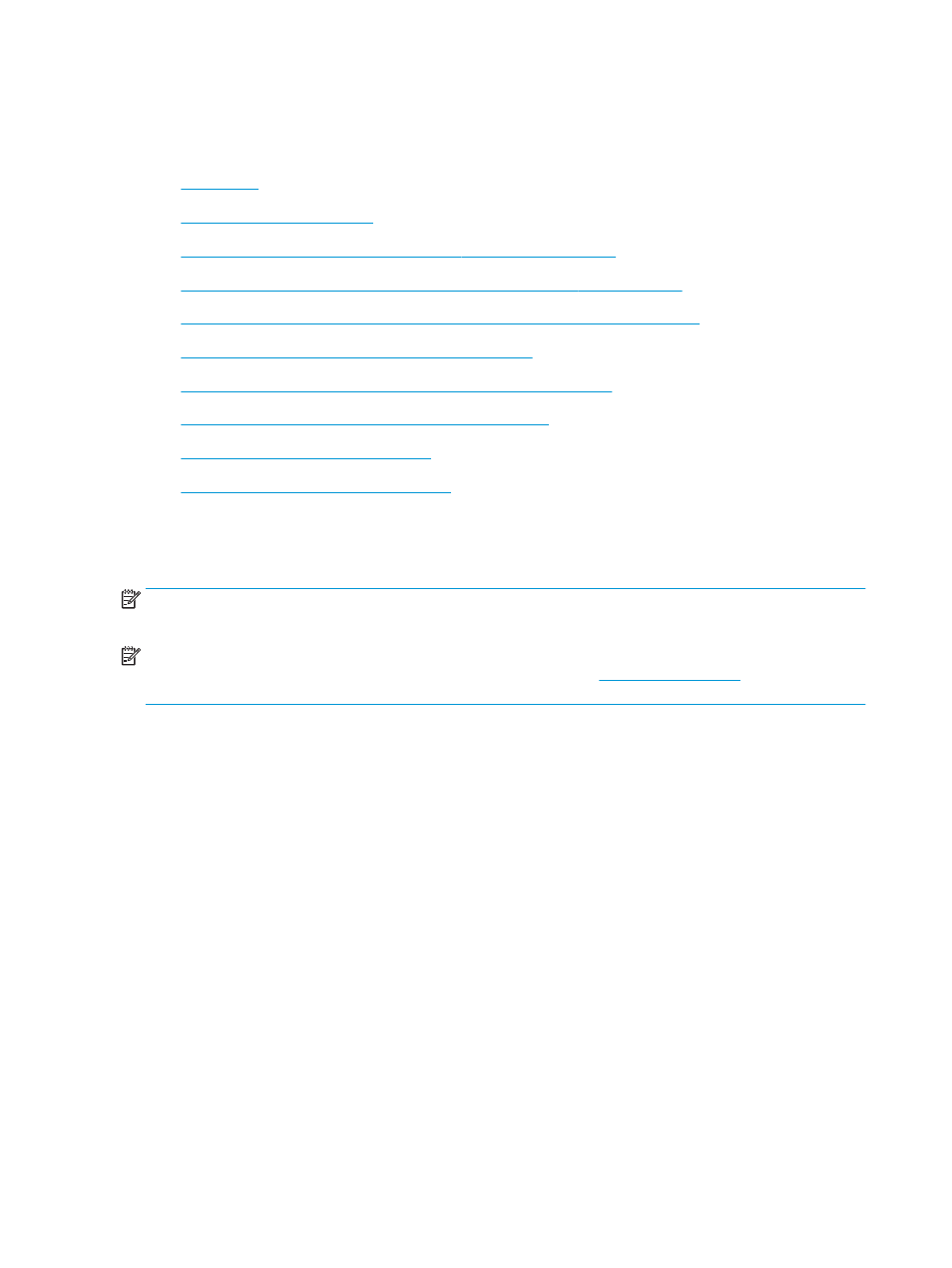
Solve wireless network problems
Check the following information to resolve wireless network issues.
●
●
Wireless connectivity checklist
●
The printer does not print after the wireless configuration completes
●
The printer does not print, and the computer has a third-party firewall installed
●
The wireless connection does not work after moving the wireless router or printer
●
Cannot connect more computers to the wireless printer
●
The wireless printer loses communication when connected to a VPN
●
The network does not appear in the wireless networks list
●
The wireless network is not functioning
●
Reduce interference on a wireless network
Introduction
Use the troubleshooting information to help resolve issues.
NOTE:
To determine whether HP NFC, Wi-Fi, BLE, or other wireless printing capabilities are enabled on the
printer, print a configuration page from the printer control panel.
NOTE:
If you have been experiencing intermittent loss of network connectivity, first update the printer
firmware. For instructions on how to update the printer firmware, go t
arch for your
printer, and then search on “update the firmware.”
Wireless connectivity checklist
Use the checklist to help resolve wireless connection issues.
●
For printers that do not support simultaneous wired and wireless connections, verify that the network cable
is not connected.
●
Verify that the printer and the wireless router are turned on and have power. Also make sure that the
wireless radio in the printer is turned on. (The wireless network indicator is solid when the printer is
connected to a wireless network, and blinking when it is searching for a wireless network.)
●
Verify that the service set identifier (SSID) is correct:
–
For a wireless connection to your network, confirm that your mobile device is connecting to the
correct router/access point.
–
For a Wi-Fi Direct connection, print a configuration page to determine the printer’s SSID.
If you are not sure that the SSID is correct, run the wireless setup again.
●
With secured networks, verify that the security information is correct. If the security information is
incorrect, run the wireless setup again.
292 Chapter 9 Solve problems
ENWW