Send a fax – HP Color LaserJet Enterprise Flow M776z All-In-One Laser Printer User Manual
Page 188
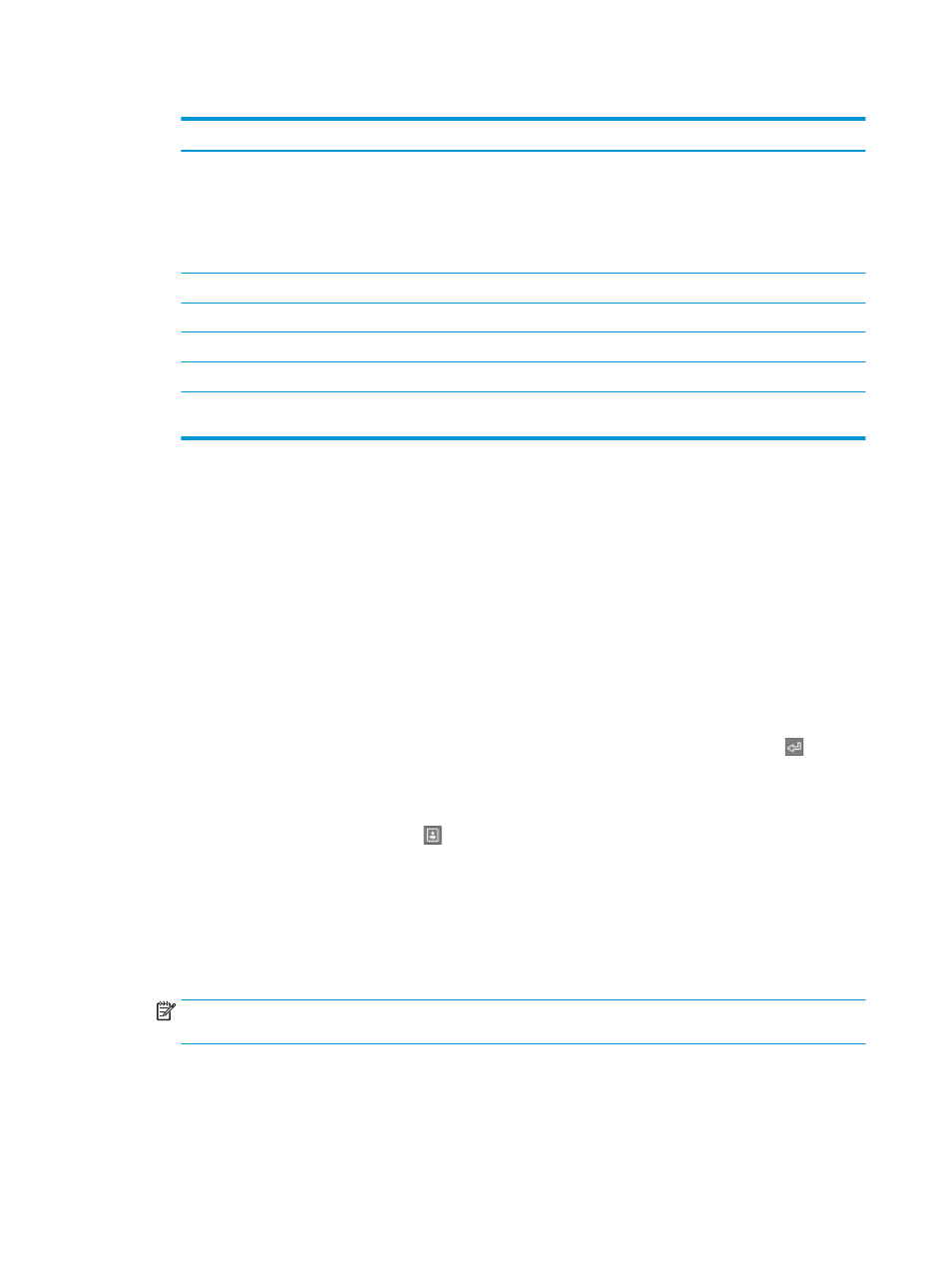
Table 7-3
Fax receive settings (continued)
Menu item
Description
Fax Receive Speed
Touch the
Fax Receive Speed
drop-down menu and select one of the following options:
●
Fast (v.34 – 33.6k)
●
Medium (v.17 – 14.4k)
●
Slow (v.29 – 9.6k)
Extension Phone
This setting allows you use a separate telephone in conjunction with the fax functions.
Allow Reprinting
This setting allows you to reprint received faxes.
Receive to PC
This setting allows you to receive faxes directly to your computer.
Fax Polling
This setting allows you to enable or disable the fax polling function.
Fax/Tel Ring Time
This setting determines the number of times the phone rings before the fax/tel mode
initiates.
Send a fax
Use the following steps to send a fax from the printer.
1.
Place the document face-down on the scanner glass, or place it face-up in the document feeder and adjust
the paper guides to fit the size of the document.
2.
From the Home screen on the printer control panel, navigate to the
Fax
application, and then select the
Fax
icon. You might be prompted to type a user name and password.
3.
Specify the recipients using one of these methods:
●
Use the keypad to enter the recipient or recipients.
Touch the
Fax Recipients
text field, and then use the keypad to enter the fax number. To send to
multiple fax numbers, separate the numbers with a semicolon, or select the Enter button on the
touchscreen keyboard after typing each number.
●
Use a contact list as follows:
1.
Select the Contacts button that is next to the
Fax Recipients
field to open the Contacts
screen.
2.
Select the appropriate contact list.
3.
Select a name or names from the list of contacts to add to the recipients list, and then select
Add
.
4.
To load a Quick Set, select
Load
, select the Quick Set, and then select
Load
under the
Quick Sets
list.
NOTE:
Quick Sets are predefined settings for various types of output, such as
Text
,
Photograph
, and
High
Quality
. You can select a Quick Set to view the description.
5.
To configure settings, such as
Resolution
,
Sides
, and
Content Orientation
, select
Options
in the lower left
corner, and then select the settings from the
Options
menus. Select
Done
if prompted.
6.
Optional Preview: Touch the right pane of the screen to preview the document. You can use the
Expand
and
Collapse
buttons on the left side of the preview pane to expand and collapse the preview screen.
174 Chapter 7 Fax
ENWW