Check the error-correction setting, Send to a different fax machine, Check the sender's fax machine – HP Color LaserJet Enterprise Flow M776z All-In-One Laser Printer User Manual
Page 303: Check the fit-to-page setting
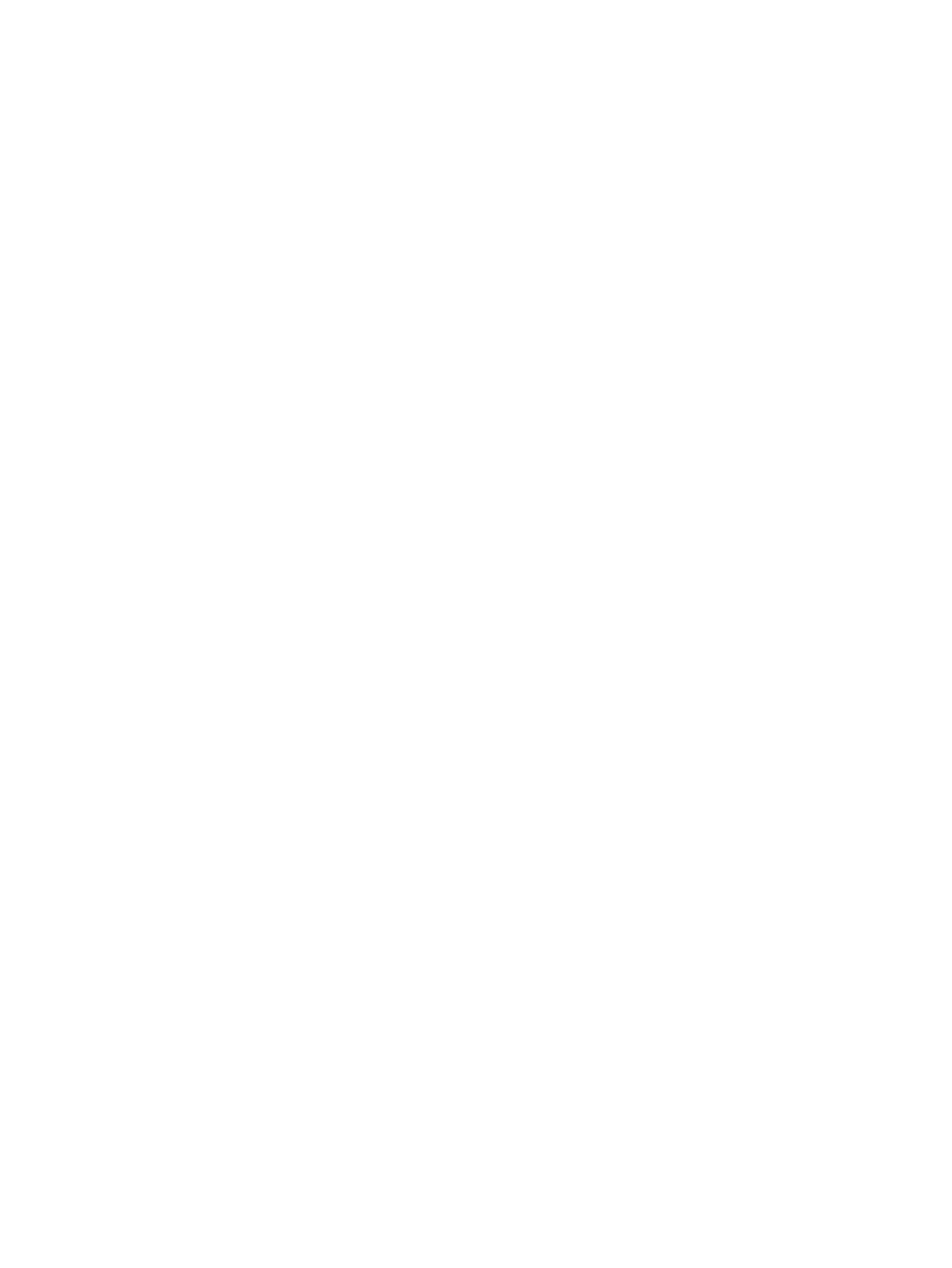
Check the error-correction setting
Make sure the
Error Correction Mode
setting is enabled. This setting can improve image quality.
1.
From the Home screen on the printer control panel, navigate to the
Settings
application, and then select
the
Settings
icon.
2.
Open the following menus:
a.
Fax
b.
Fax Send Settings
c.
General Fax Send Settings
3.
Select the
Error Correction Mode
option. Touch the
Done
button.
Check the fit-to-page setting
If the
Fit to Page
setting is enabled, and the incoming fax is larger than the default page size, the printer
attempts to scale the image to fit the page. If this setting is disabled, larger images split across multiple pages.
1.
From the Home screen on the printer control panel, navigate to the
Settings
application, and then select
the
Settings
icon.
2.
Open the following menus:
a.
Fax
b.
Fax Receive Settings
c.
Default Job Options
d.
Fit to Page
3.
Select the
On
option to enable the setting, or select the
Off
option to disable it.
Send to a different fax machine
The problem might be related to fax machine settings or supplies status.
Try sending the fax to a different fax machine. If the fax quality is better, the problem is related to the initial
recipient's fax machine settings or supplies status.
Check the sender's fax machine
Try the following to check the sender's fax machine.
Ask the sender to try sending from a different fax machine. If the fax quality is better, the problem is with the
sender's fax machine. If a different fax machine is unavailable, ask the sender to consider making the following
changes:
●
Make sure the original document is on white (not colored) paper.
●
Increase the fax resolution, quality level, or contrast settings.
●
If possible, send the fax from a computer software program.
ENWW
Improve fax image quality 289