HP Color LaserJet Enterprise Flow M776z All-In-One Laser Printer User Manual
Page 284
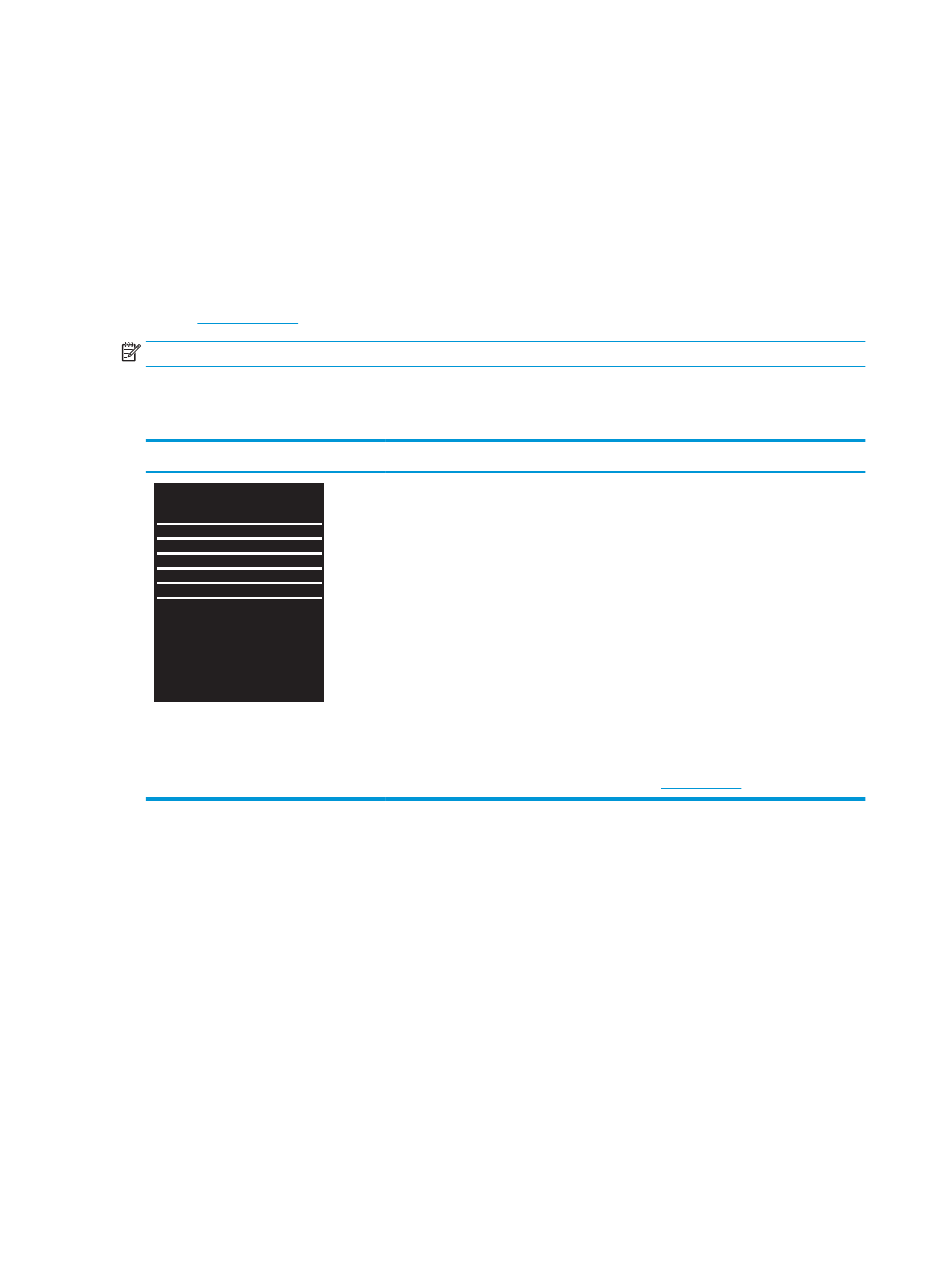
1.
Reprint the document. Print quality defects can be intermittent in nature or can go away completely with
continued printing.
2.
Check the condition of the cartridge or cartridges. If a cartridge is in a Very Low state (it has passed the
rated life), replace the cartridge.
3.
Make sure that the driver and tray print mode settings match the media that is loaded in the tray. Try using
a different ream of media or a different tray. Try using a different print mode.
4.
Make sure the printer is within the supported operating temperature/humidity range.
5.
Make sure that the paper type, size, and weight are supported by the printer. See the printer support page
a
for a list of the supported paper sizes and types for the printer.
NOTE:
The term "fusing" refers to the part of the printing process where toner is affixed to paper.
The following examples depict letter-size paper that has passed through the printer with the short edge first.
Table 9-5
Banding defects
Sample
Description
Possible solutions
Dark or light lines which repeat down the
length of the page, and are wide-pitch
and/or impulse bands. They might be sharp
or soft in nature. The defect displays only in
areas of fill, not in text or sections with no
printed content.
1.
Reprint the document.
2.
Try printing from another tray.
3.
Replace the cartridge.
4.
Use a different paper type.
5.
Enterprise models only: From the
Home screen on the printer control
panel, go to the
Adjust Paper Types
menu, and then choose a print mode
that is designed for a slightly heavier
media than what you are using. This
slows the print speed and might
improve the print quality.
6.
If the issue persists, go to
.
270 Chapter 9 Solve problems
ENWW