HP Color LaserJet Enterprise Flow M776z All-In-One Laser Printer User Manual
Page 161
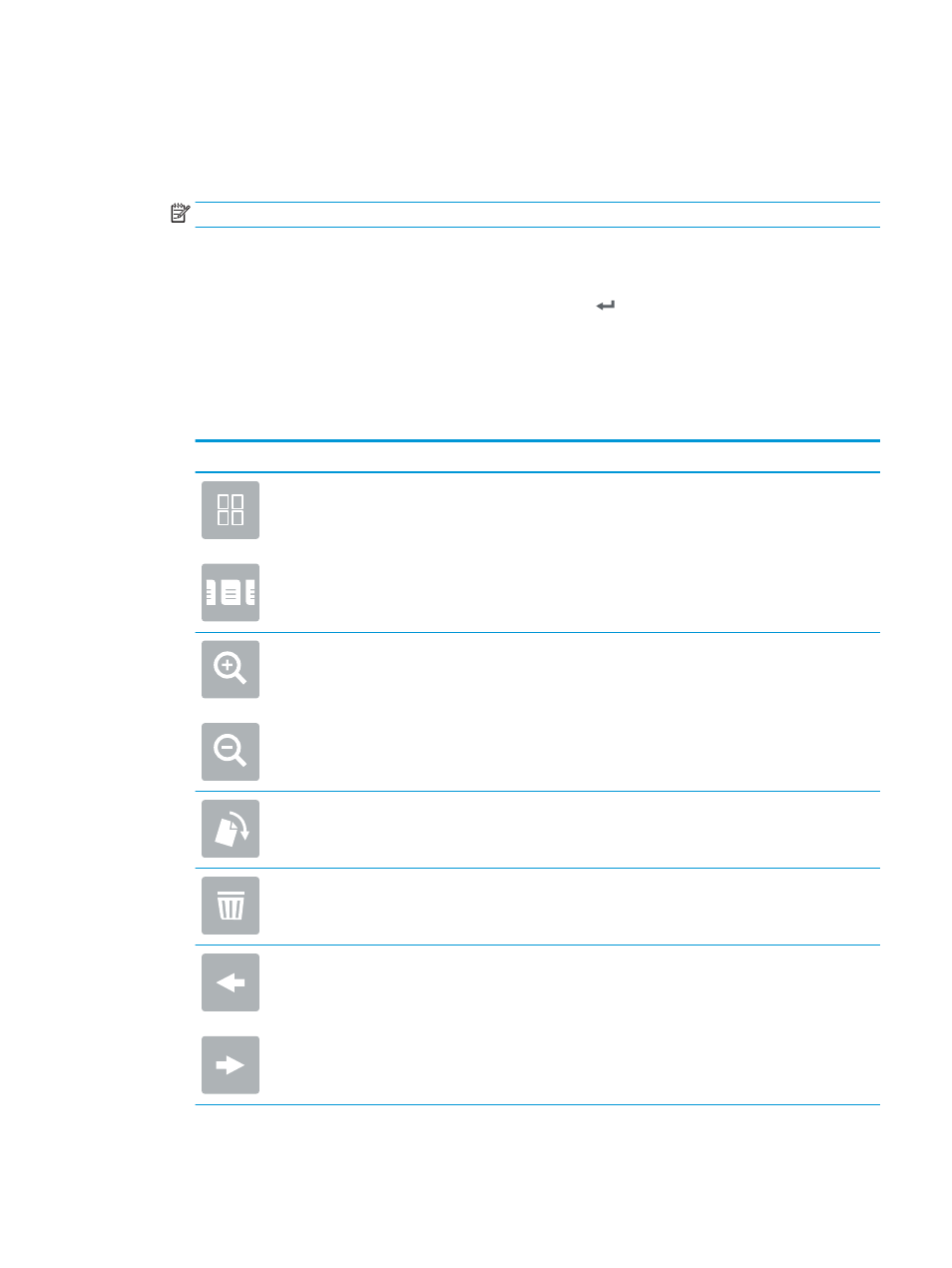
1.
Place the document face-down on the scanner glass, or place it face-up in the document feeder and adjust
the paper guides to fit the size of the document.
2.
From the Home screen on the printer control panel, navigate to the
Scan
application, select the
Scan
icon,
and then select
Scan to SharePoint®
.
NOTE:
It might be necessary to sign in to the printer to use this feature.
3.
Under
Quick Sets
, touch
Select
, select a Quick Set, and then select
Load
.
4.
Touch the
File Name:
text field to open a keyboard. Type the name for the file using either the on-screen
keyboard or the physical keyboard, and touch the Enter button .
5.
Touch
Options
to view and configure settings for the document.
6.
Touch the right pane of the screen to preview the document. In the preview screen, use the buttons on the
right of the screen to adjust the preview options and to rearrange, rotate, insert, or remove pages.
Table 6-9
Buttons on the right side of the preview pane
Button
Description
Use these buttons to toggle between single-page view and thumbnail view. More options are available in
thumbnail view than in single-page view.
Use these buttons to zoom in or out on the selected page.
NOTE:
Select only one page at a time to use these buttons.
Use this button to rotate the page 180 degrees.
NOTE:
This button is available only in the thumbnail view.
Use this button to delete the selected pages.
NOTE:
This button is available only in the thumbnail view.
Use these buttons to rearrange the pages within the document. Select one or more pages and move
them to the left or right.
NOTE:
These buttons are available only in the thumbnail view.
ENWW
Set up Scan to SharePoint 147