Visually inspect the toner cartridge or cartridges – HP Color LaserJet Enterprise Flow M776z All-In-One Laser Printer User Manual
Page 279
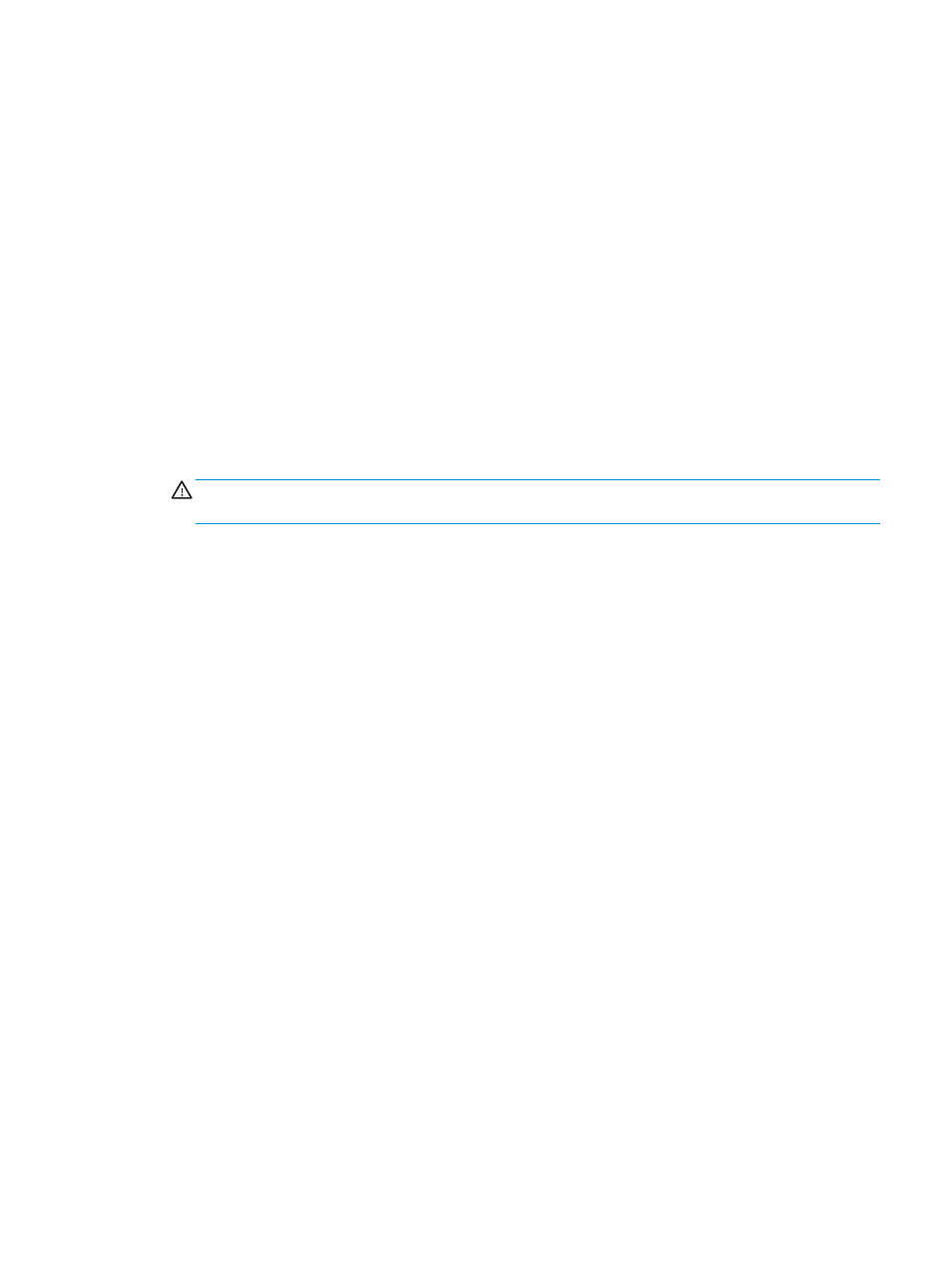
a.
Maintenance
b.
Calibration/Cleaning
c.
Cleaning Page
3.
Select
to print the page.
A Cleaning... message displays on the printer control panel. The cleaning process takes a few minutes to
complete. Do not turn the printer off until the cleaning process has finished. When it is finished, discard the
printed page.
Visually inspect the toner cartridge or cartridges
Follow these steps to inspect each toner cartridge:
1.
Remove the toner cartridge from the printer, and verify that the sealing tape has been removed.
2.
Check the memory chip for damage.
3.
Examine the surface of the green imaging drum.
CAUTION:
Do not touch the imaging drum. Fingerprints on the imaging drum can cause print-quality
problems.
4.
If you see any scratches, fingerprints, or other damage on the imaging drum, replace the toner cartridge.
5.
Reinstall the toner cartridge and print a few pages to see if the problem has resolved.
ENWW
Resolving color print quality problems 265