HP Color LaserJet Enterprise Flow M776z All-In-One Laser Printer User Manual
Page 12
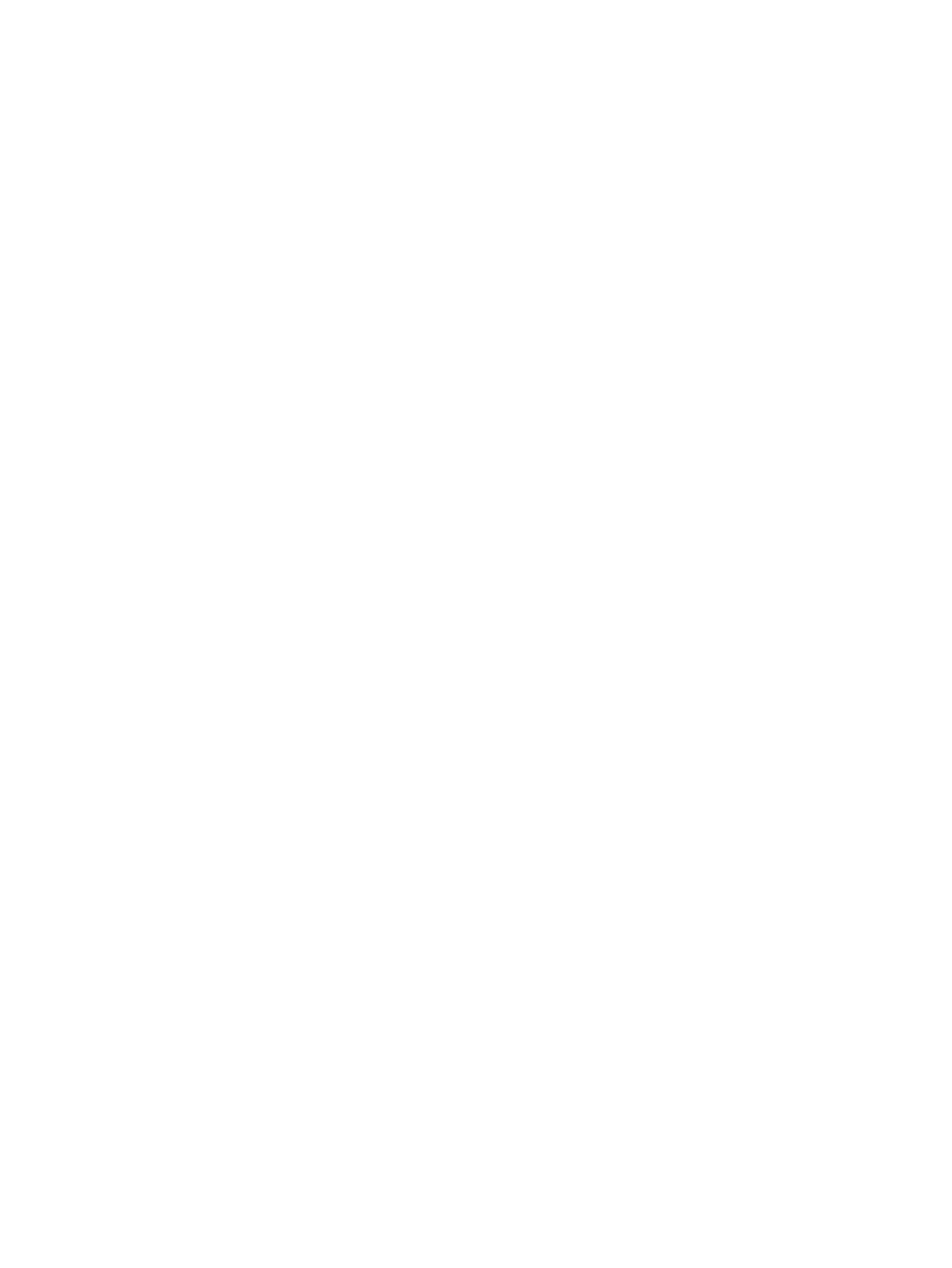
Print from a different software program ................................................................................ 262
Check the paper-type setting for the print job ...................................................................... 263
Print a cleaning page .................................................................................................................. 264
Visually inspect the toner cartridge or cartridges ................................................................. 265
Check paper and the printing environment ............................................................................ 266
Check the scanner glass for dirt and smudges .......................................................................................... 277
Calibrate the scanner ...................................................................................................................................... 278
Check the paper settings ............................................................................................................................... 280
Check the image-adjustment settings ........................................................................................................ 280
Optimize copy quality for text or pictures ................................................................................................... 280
Edge-to-edge copying .................................................................................................................................... 281
Check the scanner glass for dirt and smudges .......................................................................................... 282
Check the resolution settings ....................................................................................................................... 283
Check the color settings ................................................................................................................................. 284
Check the image-adjustment settings ........................................................................................................ 284
Optimize scan quality for text or pictures ................................................................................................... 285
Check the output-quality settings ................................................................................................................ 285
Check the scanner glass for dirt and smudges .......................................................................................... 286
Check the send-fax resolution settings ....................................................................................................... 287
Check the image-adjustment settings ........................................................................................................ 288
Optimize fax quality for text or pictures ...................................................................................................... 288
Check the error-correction setting ............................................................................................................... 289
Check the fit-to-page setting ........................................................................................................................ 289
Send to a different fax machine .................................................................................................................... 289
x
ENWW