Load and print envelopes, Print envelopes, Envelope orientation – HP Color LaserJet Enterprise Flow M776z All-In-One Laser Printer User Manual
Page 69: Print envelopes envelope orientation
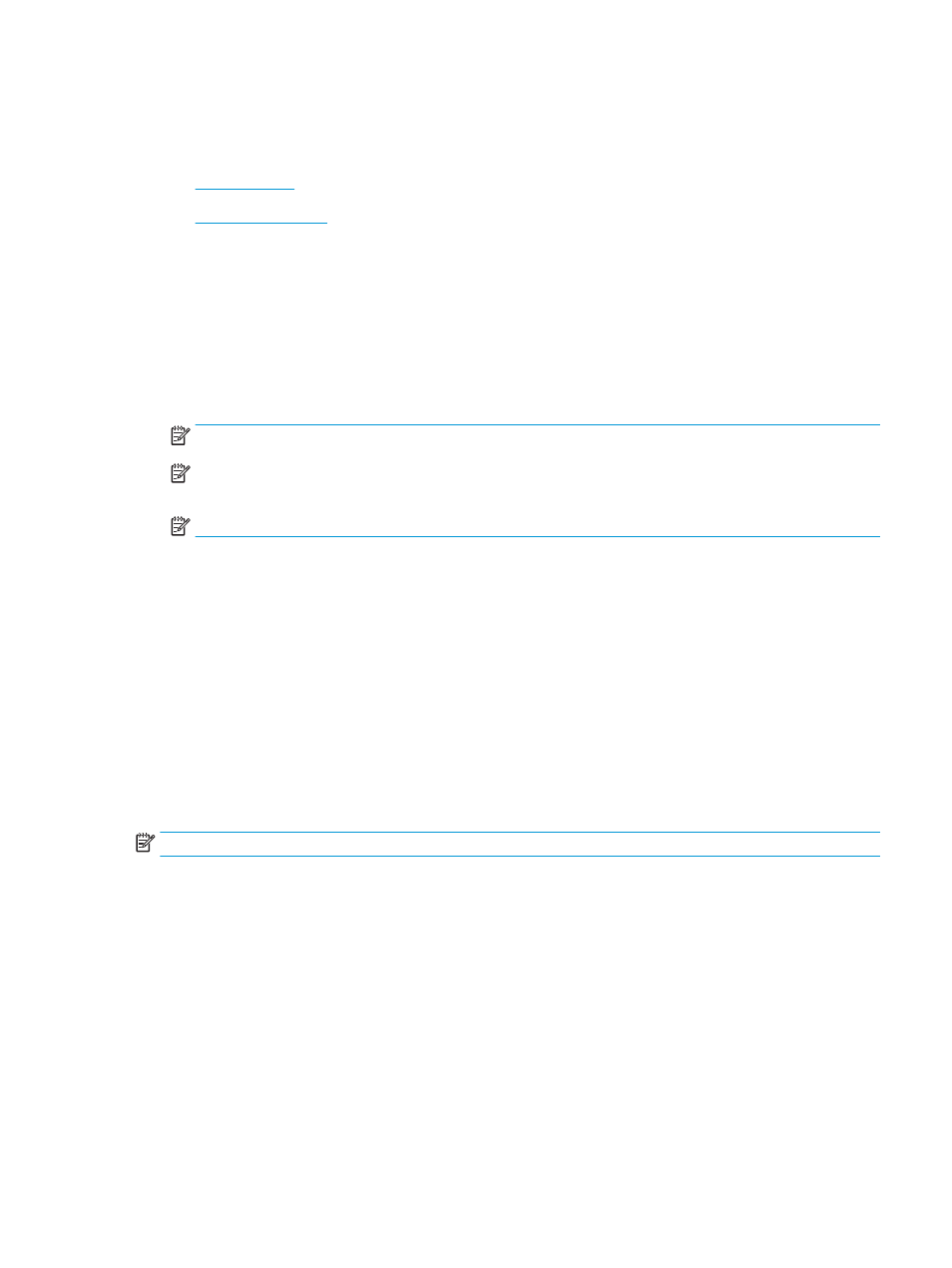
Load and print envelopes
Use only Tray 1 to print on envelopes. Tray 1 holds up to 10 envelopes.
●
●
Print envelopes
To print envelopes using the manual feed option, follow these steps to select the correct settings in the print
driver, and then load the envelopes into the tray after sending the print job to the printer.
1.
From the software program, select the Print option.
2.
Select the printer from the list of printers, and then click the Properties or Preferences button to open the
print driver.
NOTE:
The name of the button varies for different software programs.
NOTE:
To access these features from a Windows 8.1 Start screen app, select Devices, select Print, and
then select the printer.
NOTE:
To access these features from Windows 10, select Print, and then select the printer.
3.
Click the Paper/Quality tab.
4.
In the Paper size drop-down list, select the correct size for the envelopes.
5.
In the Paper type drop-down list, select Envelope.
6.
In the Paper source drop-down list, select Manual feed.
7.
Click the OK button to close the Document Properties dialog box.
8.
In the Print dialog box, click the OK button to print the job.
Envelope orientation
Envelopes need to be loaded in a specific manner in order to print correctly.
NOTE:
The printer does not support duplex printing on envelopes.
ENWW
Load and print envelopes
55