HP Color LaserJet Enterprise Flow M776z All-In-One Laser Printer User Manual
Page 122
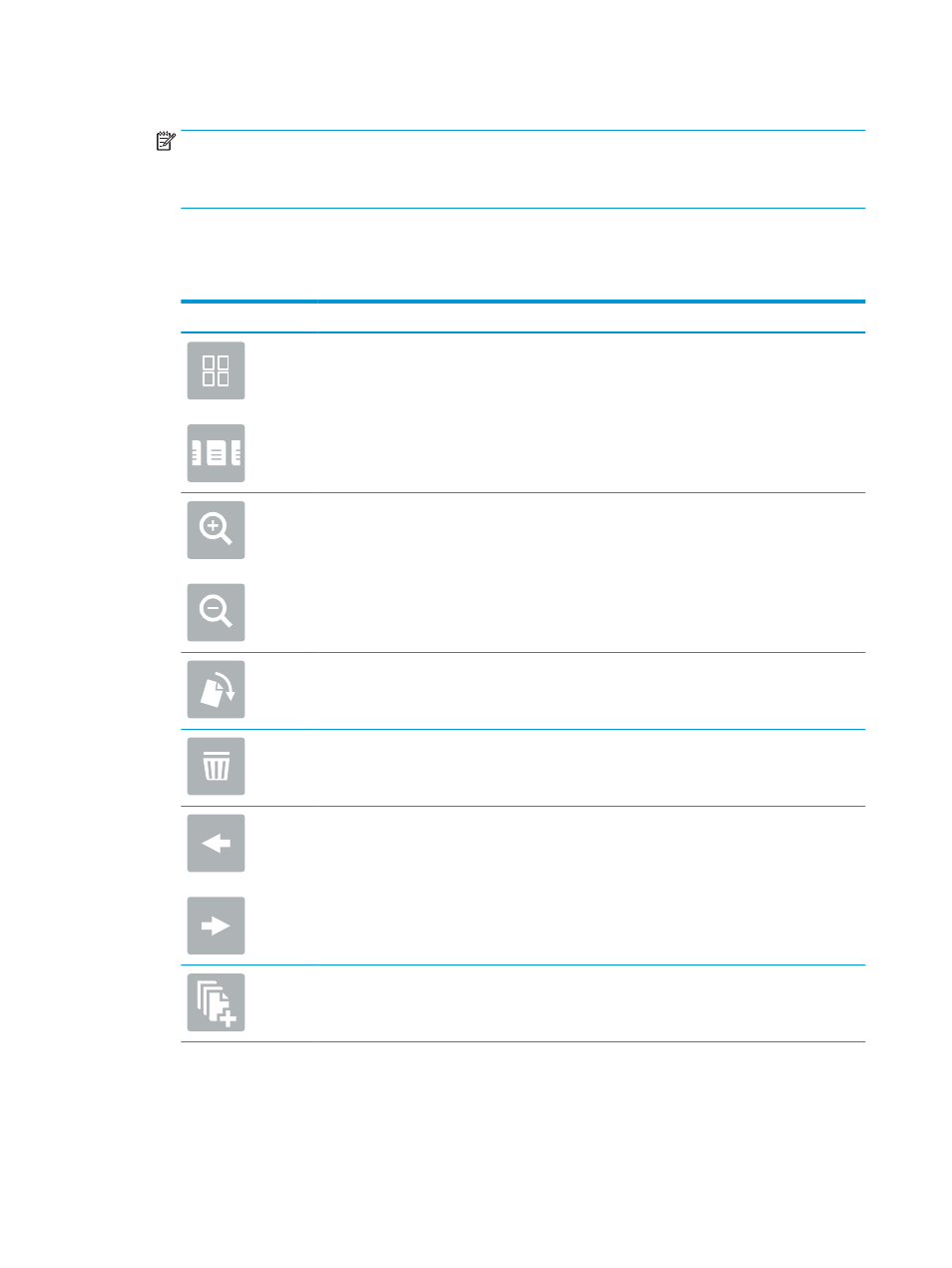
5.
Set options marked with a yellow triangle before using the preview feature.
NOTE:
After the preview scan, these options are removed from the main
Options
list and are summarized
in the
Pre-scan Options
list. To change any of these options, discard the preview and start over.
Using the preview feature is optional.
6.
Touch the right pane of the screen to preview the document. In the preview screen, use the buttons on the
right of the screen to adjust the preview options and to rearrange, rotate, insert, or remove pages.
Table 5-1
Buttons on the right side of the preview pane
Button
Description
Use these buttons to toggle between single-page view and thumbnail view. More options are available in
thumbnail view than in single-page view.
Use these buttons to zoom in or out on the selected page.
NOTE:
Select only one page at a time to use these buttons.
Use this button to rotate the page 180 degrees.
NOTE:
This button is available only in the thumbnail view.
Use this button to delete the selected pages.
NOTE:
This button is available only in the thumbnail view.
Use these buttons to rearrange the pages within the document. Select one or more pages and move
them to the left or right.
NOTE:
These buttons are available only in the thumbnail view.
Use this button to add a page to the document. The printer prompts to scan additional pages.
108 Chapter 5 Copy
ENWW