Check toner-cartridge status, Step two: check supplies status – HP Color LaserJet Enterprise Flow M776z All-In-One Laser Printer User Manual
Page 278
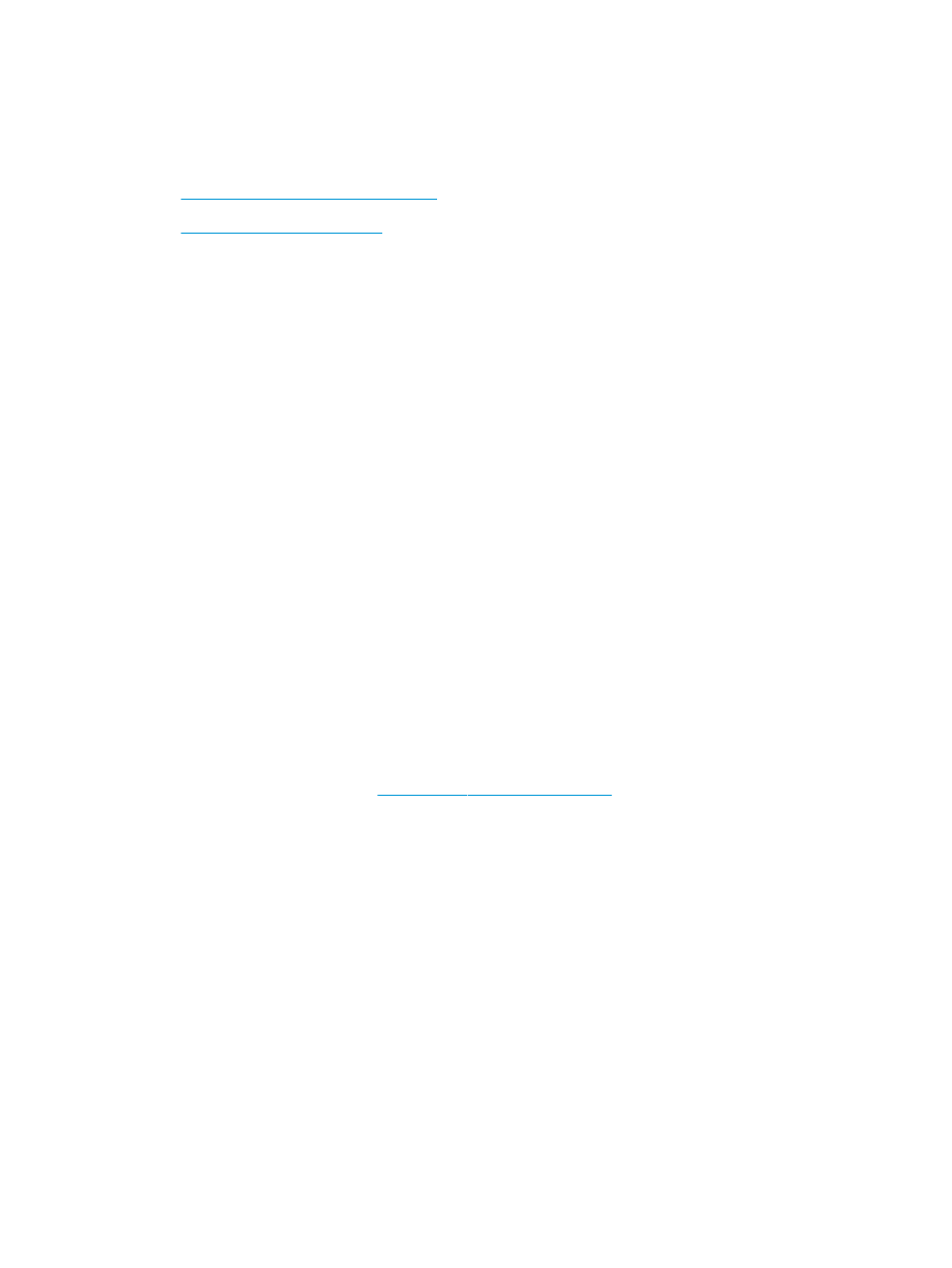
Check toner-cartridge status
Follow these steps to check the estimated life remaining in the toner cartridges and if applicable, the status of
other replaceable maintenance parts.
●
Step one: Print the Supplies Status Page
●
Step two: Check supplies status
Step one: Print the Supplies Status Page
The supplies status page indicates the cartridge status.
1.
From the Home screen on the printer control panel, select the
Reports
menu.
2.
Select the
Configuration/Status Pages
menu.
3.
Select
Supplies Status Page
, and then select
to print the page.
Step two: Check supplies status
Check the supplies status report as follows.
1.
Look at the supplies status report to check the percent of life remaining for the toner cartridges and, if
applicable, the status of other replaceable maintenance parts.
Print quality problems can occur when using a toner cartridge that is at its estimated end of life. The
supplies status page indicates when a supply level is very low. After an HP supply has reached the very low
threshold, HP’s premium protection warranty on that supply has ended.
The toner cartridge does not need to be replaced now unless the print quality is no longer acceptable.
Consider having a replacement available to install when print quality is no longer acceptable.
If you determine that you need to replace a toner cartridge or other replaceable maintenance parts, the
supplies status page lists the genuine HP part numbers.
2.
Check to see if you are using a genuine HP cartridge.
A genuine HP toner cartridge has the word “HP” on it, or has the HP logo on it. For more information on
identifying HP cartridges go t
.
Print a cleaning page
During the printing process paper, toner, and dust particles can accumulate inside the printer and can cause print-
quality issues such as toner specks or spatter, smears, streaks, lines, or repeating marks.
Follow these steps to clean the printer paper path:
1.
From the Home screen on the printer control panel, select the
Support Tools
menu.
2.
Select the following menus:
264 Chapter 9 Solve problems
ENWW