Replace the imaging drums, Imaging drum information – HP Color LaserJet Enterprise Flow M776z All-In-One Laser Printer User Manual
Page 90
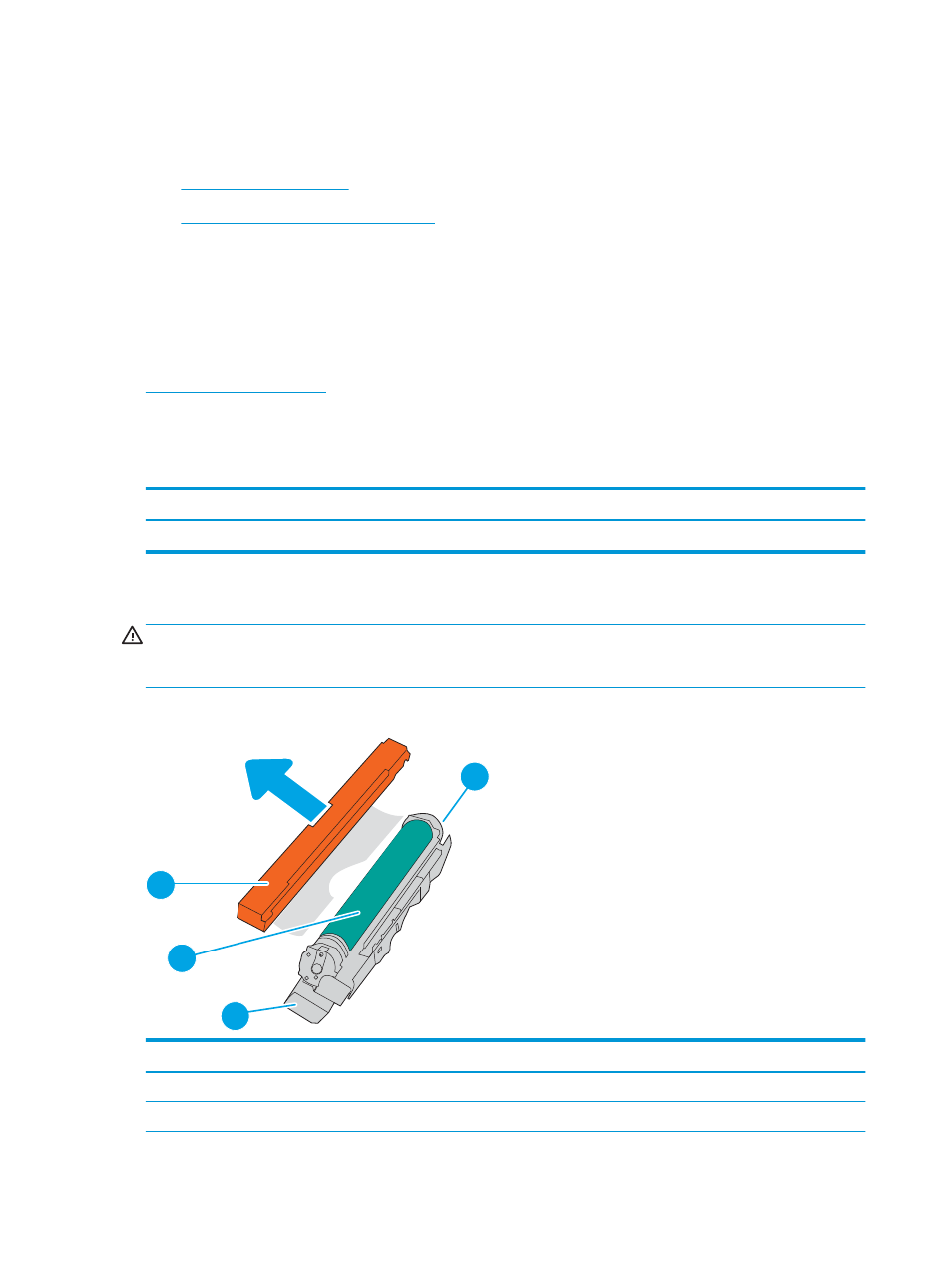
Replace the imaging drums
Replace an imaging drum if you receive a message on the printer, or if you have print quality problems.
●
●
Remove and replace the imaging drums
Imaging drum information
This printer indicates when an imaging drum level is low and very low. The actual imaging drum life remaining
can vary. Consider having a replacement imaging drum available to install when print quality is no longer
acceptable.
To purchase imaging drums or check imaging drum compatibility for the printer, go to HP SureSupply at
oll to the bottom of the page and verify that the country/region is correct.
The printer uses four imaging drums installed next to each toner cartridge. One universal imaging drum part fits
in all four positions. The imaging drums are inside the front door.
Table 3-9
Imaging drum information
Item
Description
Cartridge number
Part number
HP Imaging Drum
Replacement imaging drum
660A
W2004A
Do not remove the imaging drum from its package until it is time to replace it.
CAUTION:
To prevent damage to the imaging drum, do not expose it to light for more than a few minutes. Cover
the green imaging drum if it must be removed from the printer for an extended period of time. Do not touch the
imaging drum. Fingerprints on the imaging drum can cause print-quality problems.
The following illustration shows the imaging drum components.
1
2
4
3
Number
Description
1
Handle
2
Imaging drum
76
Chapter 3 Supplies, accessories, and parts
ENWW