2,700-sheet hci paper tray paper orientation – HP Color LaserJet Enterprise Flow M776z All-In-One Laser Printer User Manual
Page 64
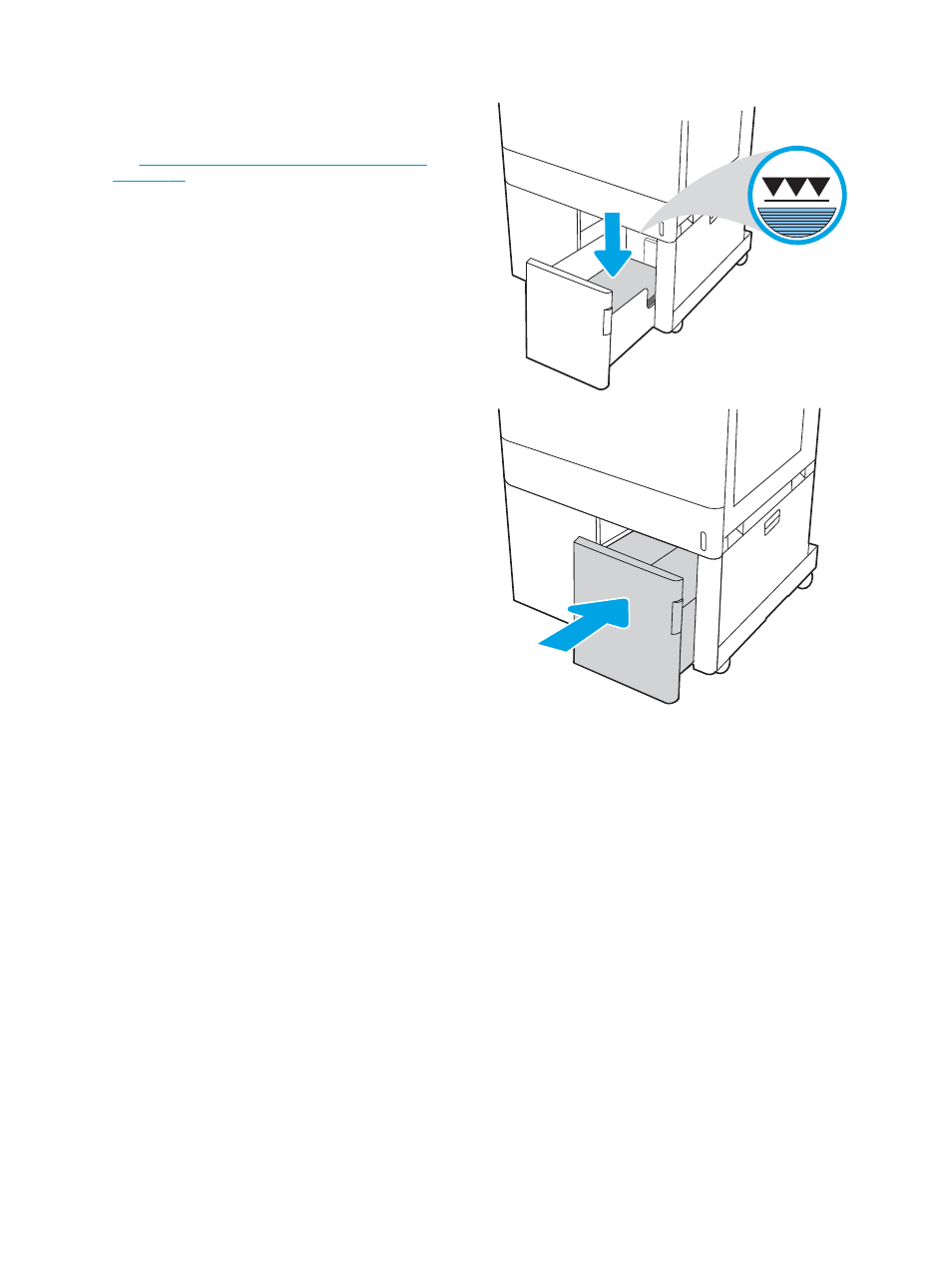
3.
Load paper into the tray. Check the paper to verify
the guides lightly touch the stack, but do not bend
it. For information about how to orient the paper,
2,700-sheet HCI paper tray paper orientation
NOTE:
To prevent jams, do not overfill the tray.
Be sure that the top of the stack is below the tray
full indicator.
NOTE:
If the tray is not adjusted correctly, an
error message might appear during printing or the
paper might jam.
4.
Close the tray.
5.
The tray configuration message displays on the
printer control panel.
6.
Press the
OK
button to accept the detected type
and size, or select
Modify
to choose a different
paper size or type.
2,700-sheet HCI paper tray paper orientation
Position paper correctly in the HCI trays to ensure the best print quality.
50
Chapter 2 Paper trays
ENWW