HP Color LaserJet Enterprise Flow M776z All-In-One Laser Printer User Manual
Page 132
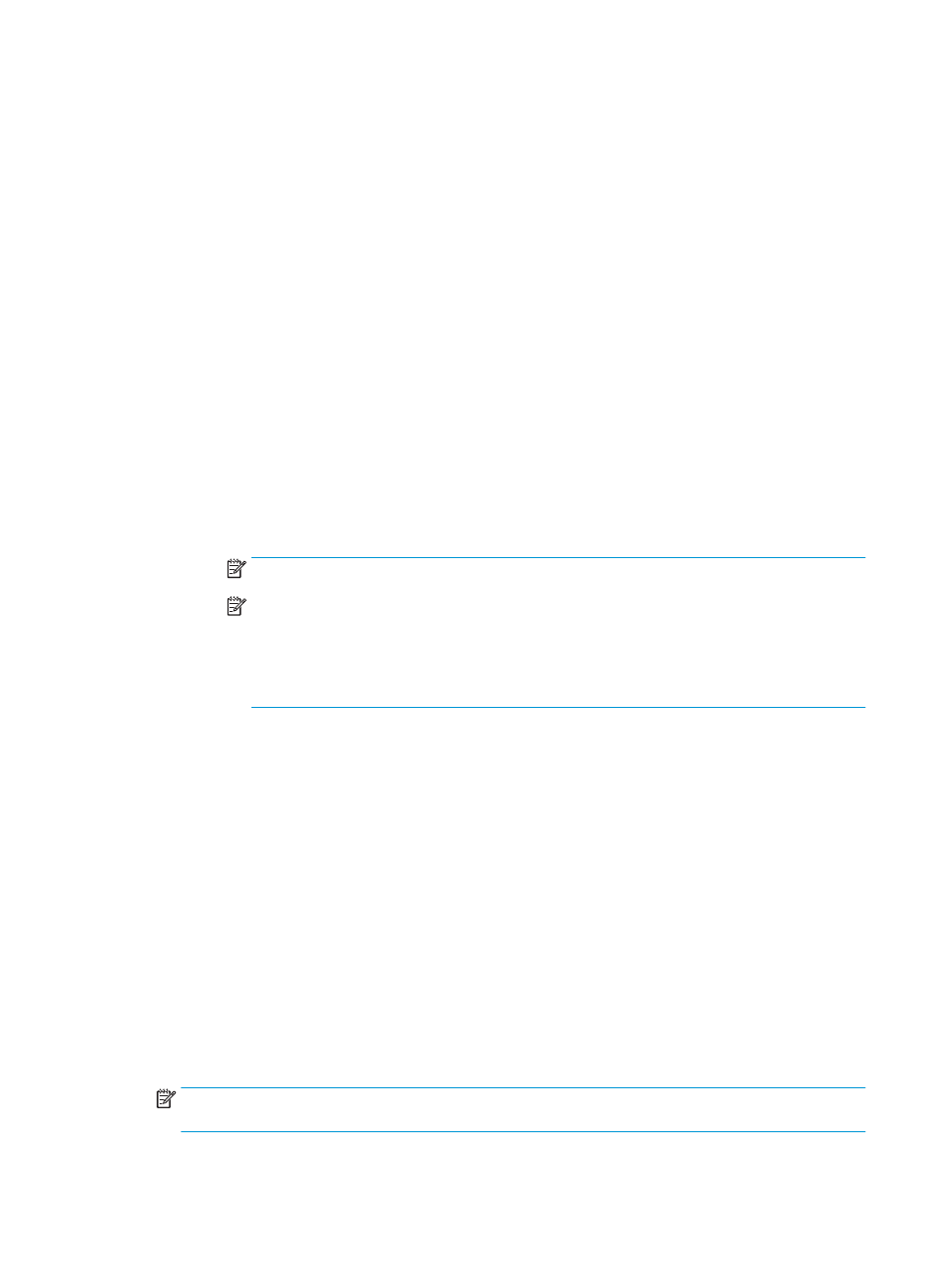
1.
Select Search network for outgoing email server, and then click Next.
2.
Select the appropriate server from the Configure Email Server (SMTP) list, and then click Next.
3.
Select the option that describes the server’s authentication requirements:
○
Server does not require authentication: Select Server does not require authentication, and
then click Next.
-OR-
○
Server requires authentication: From the drop-down list, select an authentication option:
●
Select Use credentials of user to connect after Sign In at the control panel, and then
click Next.
-OR-
●
Select Always use these credentials, enter the User name and Password, and then
click Next.
●
Option three: Add the SMTP server.
1.
Select Add SMTP server.
2.
Enter the Server Name and Port Number, and then click Next.
NOTE:
In most cases, the default port number does not need to be changed.
NOTE:
If you are using a hosted SMTP service such as Gmail, verify the SMTP address, port
number, and SSL settings from the service provider’s website or other sources. Typically, for
Gmail, the SMTP address is smtp.gmail.com, port number 465, and the SSL should be enabled.
Please refer to online sources to confirm these server settings are current and valid at the time
of configuration.
3.
Select the appropriate server authentication option:
○
Server does not require authentication: Select Server does not require authentication, and
then click Next.
-OR-
○
Server requires authentication: Select an option from the Server requires authentication
drop-down list:
●
Select Use credentials of user to connect after Sign In at the control panel, and then
click Next.
-OR-
●
Select Always use these credentials, enter the User name and Password, and then
click Next.
5.
On the Configure Email Settings dialog, enter the following information about the sender’s email address,
and then click Next.
NOTE:
When setting up the From, Subject, and Message fields, if the User editable check box is
unchecked, users will not be able to edit those fields at the printer control panel when sending an email.
118 Chapter 6 Scan
ENWW