Additional fax tasks – HP Color LaserJet Enterprise Flow M776z All-In-One Laser Printer User Manual
Page 190
Advertising
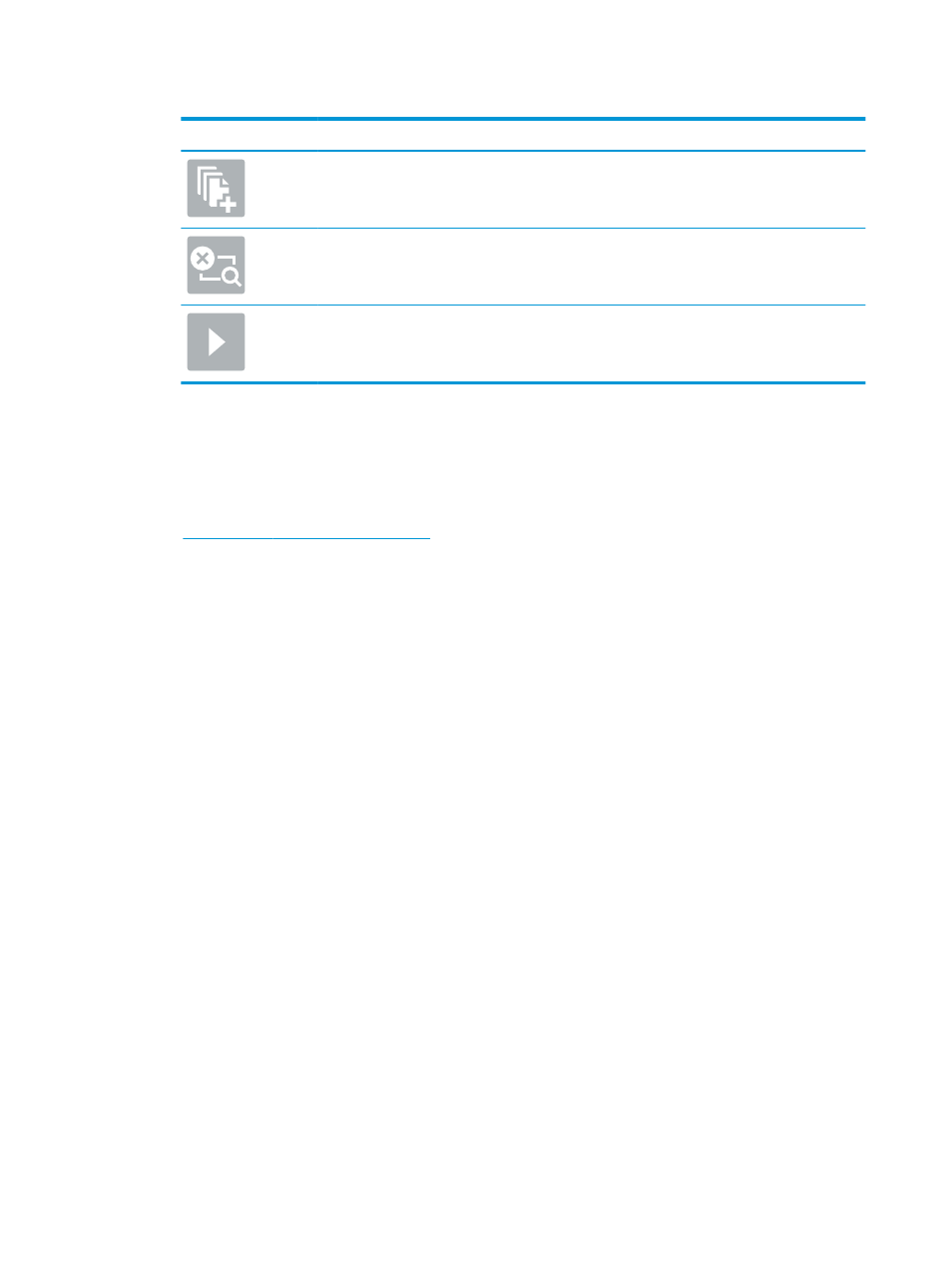
Table 7-5
Buttons on the right side of the preview pane (continued)
Button
Description
Use this button to add a page to the document. The printer prompts to scan additional pages.
Use this button to clear the changes made in the preview and start over.
Touch this button to collapse the preview screen and return to the Copy screen.
7.
When the document is ready, select
Send
to send the fax.
Additional fax tasks
Locate information on the Web for performing common fax tasks.
Go t
.
Instructions are available for fax tasks, such as the following:
●
Create and manage fax speed dial lists
●
Configure fax billing codes
●
Use a fax printing schedule
●
Block incoming faxes
●
Fax archiving and forwarding
176 Chapter 7 Fax
ENWW
Advertising