Check the send-fax resolution settings – HP Color LaserJet Enterprise Flow M776z All-In-One Laser Printer User Manual
Page 301
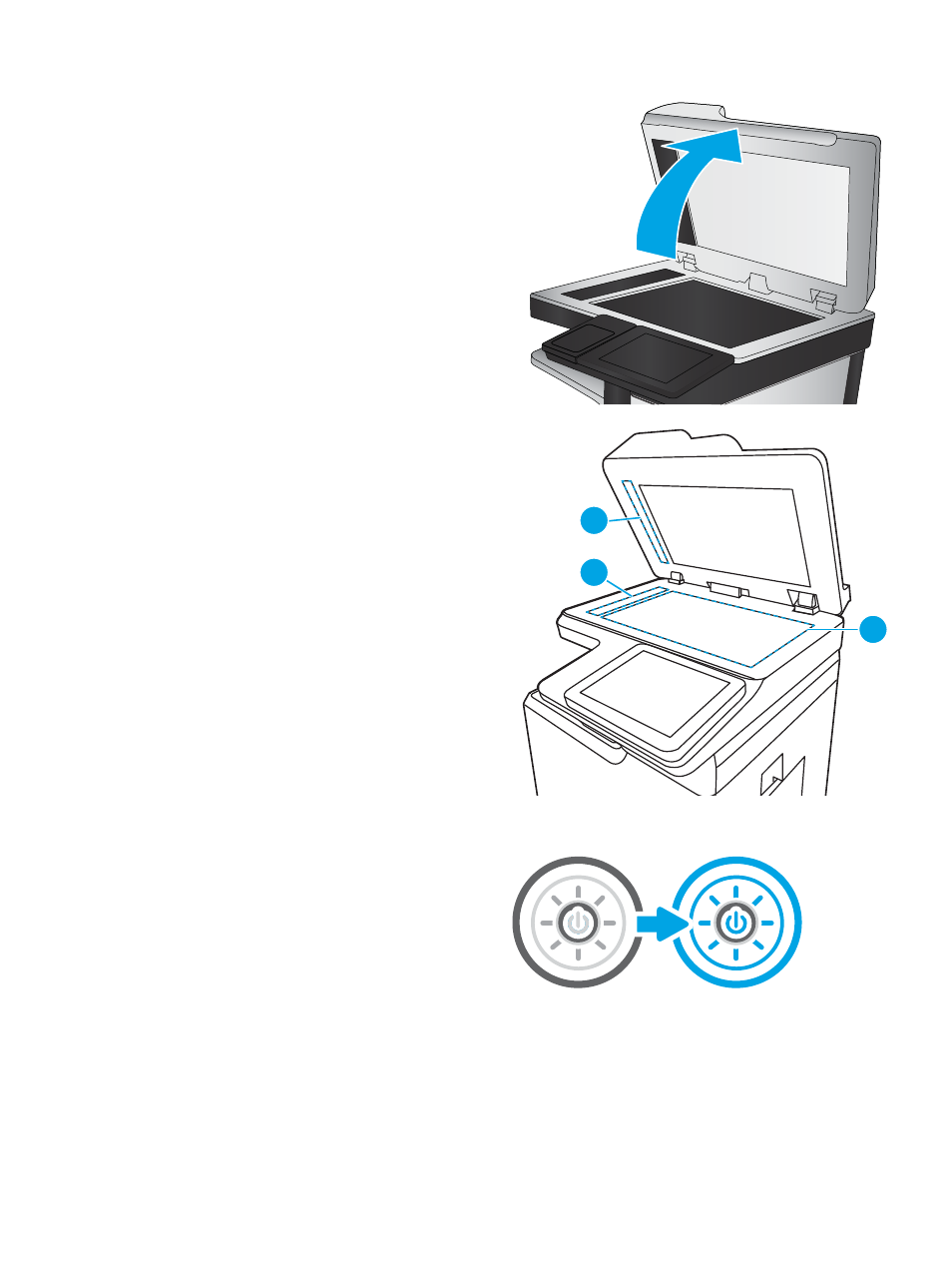
2.
Open the scanner lid.
3.
Clean the scanner glass (callout 1) and the
document feeder strips (callout 2, callout 3) with a
soft cloth or sponge that has been moistened with
nonabrasive glass cleaner.
CAUTION:
Do not use abrasives, acetone,
benzene, ammonia, ethyl alcohol, or carbon
tetrachloride on any part of the printer; these can
damage the printer. Do not place liquids directly on
the glass or platen. They might seep and damage
the printer.
NOTE:
If you are having trouble with streaks on
copies when you are using the document feeder,
be sure to clean the small strips of glass on the left
side of the scanner (callout 2, callout 3).
3
2
1
4.
Dry the glass and white plastic parts with a
chamois or a cellulose sponge to prevent spotting.
5.
Connect the power cable to an outlet, and then
press the power button to turn the printer on.
Check the send-fax resolution settings
Adjust the resolution of outgoing faxes as needed. A higher resolution setting increases the fax size and send
time.
ENWW
Improve fax image quality 287