Table 6-10 scan, Table 6-11 file – HP Color LaserJet Enterprise Flow M776z All-In-One Laser Printer User Manual
Page 162
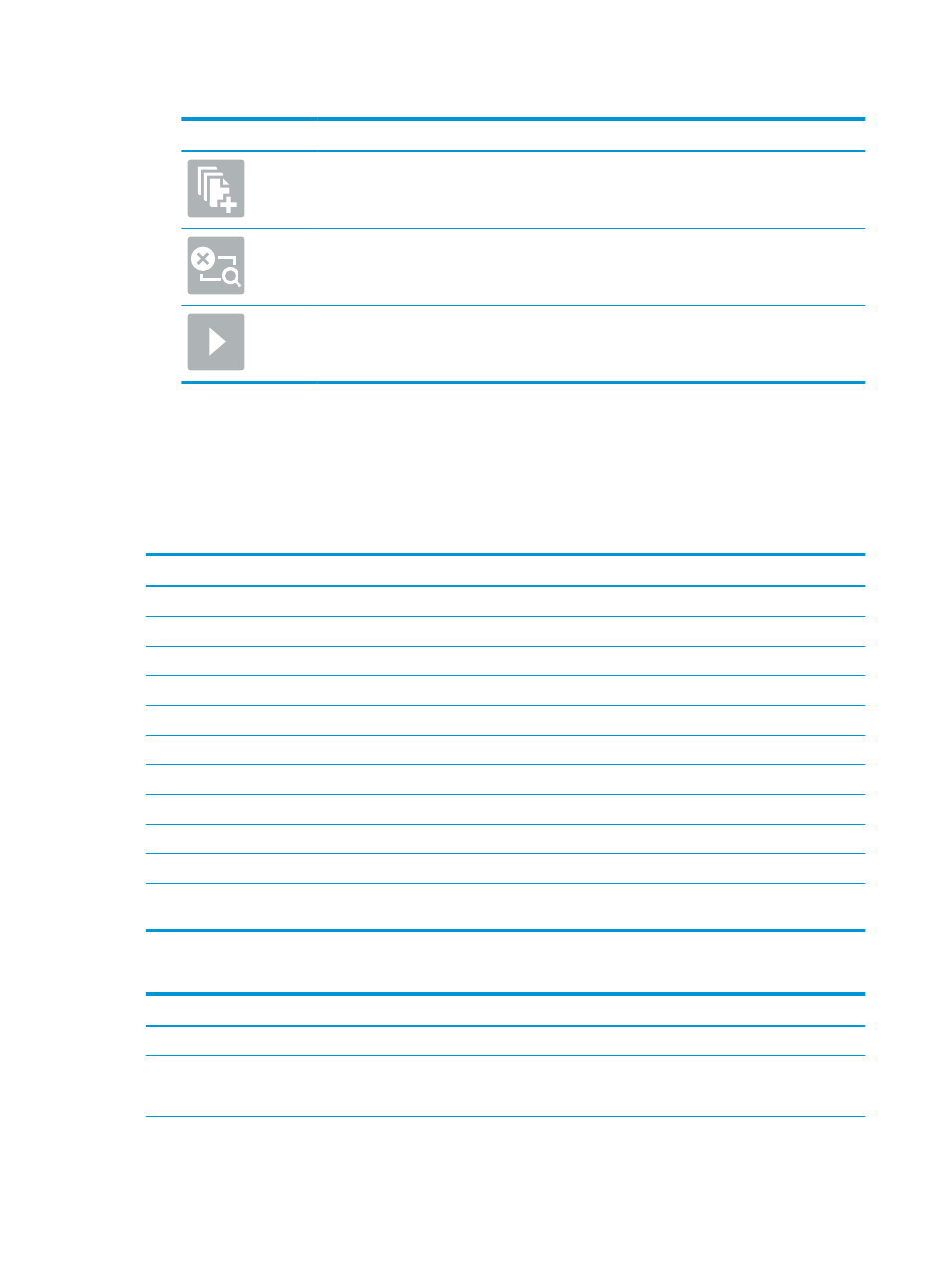
Table 6-9
Buttons on the right side of the preview pane (continued)
Button
Description
Use this button to add a page to the document. The printer prompts to scan additional pages.
Use this button to clear the changes made in the preview and start over.
Touch this button to collapse the preview screen and return to the Copy screen.
7.
When the document is ready, select
Send
to save it to the SharePoint location.
Quick Set scan settings and options for Scan to SharePoint
Review the settings and options available in the Quick Set Wizard when adding, editing, or copying a Scan to
SharePoint Quick Set.
Table 6-10
Scan settings for Scan to SharePoint
Feature
Description
Original Size
Select the page size of the original document.
Original Sides
Select whether the original document is single-sided or double-sided.
Optimize Text/Picture
Select to optimize for the output of a particular type of content.
Content Orientation
Select the way the content of the original document is placed on the page: Portrait or Landscape.
Background Cleanup
Select a value to remove faint images from the background or to remove a light background color.
Darkness
Select a value to adjust the darkness of the file.
Contrast
Select a value to adjust the contrast of the file.
Sharpness
Select a value to adjust the sharpness of the file.
Image Preview
Select whether to require or make optional a displayed preview of the job or to disable a preview.
Cropping Options
Select whether or not to allow a job to be cropped and the type of cropping option.
Erase Edges
Select this setting to specify the width of edge margins to be erased, in either inches or millimeters, for
the front side and back side of a job.
Table 6-11
File settings for Scan to SharePoint
Feature
Description
File Name Prefix
Set the default file name prefix used for files to be saved.
File Name
Default file name for the file to be saved.
Select the User editable check box to make this setting editable at the printer control panel.
148 Chapter 6 Scan
ENWW