Configure ip network settings, Printer sharing disclaimer, View or change network settings – HP Color LaserJet Enterprise Flow M776z All-In-One Laser Printer User Manual
Page 203: Rename the printer on a network
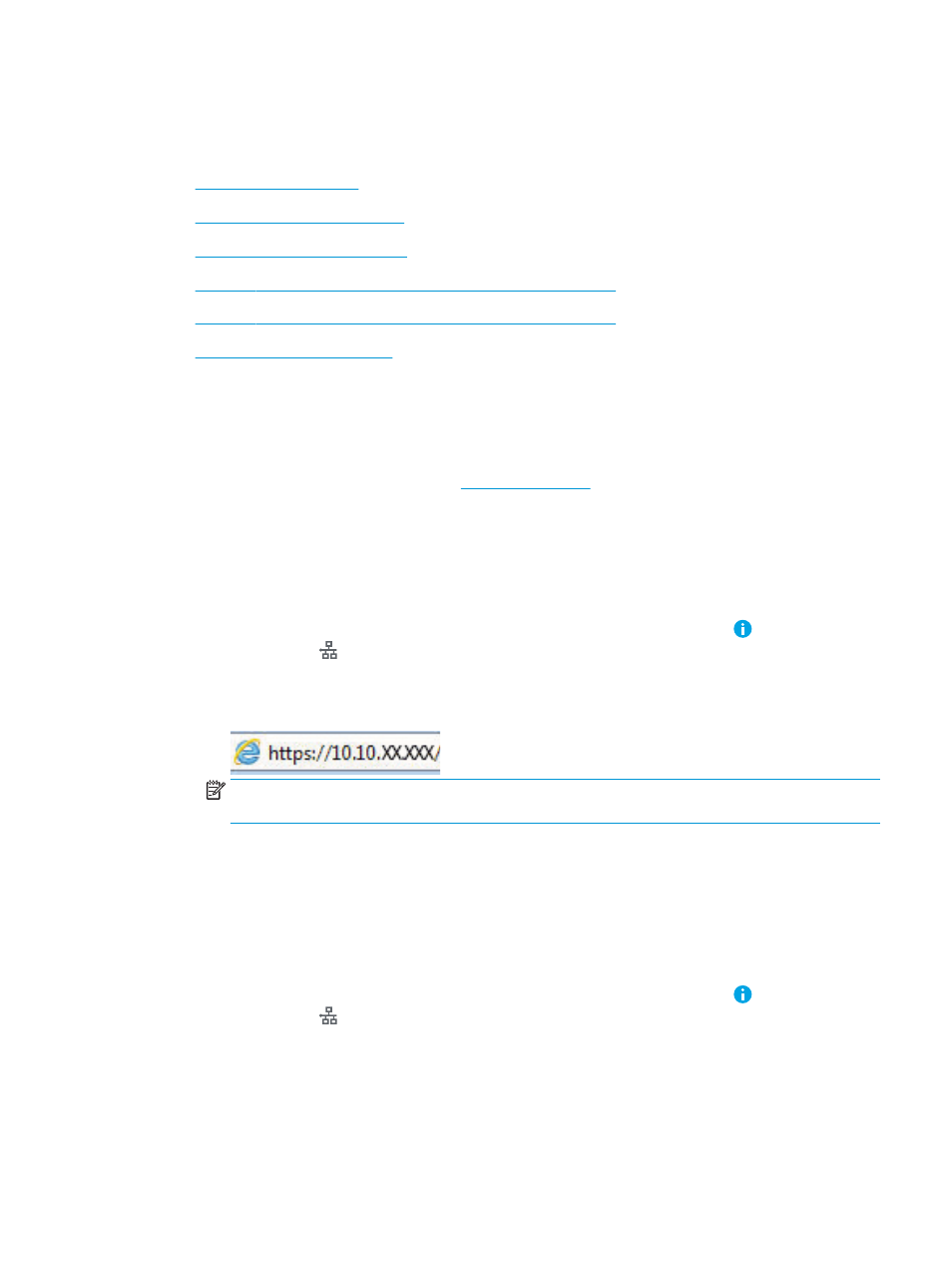
Configure IP network settings
Use the EWS to configure the printer network settings.
●
●
View or change network settings
●
Rename the printer on a network
●
Manually configure IPv4 TCP/IP parameters from the control panel
●
Manually configure IPv6 TCP/IP parameters from the control panel
●
Link speed and duplex settings
Printer sharing disclaimer
Review the following disclaimer.
HP does not support peer-to-peer networking, as the feature is a function of Microsoft operating systems and
not of the HP printer drivers. Go to Microsoft at
View or change network settings
Use the HP Embedded Web Server to view or change IP configuration settings.
1.
Open the HP Embedded Web Server (EWS):
a.
From the Home screen on the printer control panel, touch the Information icon , and then touch the
Ethernet icon to display the IP address or host name.
b.
Open a web browser, and in the address line, type the IP address or host name exactly as it displays
on the printer control panel. Press the
Enter
key on the computer keyboard. The EWS opens.
NOTE:
If the web browser displays a message indicating that accessing the website might not be
safe, select the option to continue to the website. Accessing this website will not harm the computer.
2.
Click the Networking tab to obtain network information. Change settings as needed.
Rename the printer on a network
To rename the printer on a network so that it can be uniquely identified, use the HP Embedded Web Server.
1.
Open the HP Embedded Web Server (EWS):
a.
From the Home screen on the printer control panel, touch the Information icon , and then touch the
Ethernet icon to display the IP address or host name.
ENWW
Configure IP network settings 189