HP Color LaserJet Enterprise Flow M776z All-In-One Laser Printer User Manual
Page 138
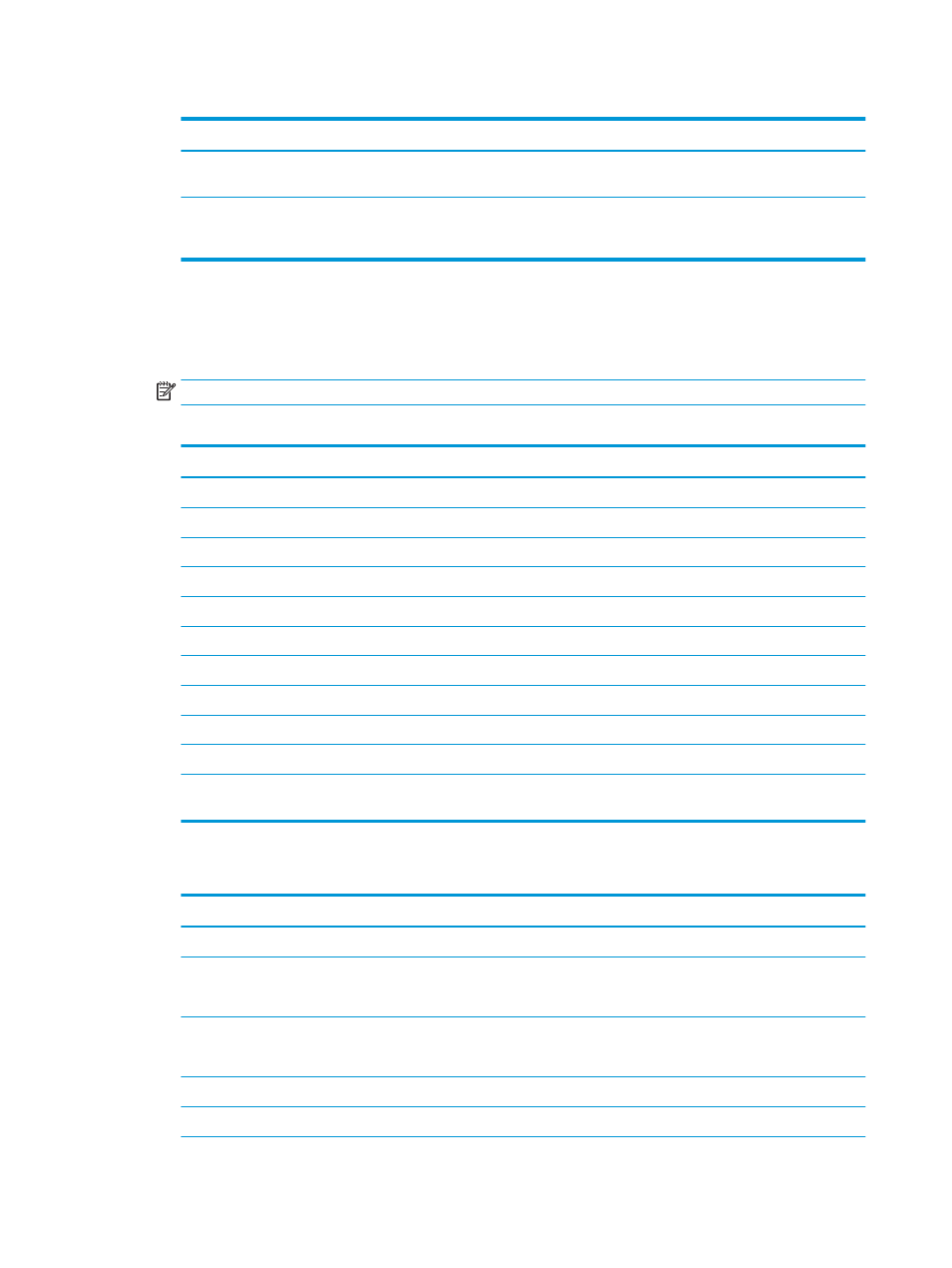
Table 6-4
Signing and Encryption settings (continued)
Feature
Description
Attribute for Recipient Public
Key
Enter which attribute to use to retrieve the recipient’s public key certificate from LDAP.
Use the recipient public key
certificate to verify the
recipient
Select this setting to use the recipient’s public key certificate to verify the recipient.
6.
In the Notification Settings area, select when users will receive notifications about sent emails. The default
setting is using the signed-in user's email address. If the recipient email address is blank, no notification is
sent.
7.
In the Scan Settings area, set the default scanning preferences.
NOTE:
These settings are available only on the Advanced Settings page.
Table 6-5
Scan settings
Feature
Description
Original Size
Select the page size of the original document.
Original Sides
Select whether the original document is single-sided or double-sided.
Optimize Text/Picture
Select to optimize for the output of a particular type of content.
Content Orientation
Select the way the content of the original document is placed on the page: Portrait or Landscape.
Background Cleanup
Select a value to remove faint images from the background or to remove a light background color.
Darkness
Select a value to adjust the darkness of the file.
Contrast
Select a value to adjust the contrast of the file.
Sharpness
Select a value to adjust the sharpness of the file.
Image Preview
Select whether to require or make optional a displayed preview of the job or to disable a preview.
Cropping Options
Select whether or not to allow a job to be cropped and the type of cropping option.
Erase Edges
Select this setting to specify the width of edge margins to be erased, in either inches or
millimeters, for the front side and back side of a job.
8.
In the File Settings area, set the default file settings preferences.
Table 6-6
File settings
Feature
Description
File Name Prefix
Set the default file name prefix used for files saved to a network folder.
File Name
Default file name for the file to be saved.
Select the User editable check box to make this setting editable at the printer control panel.
File Name Suffix
Set the default file name suffix used for files saved to a network folder.
Duplicate file name suffix default [filename]_YYYYMMDDT
File Name Preview
Enter a file name, and then click the Update Preview button.
File Numbering Format
Select a file name format for when the job is divided into multiple files.
124 Chapter 6 Scan
ENWW