How to use the touchscreen control panel, 8chapter 1 printer overview enww – HP Color LaserJet Enterprise Flow M776z All-In-One Laser Printer User Manual
Page 22
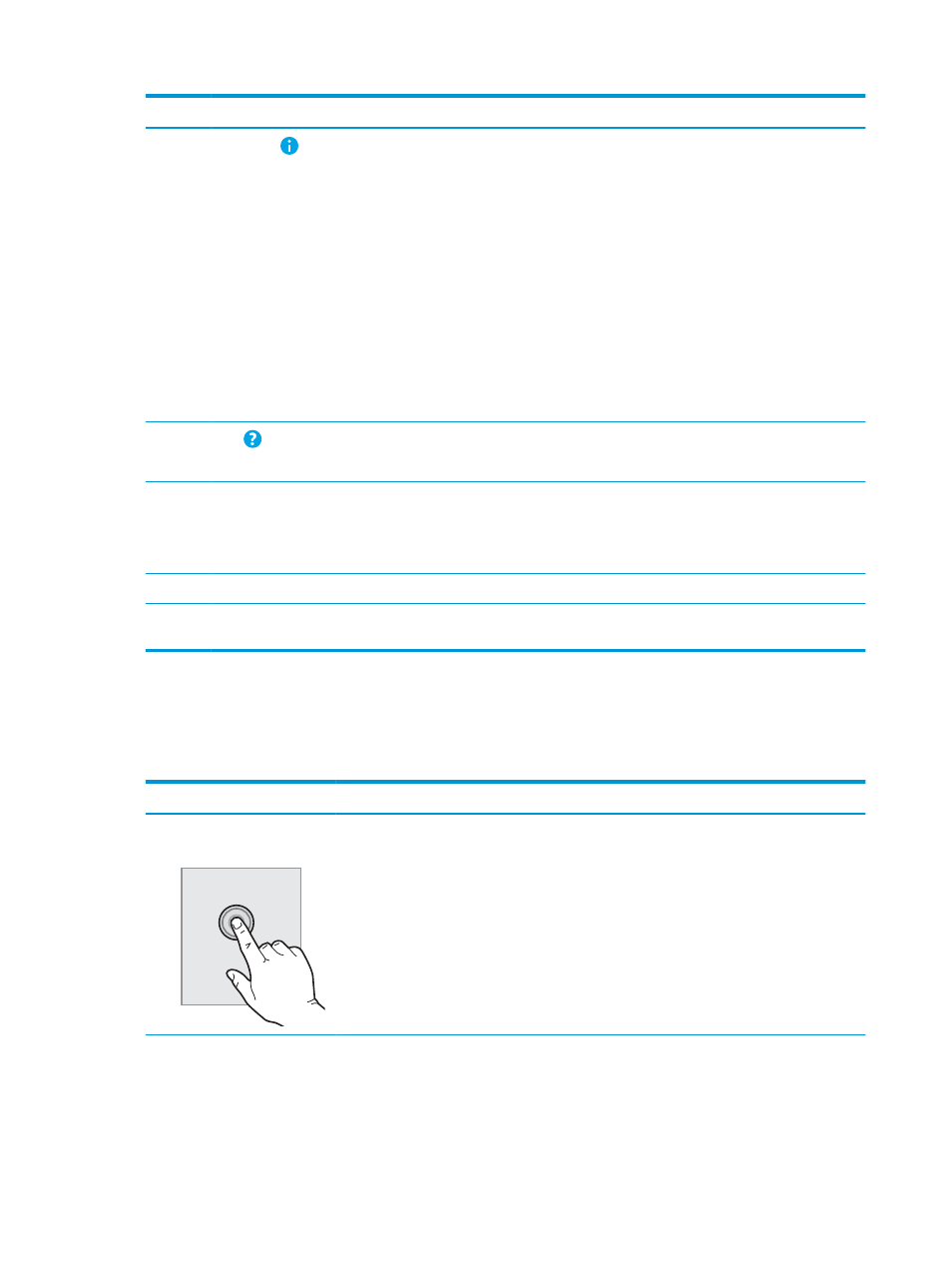
Item
Control
Description
4
Information
button
Touch the information button to access a screen that provides access to several types
of printer information. Touch the buttons at the bottom of the screen for the following
information:
●
Display Language
: Change the language setting for the current user session.
●
Sleep Mode
: Place the printer into sleep mode.
●
Wi-Fi Direct
: View information for how to connect directly to the printer using a
phone, tablet, or other device with Wi-Fi.
●
Wireless
: View or change wireless connection settings (only when an optional
wireless accessory is installed).
●
Ethernet
: View or change Ethernet connection settings.
●
HP Web Services
: View information to connect and print to the printer using
HP Web Services (ePrint).
5
Help
button
Touch the Help button to open the embedded help system.
The status line provides information about the overall printer status.
6
Applications area
Touch any of the icons to open the application. Swipe the screen sideways to access
more applications.
NOTE:
The available applications vary by printer. The administrator can configure
which applications appear and the order in which they appear.
7
Copy
button
Touch the
Copy
button to start a copy job.
8
Home-screen page indicator
Indicates the number of pages on the Home screen or in an application. The current
page is highlighted. Swipe the screen sideways to scroll between pages.
How to use the touchscreen control panel
Perform the following actions to use the printer touchscreen control panel.
Table 1-1
Touchscreen control panel actions
Action
Description
Example
Touch
Touch an item on the screen to select that item
or open that menu. Also, when scrolling through
menus, briefly touch the screen to stop the
scrolling.
Touch the
Settings
icon to open the
Settings
app.
8
Chapter 1 Printer overview
ENWW