Optimize scan quality for text or pictures, Check the output-quality settings – HP Color LaserJet Enterprise Flow M776z All-In-One Laser Printer User Manual
Page 299
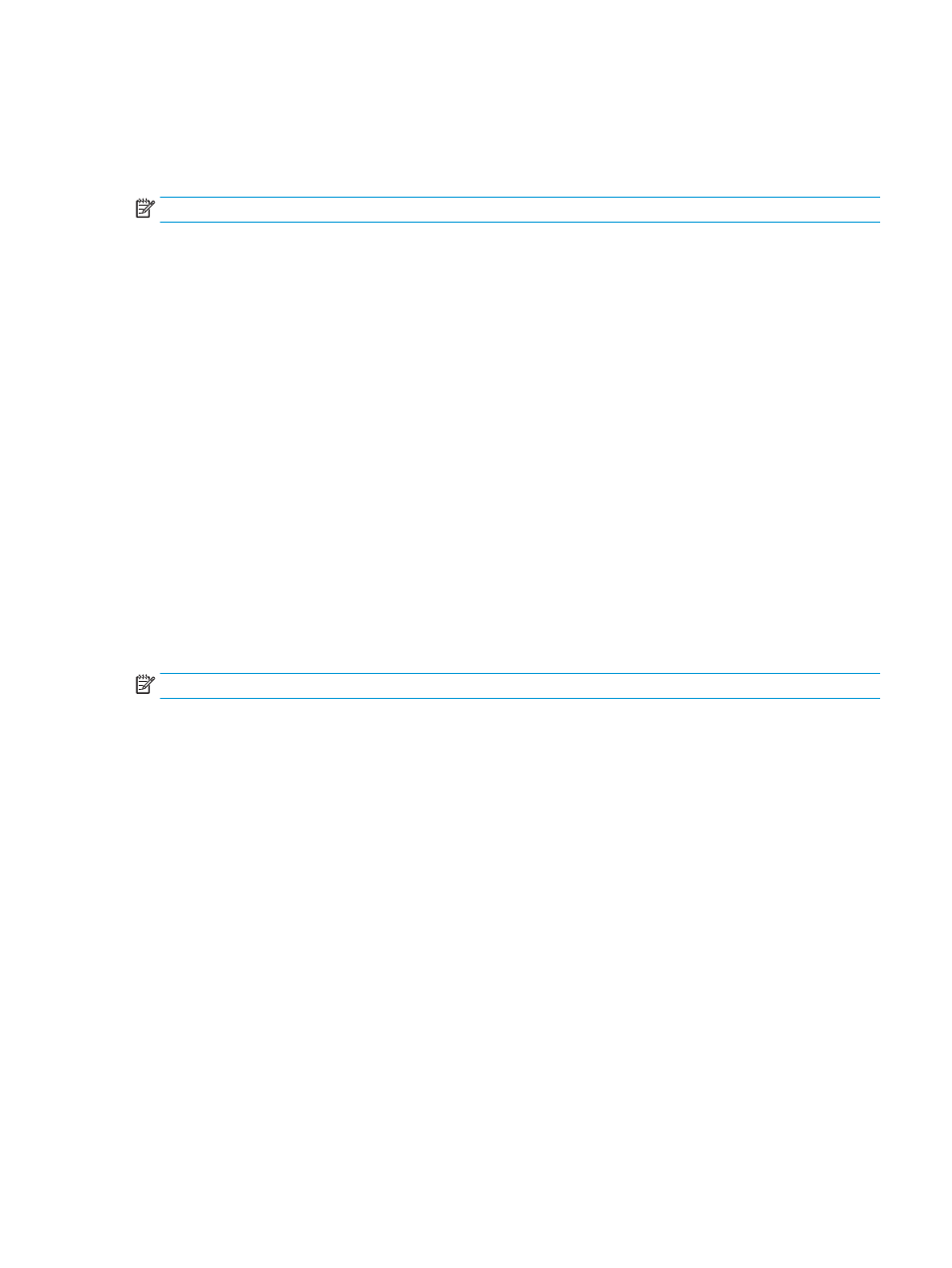
3.
Select
Options
, and then select
Image Adjustment
.
4.
Adjust the sliders to set the levels, and then select
Done
.
5.
Select
Send
or
Save
to start the scan.
NOTE:
These settings are temporary. After you have finished the job, the printer returns to the default settings.
Optimize scan quality for text or pictures
Optimize the scan job for the type of image being scanned: text, graphics, or photos.
1.
From the Home screen on the printer control panel, navigate to the
Scan
application, and then select the
Scan
icon.
2.
Select one of the following Scan features:
●
Scan to Email
●
Scan to Network Folder
●
Scan to USB Drive
●
Scan to Job Storage
●
Scan to SharePoint®
3.
Select
Options
, and then select
Optimize Text/Picture
.
4.
Select one of the predefined options.
5.
Select
Send
or
Save
to start the scan.
NOTE:
These settings are temporary. After you have finished the job, the printer returns to the default settings.
Check the output-quality settings
This setting adjusts the level of compression when saving the file. For the highest quality, select the highest
setting.
1.
From the Home screen on the printer control panel, navigate to the
Scan
application, and then select the
Scan
icon.
2.
Select one of the following Scan features:
●
Scan to Email
●
Scan to Network Folder
●
Scan to USB Drive
●
Scan to SharePoint®
3.
Select
Options
, and then select
File Type and Resolution
.
4.
Select one of the predefined
Quality and File Size
options, and then select
Done
.
5.
Select
Send
or
Save
to start the scan.
ENWW
Improve scan image quality 285