2 parameter lists, 1 to choose parameter list headers, 2 to locate a parameter – Super Systems 3 Series User Manual
Page 27: 3 how parameters are displayed, 4 to change a parameter value, 5 to return to the home display, 6 time out, Parameter lists, To choose parameter list headers, To locate a parameter
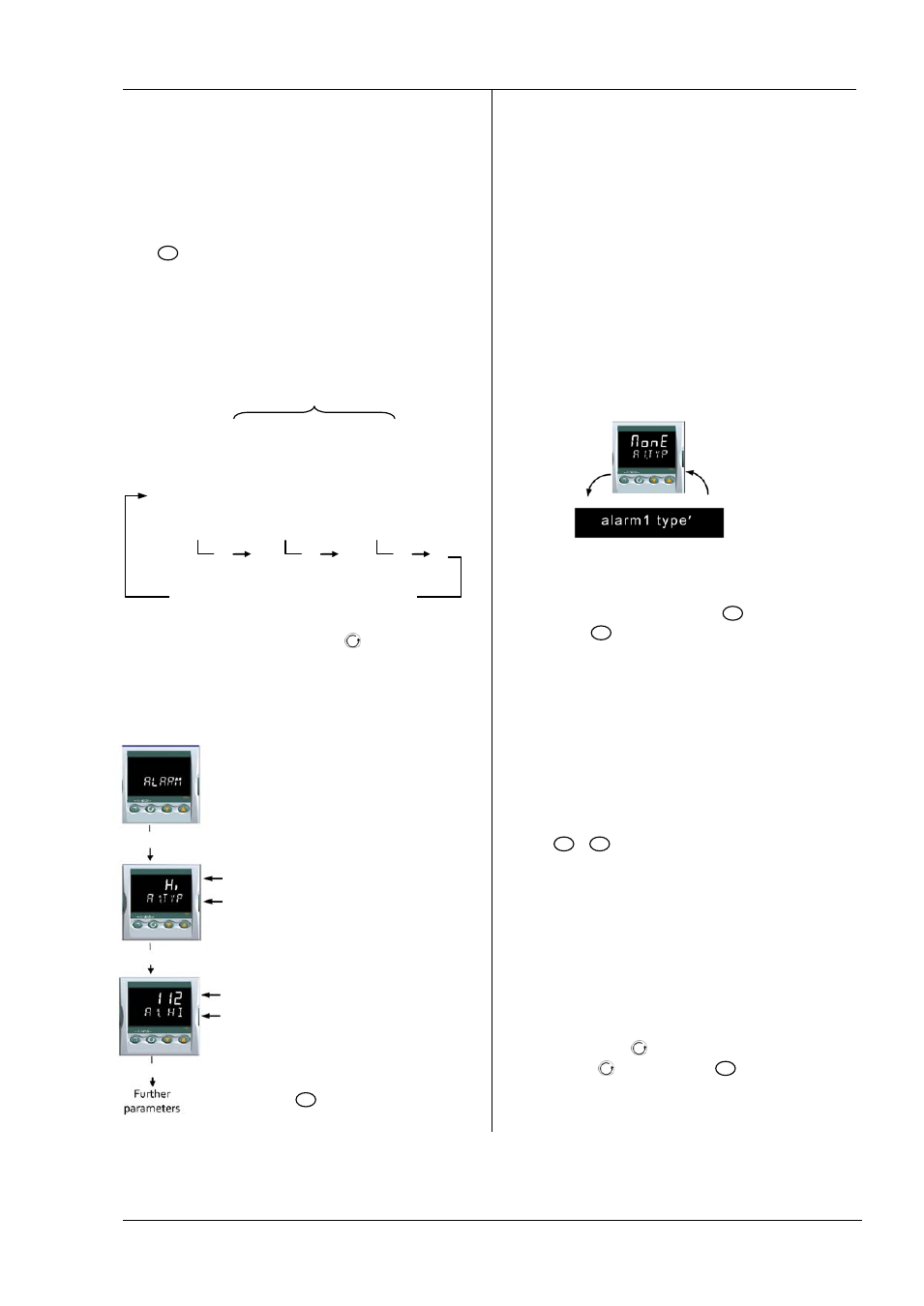
Series 3
Operations Manual
27
6.2
Parameter lists
Parameters are organised in lists. The top of the list shows
the list header only. The name of the list header describes
the generic function of the parameters within the list. For
example, the list header ‘ALARM’ contains parameters
which enable you to set up alarm conditions.
6.2.1
To Choose Parameter List Headers
Press
. Each list header is selected in turn every time
this key is pressed.
The name of the list header appears in the lower display,
followed, after a few seconds, by a scrolling longer
description of the name.
The following example shows how to select the first two list
headers.
6.2.2
To Locate a Parameter
Choose the appropriate list, then press . Each parameter
in the list is selected in turn each time this button is
pressed. The following example shows how to select the
first two parameters in the ALARM List. All parameters in
all lists follow the same procedure.
Alarm List Header
Parameter ‘Value’. In this case set to
Full Scale High Alarm
Parameter mnemonic ‘a 1 . t yp ’
followed by a scrolling message
‘a l a rm 1 t yp e ’
Parameter ‘Value’. In this case an
’numerical’ value, set to ‘112’
Parameter mnemonic ‘a 1 . HI’ followed
by a scrolling message ‘a l a rm 1
s e t p o i n t
’
Press
to jump back to the list
header
6.2.3
How Parameters are Displayed
As shown above. whenever a parameter is selected it is
displayed as a mnemonic, of four or five characters, for
example ‘A1.TYP’.
After a few seconds this display is replaced by a scrolling
banner which gives a more detailed description of the
parameter. In this example ‘A1.TYP’ = ‘alarm 1 type’. The
scrolling banner is only shown once after the parameter is
first accessed.
The name of the list header is also displayed in this way.
The upper part of the display shows the value of the
parameter.
The lower part shows its mnemonic followed by the
scrolling name of the parameter
6.2.4
To Change a Parameter Value
With the parameter selected, press
to increase the
value, press
to decrease the value. If either key is held
down the analogue value changes at an increasing rate.
The new value is entered after the key is released and is
indicated by the display blinking. The exception to this is
output ‘Power’ when in manual. In this case the value is
entered continuously.
The upper display shows the parameter value the lower
display shows the parameter name.
6.2.5
To Return to the HOME Display
Press
+
.
On release of the keys the display returns to the HOME list.
The current operating level remains unchanged.
6.2.6
Time Out
A time out applies to the ‘Go To’ and ‘Control Mode’
parameters. If no key presses are detected within a period
of 5 seconds the display will revert back to the HOME list.
Press and hold to scroll parameters forward through
the list. With depressed, press
to scroll parameters
backward.
Configuration
IO- 1 LIST
PROCESS
INPUT LIST
Scrolling parameter name
Keep pressing
to select further list headers
The list is continuous