Paging event list – GAI-Tronics Sonic Alarm Sonic Alarm System Software Programming and User Manual User Manual
Page 20
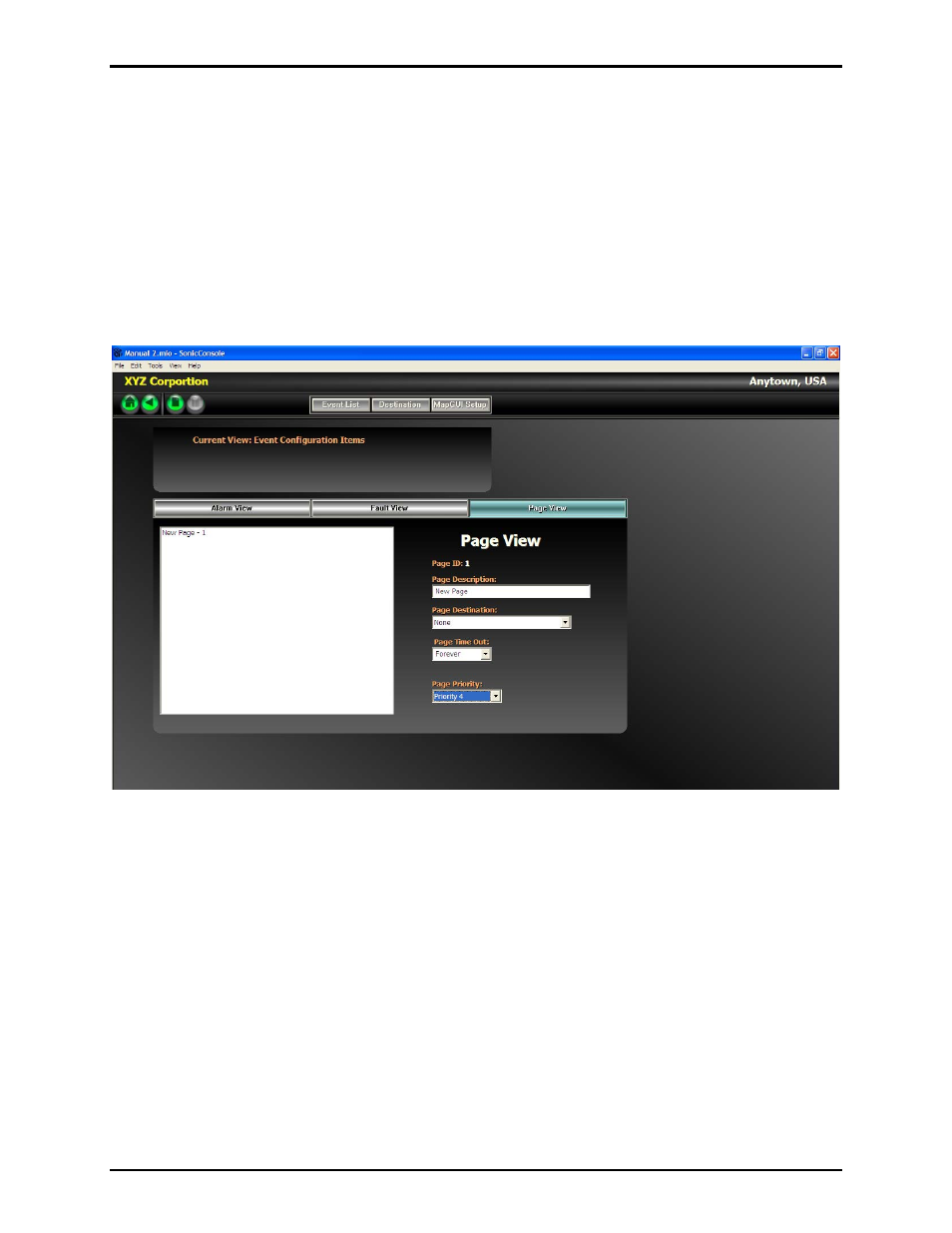
Pub. 42004-410A
Sonic Alarm™ System Programming and User Manual
Page: 17 of 98
f:\standard ioms - current release\42004 instr. manuals\42004-410a.doc
03/09
Paging Event List
The Event List screen is accessed from the Home screen by selecting the Events List button on the
navigation bar at the top of the screen. Select the Page View tab to access the screen below.
One page is created on the default screen called “New Page.” To add page events, click on the Add New
icon on navigation bar. Each “New Page” will be added to the list on the left side of the screen. Select
each new page event one at a time and set the parameters.
To delete a page event, select the event from the list on the left side of the screen, and then click on the
Delete icon on navigation bar or right clickÆ Delete. The page event will be removed from the list.
Pages can also be copied or re-named using the mouse right click action.
Page Description – Enter a text description of the page, (e.g. Control Room Page, Telephone Page, etc.)
Page Destination – Use the pull-down list to select the destination. The destination determines which
RTUs will respond to the page event.
Page Time-out – This is the amount of time the page event will be active. Select “Forever” if the output
should remain active until the page event is reset. Select “1 Day” for the page event to remain active for
24 hours or until reset. Select “Time Select” to enter a specific time to remain active. To set the time,
first click on the Hour, Minute, or Second, then use the up/down arrows to change the time.
Page Priority - Select the priority using the pull-down list. Each page event is assigned a priority 1
(lowest) – 10 (highest). If two events are activated at the same time, the event with the highest priority
will take precedence, meaning the lower priority event will be held in queue until the higher priority event
ends.