Administrator options, Allow alarm resets, Allow priority overrides – GAI-Tronics Sonic Alarm Sonic Alarm System Software Programming and User Manual User Manual
Page 93: Reset alarm style, Display options, Render detail, Sector transparency
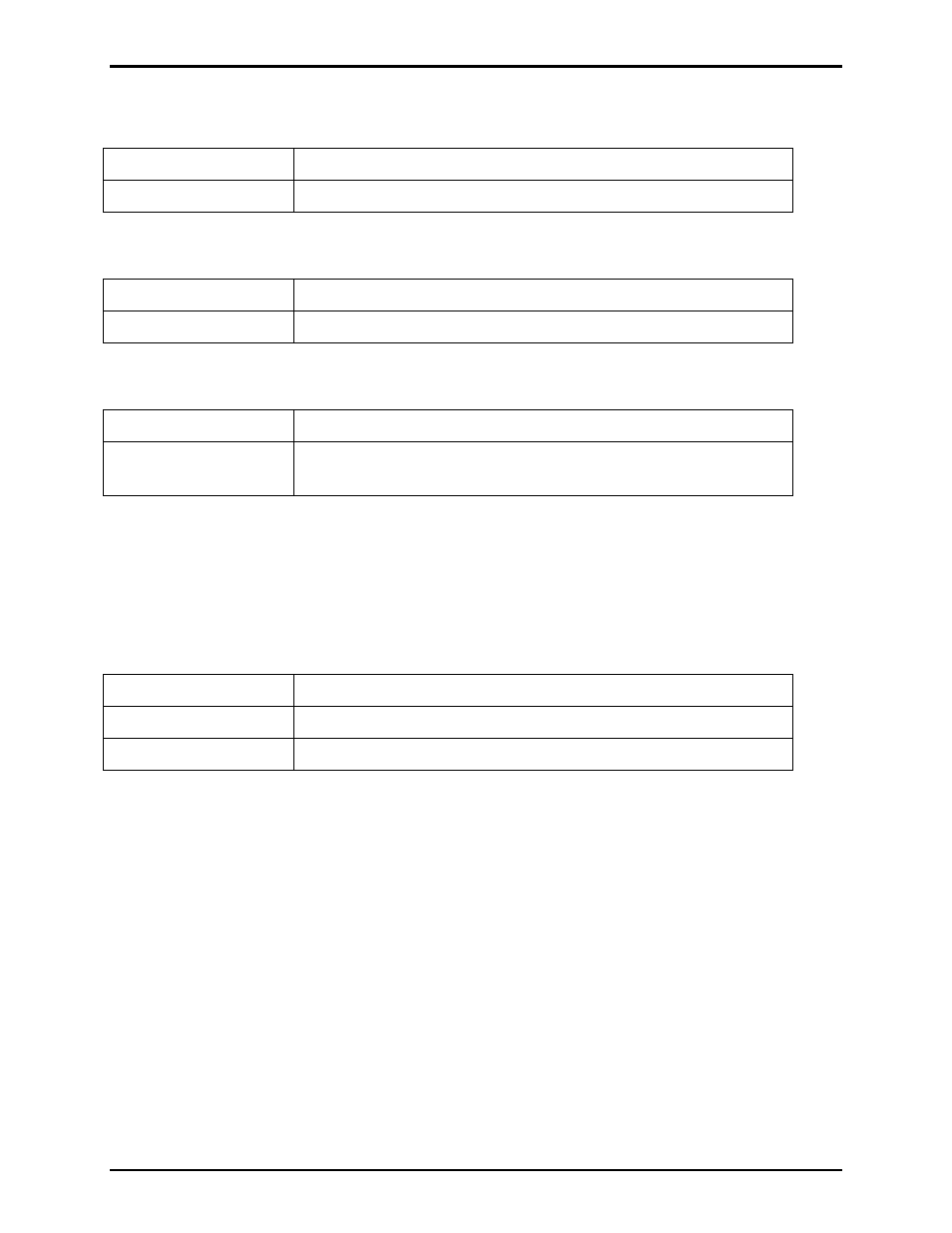
Pub. 42004-410A
Sonic Alarm™ System Programming and User Manual
Page: 90 of 98
f:\standard ioms - current release\42004 instr. manuals\42004-410a.doc
03/09
Administrator Options
Allow Alarm Resets
Enabled:
Alarms may be reset from this node.
Disabled:
Alarm may not be reset from this node.
Allow Priority Overrides
Enabled:
Alarm and page overrides can be initiated from this node.
Disabled:
Alarm and page overrides cannot be initiated from this node.
Reset Alarm Style
Reset All (default)
Reset button resets all current alarms in the system.
Reset Individual
Areas
Reset button resets individual areas that are selected.
Display Options
Render Detail
On some systems, the Render Detail can compensate for the poor performance of the PC running the
MapGUI client. By lowering the Render Detail, the performance can be increased but it is at the expense
of the quality of the graphic content.
High:
The highest detail level of the graphics (best appearance).
Medium
Medium detail level of the graphics.
Low:
Lowest detail level of the graphics (best performance).
Sector Transparency
When areas on the map are not selected, they are considered ‘idle.’ Although the colors of the areas are
configured in the Sonic Console, you can change the transparency level of the overlays.
There are two sliders (idle and selected) and each changes the transparency of the appropriate state of the
areas. The minimum is 20%, and the maximum is 80%.
There is a test area below the sliders so you can get an idea of how light or dark your selections will
appear on the map.