Mapgui software, Setting up the connection to the server, Starting up the mapgui – GAI-Tronics Sonic Alarm Sonic Alarm System Software Programming and User Manual User Manual
Page 65
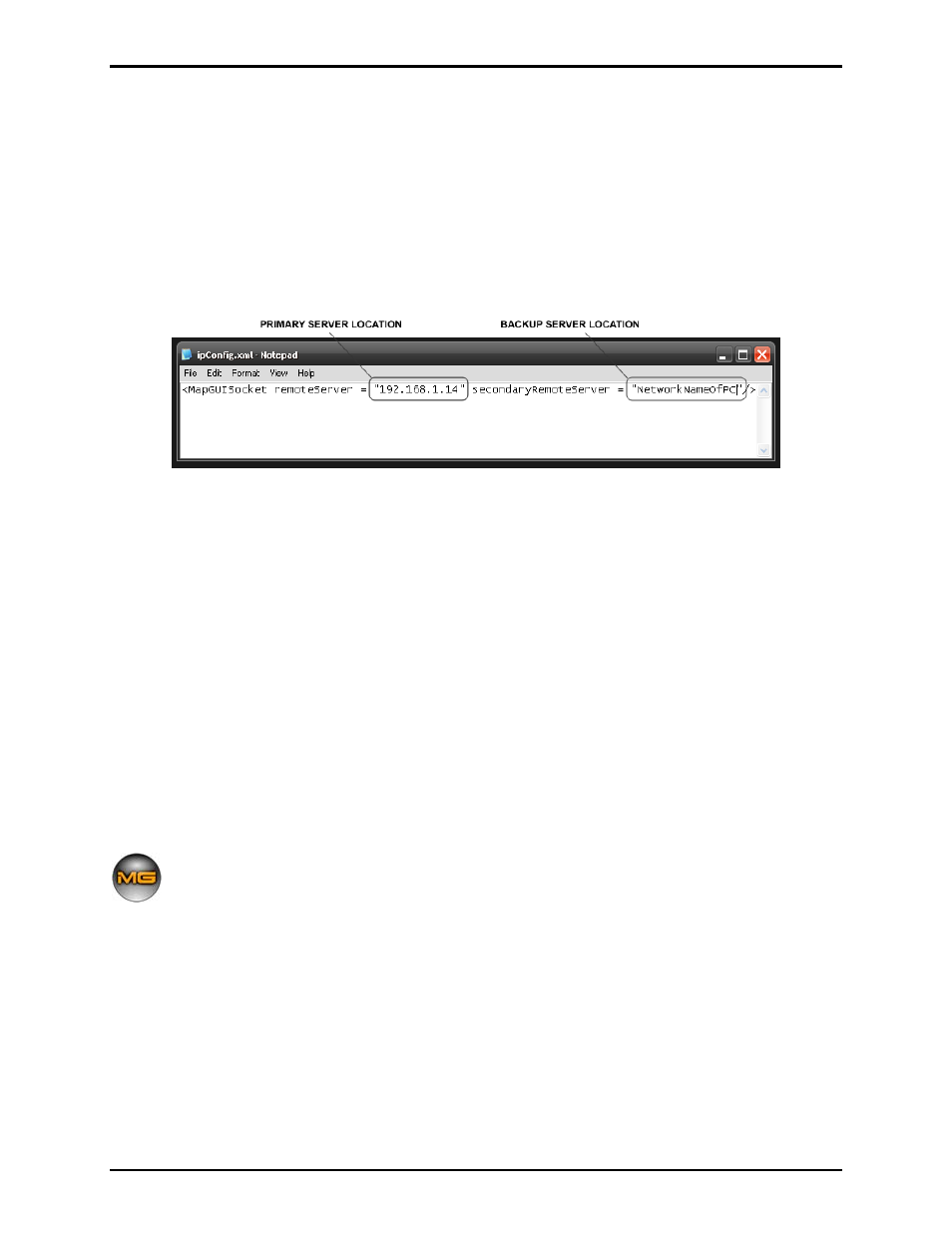
Pub. 42004-410A
Sonic Alarm™ System Programming and User Manual
Page: 62 of 98
f:\standard ioms - current release\42004 instr. manuals\42004-410a.doc
03/09
MapGUI Software
Setting up the Connection to the Server
When the MapGUI executable is loaded on to the PC, there should also be a file named ipconfig.xml
located in the same directory as the MapGUI.exe. This file tells the MapGUI client where on your
network the server is located.
It may be opened in any text editor, such as Notepad, and it looks like this:
Figure 1. IPConfig.xml
The two fields of importance are the remoteServer and secondaryRemoteServer fields. These tell the
MapGUI client where on the network the server will be located. You can use either the IP address of the
PC or the PC’s network name, as they are shown above.
N
OTE
: If running the MapGUI on the same PC as the server, IP address “127.0.0.1” should be
entered.
Once this step is completed, you must start the server, and load the appropriate configuration file for your
system. Please refer to the server manual for how to complete this step.
Starting up the MapGUI
After verifying that the Sonic Server is running and the .mio configuration file has been loaded into the
server, start the MapGUI by clicking on the MapGUI icon, pictured below. If a desktop icon is not
created, the MapGUI.exe file is installed in C:\Programs\Sonic folder.
Upon start up, the MapGUI will attempt to establish a connection to the primary server
location. If that attempt is unsuccessful, it will attempt to establish a connection to the
backup server location. If both attempts at a connection to the server have failed, the
following screen will appear: