Map status icons, Alarm active icon – GAI-Tronics Sonic Alarm Sonic Alarm System Software Programming and User Manual User Manual
Page 75
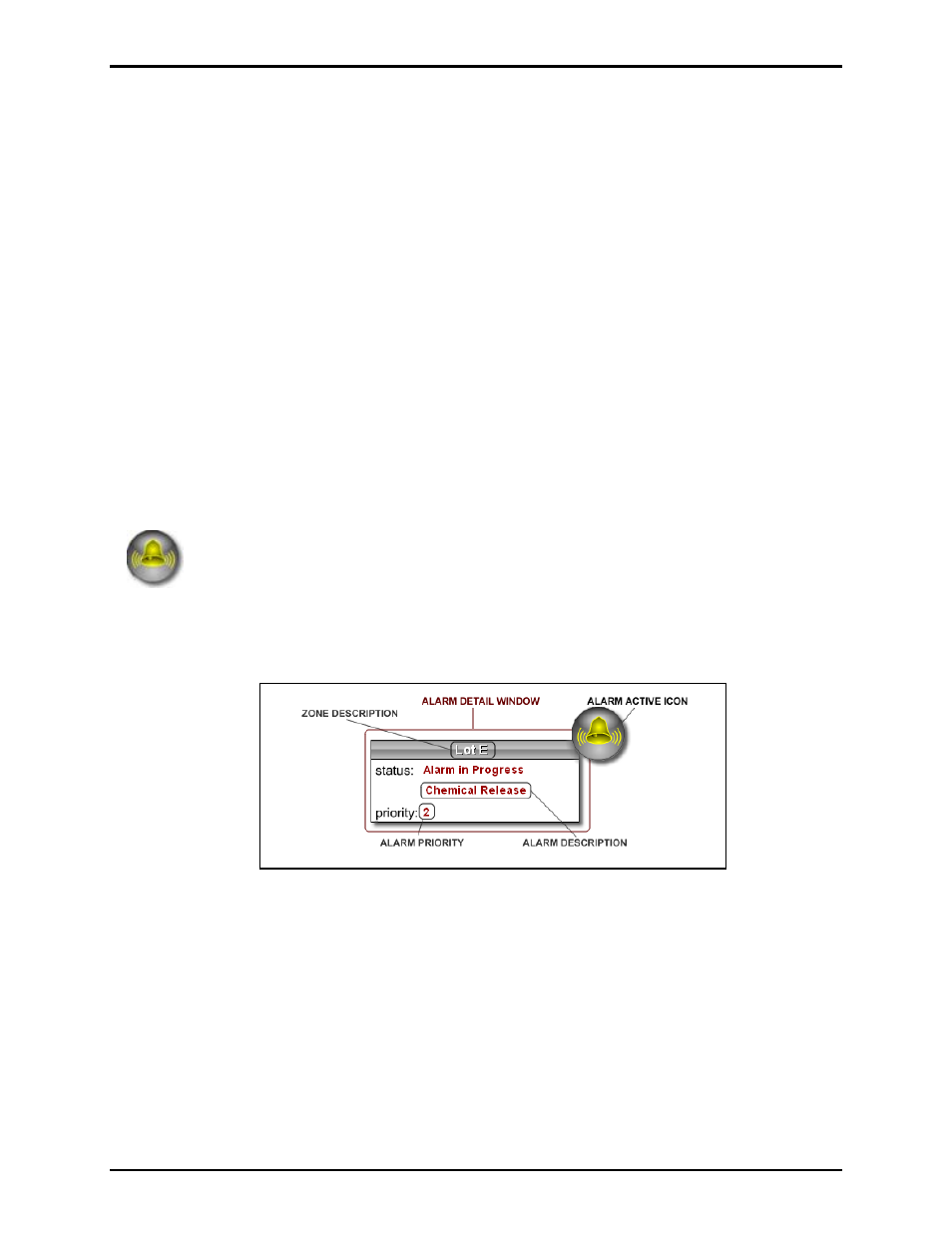
Pub. 42004-410A
Sonic Alarm™ System Programming and User Manual
Page: 72 of 98
f:\standard ioms - current release\42004 instr. manuals\42004-410a.doc
03/09
Map Status Icons
In addition to the colored area on the map, there are other indicators which will appear and disappear,
depending upon what state a particular area is in, at any given time. The two main indicators are the
Alarm Active and Page Active icons discussed below. The MapGUI Status icon behavior is configured in
the Options panel, so those settings will dictate the behavior of both the Alarm Detail window and the
Page Detail windows.
Depending upon your configuration or Options setting, you may see the appropriate detail window
immediately when a broadcast is active (without clicking the icon). If you don’t, clicking the icon makes
the Detail window appear.
Because the detail window appears on top of the map and colored zone indicators, the window will appear
for about five seconds and then fade away leaving just the icon. To make the detail window disappear
immediately, click anywhere on the window (not the icon). The window can also be configured to remain
on the screen for the duration of the event.
The placement of where the detail window shows up in relation to a specific area icon is configured in the
Sonic Console, so it may appear slightly different than the images below. The location setting is on a per
(colored overlay) area basis. Its location can be set to top left, bottom left (pictured), top right, and
bottom right.
Alarm Active Icon
The Alarm Active icon, pictured at left, will be shown over any area that is currently
broadcasting an alarm.
The Alarm Detail window looks like this:
Figure 10. Alarm Active Icon