Save folder/files to pc, Figure 2: navcom sub-folders on pc – NavCom SF-3050 Rev.I User Manual
Page 22
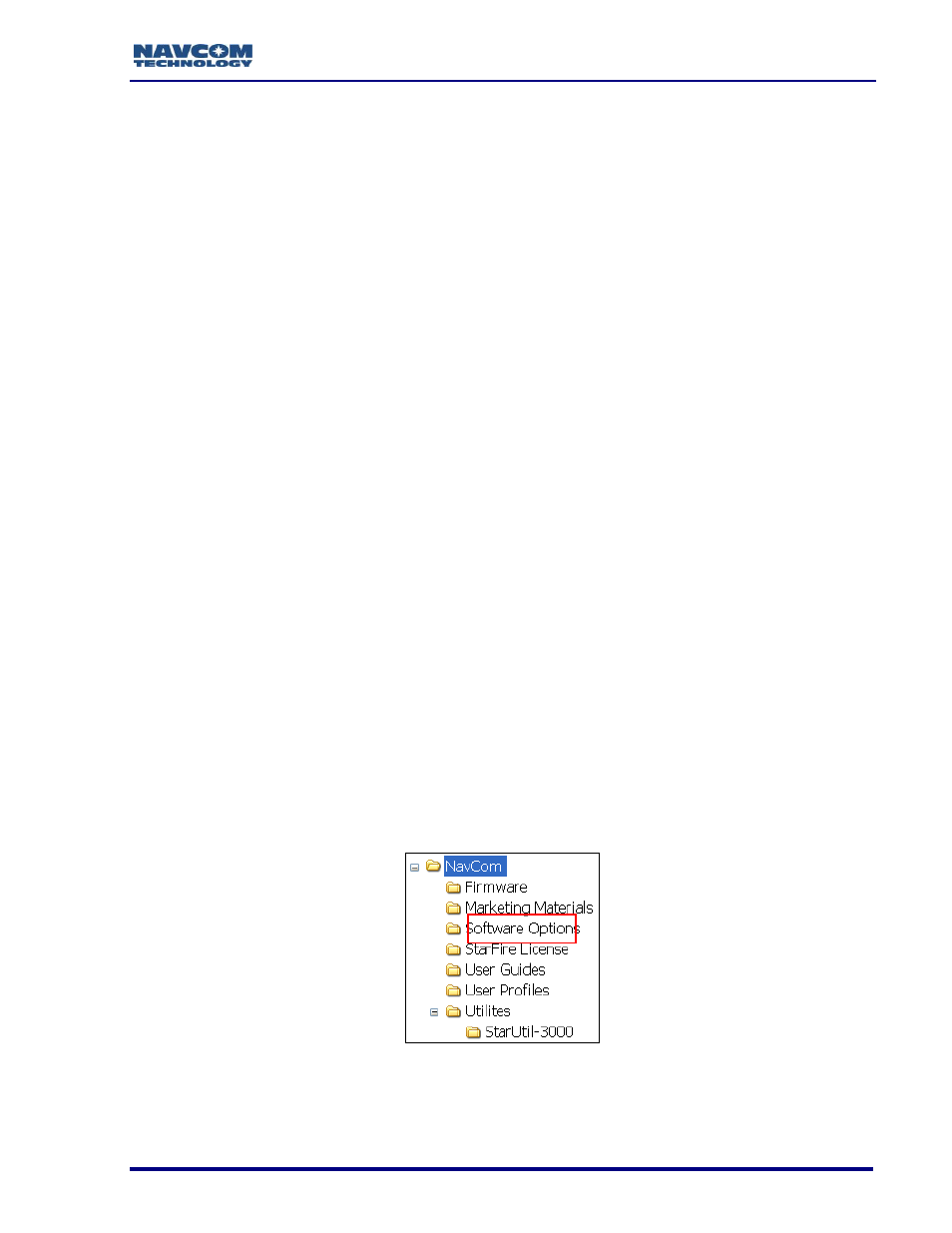
SF-3050 GNSS Product User Guide
– Rev I
3
Table 21 for longer cable lengths.
4. Perform these steps to set up power:
5. Plug the supplied AC power cord (P/N 73-200002-0001LF) into the supplied Universal
AC/DC Power Adapter (P/N 82-020007-3001LF). The adapter operates on either 120
or 240 VAC power.
The purchase of a separate appliance cable may be necessary if the VAC
plug configuration needed is not the standard 2-prong American connector.
6. Connect the female Positronic connector end of the Power Adapter cable into the
male connector, labeled POWER, at the rear of the SF-3050.
7. Plug the AC power cord into an AC receptacle.
8. Press the front panel On/Off switch to turn on the SF-3050 (see Figure 82). All front
panel LEDs illuminate for a period of 3 to 5 seconds during power-up. The
Power/GNSS Status LED changes from Red to Green.
Save Folder/Files to PC
The SF-3050 Product Configuration USB Flash Drive includes:
Root Directory: Software Options File and StarFire License (if purchased)
NavCom Folder: Includes these sub-folders: Firmware, Marketing Materials,
Utilities, User Guides, User Profiles
(The contents of the NavCom folder are subject to change.)
9. Plug the SF-3050 Product Configuration USB Flash Drive into the PC.
10. Browse to the USB Flash Drive.
11. Save the Software Options File, StarFire License (if purchased), and NavCom folder
to the PC.
12. On the PC, create two folders in the NavCom folder for the Software Options File and
the StarFire License (see Figure 2).
Figure 2: NavCom Sub-Folders on PC