Figure 68: view/load profile screen, Figure 69: firmware update screen, Figure 70: data logging screen – NavCom SF-3050 Rev.I User Manual
Page 79
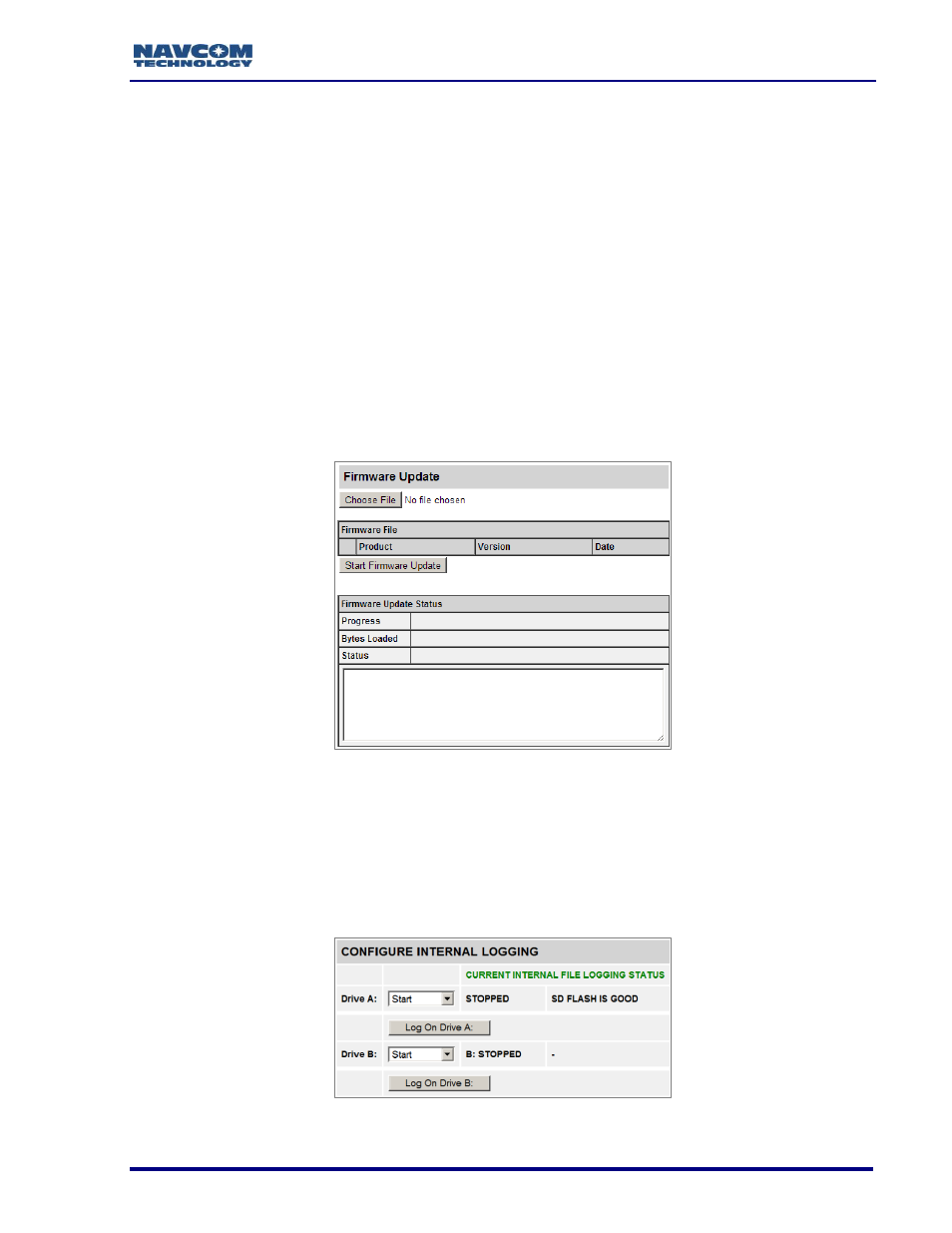
SF-3050 GNSS Product User Guide
– Rev I
60
Figure 68: View/Load Profile Screen
The profile can also be saved to a browser file by clicking the Save to File link.
The Save to File function is only available with Firefox and Chrome browsers.
This function will not work with Internet Explorer.
Load from File: This function allows a profile to be uploaded to the receiver from a
computer library. Click the Choose File button and select a file from the desired folder
and click Load.
Firmware Update
This function allows firmware to be updated by uploading the most recent version from an
external file, such as a USB drive.
Click the Choose File button to select the desired file. Click the Start Firmware Update
button to initiate the upload process.
The progress of the upload will appear in the Firmware Update Status section.
Figure 69: Firmware Update Screen
Data Logging
This feature allows data to be logged onto one of two internal memory drives, either an
internal memory drive (Drive A) or an external USB memory device (Drive B).
Figure 70: Data Logging Screen