Upload software options, Figure 13: version command, Figure 14: software options – NavCom SF-3050 Rev.I User Manual
Page 29: Upload firmware
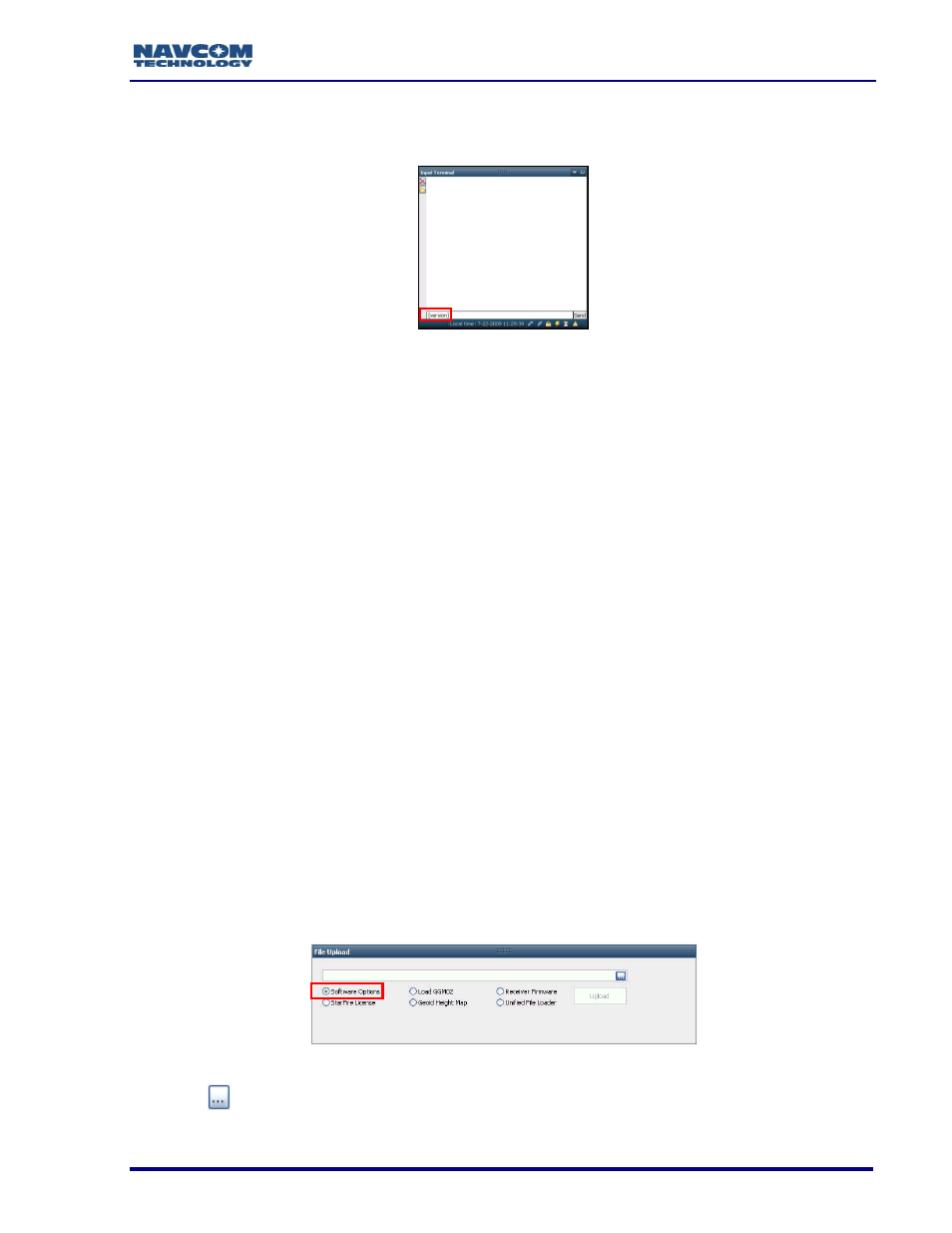
SF-3050 GNSS Product User Guide
– Rev I
10
26. Type [VERSION] in the field at the bottom of the Input Terminal window (see Figure
Figure 13: Version Command
27. Click the Send button on the Input Terminal. The receiver returns a list of the currently
installed firmware.
28. Browse to NavCom\Firmware on the PC (refer to Figure 2). The Firmware folder
contains the most current firmware. The firmware file extension is *.s19.
29. Compare the current NAV Firmware version in the Firmware folder with the installed
version displayed in the Input Terminal window (see Figure 12).
If the NAV firmware installed in the receiver is not the most current version:
Check the versions of the other firmware.
Write down all firmware that must be updated.
Upload Software Options
Software options may be purchased in a bundle and/or individually. The SF-3050
software bundles are SF-3050A, SF-3050G, SF-3050S, and
SF-3050M. Refer to Chapter 2/ Software Bundles for descriptions of the software options
in each bundle.
Software Options must be uploaded before uploading the StarFire License,
if purchased.
The receiver must be navigating at the time of the software options upload.
30. Select Software Options on the File Upload window (see Figure 14).
Figure 14: Software Options
31. Click
.