Figure 92: bluetooth serial port, Figure 93: bluetooth properties – NavCom SF-3050 Rev.I User Manual
Page 97
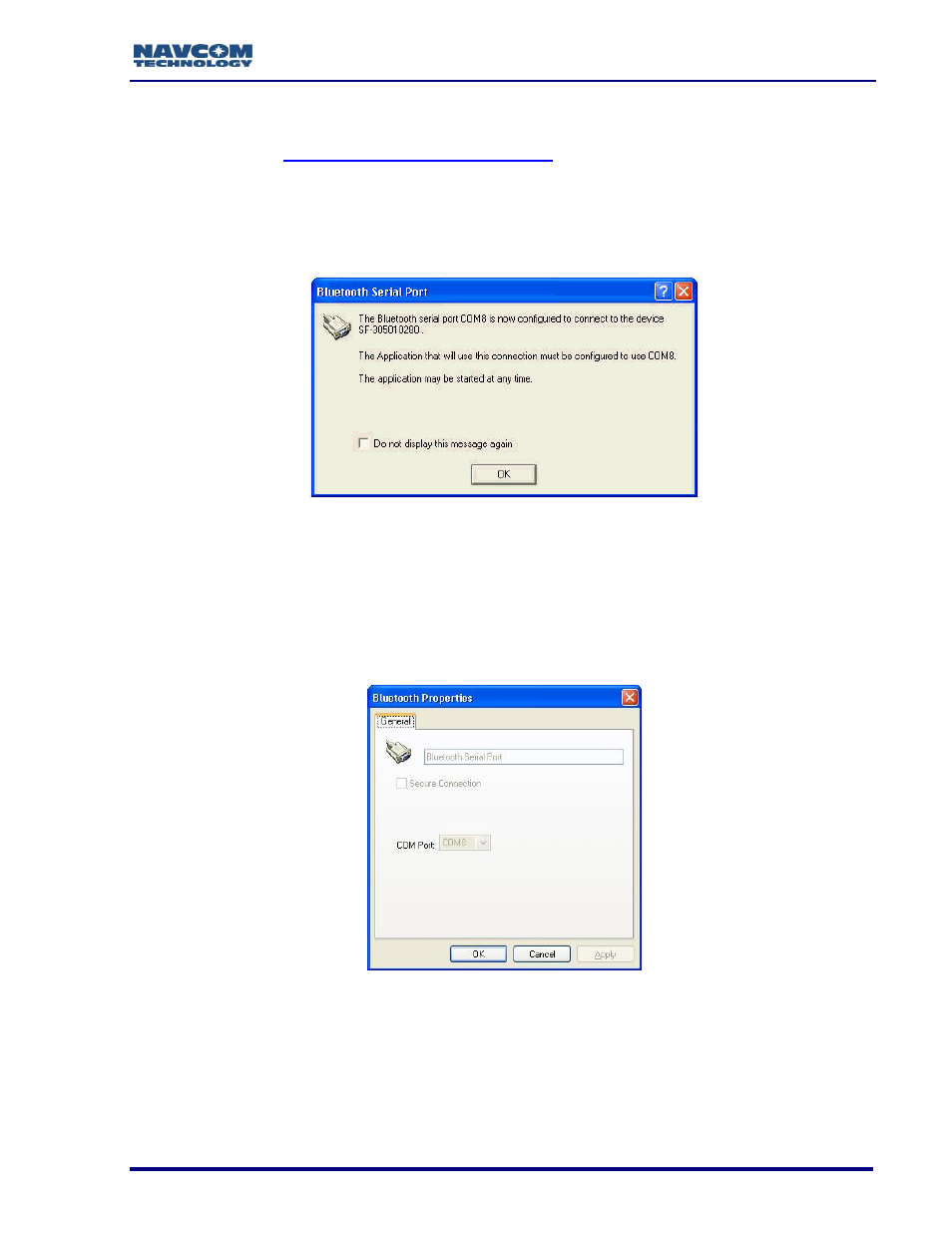
SF-3050 GNSS Product User Guide
– Rev I
78
Not all Bluetooth devices are compatible with the SF-3050. Refer to
NavCom
Web page for additional
information.
8. Double-click the Bluetooth serial port icon shown in Figure 91 to display the Bluetooth
Serial Port dialog box (see Figure 92), which confirms the configured COM port.
9. Click OK.
Figure 92: Bluetooth Serial Port
10. To verify the assigned COM port, right-click the Bluetooth serial port icon (refer to
Figure 91) and select Properties on the pop-up menu (the Bluetooth Properties dialog
box opens).
The Bluetooth Properties dialog box (refer to Figure 93) displays the Bluetooth virtual
COM port assigned to the Bluetooth dongle. (Notate the COM port number for use in step
15, below.)
Figure 93: Bluetooth Properties
11. Click OK on the Bluetooth Properties dialog box.
12. Open StarUtil 3000 on the PC.
13. Click the Connections button on the Shortcut bar to open the Port Configuration dialog
box (see Figure 94).