Figure 108: starfire license example, Figure 109: input terminal, Confirmation of starfire license upload – NavCom StarUtil-3000 Rev.G User Manual
Page 115: Figure 110: notepad, Starfire license code, Over the air (ota) starfire licensing, Figure 108
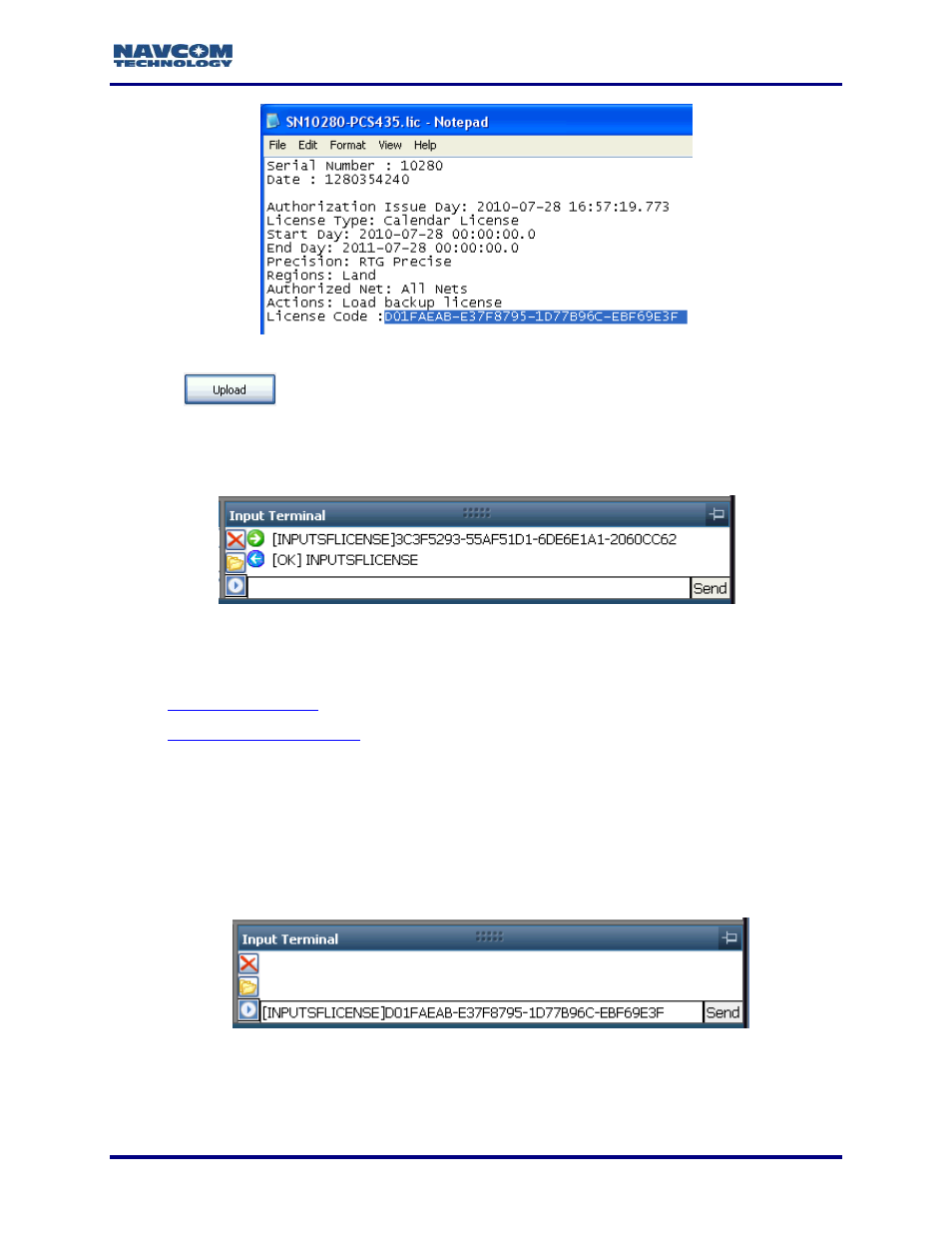
StarUtil 3000 User Guide
– Rev G
7-113
Figure 108: StarFire License Example
4. Click
. At the end of the upload, a confirmation message is displayed. Click OK.
The Input Terminal window also displays the outcome of the upload. In the example
in Figure
, the upload is successful.
Figure
109
: Input Terminal
– Confirmation of StarFire License Upload
Go to both sections below to confirm that the ordered StarFire license is loaded and the receiver
is navigating in StarFire mode:
How to Upload a StarFire License via the Input Terminal
1. Locate the StarFire .lic file in the root directory on the USB flash drive supplied with the unit,
open that file in Notepad, and copy the license code (see Figure 108).
2. On the StarUtil 3000 Input Terminal, type the command [INPUTSFLICENSE] and paste the
license code directly following that command (see Figure 110).
Figure 110: Notepad
– StarFire License Code
3. Click Send to upload the license. A confirmation message is displayed in the Input Terminal
window (see Figure 109).