Nmea tab, How to schedule nmea messages, Figure 147: nmea tab – NavCom StarUtil-3000 Rev.G User Manual
Page 157: Figure 147)
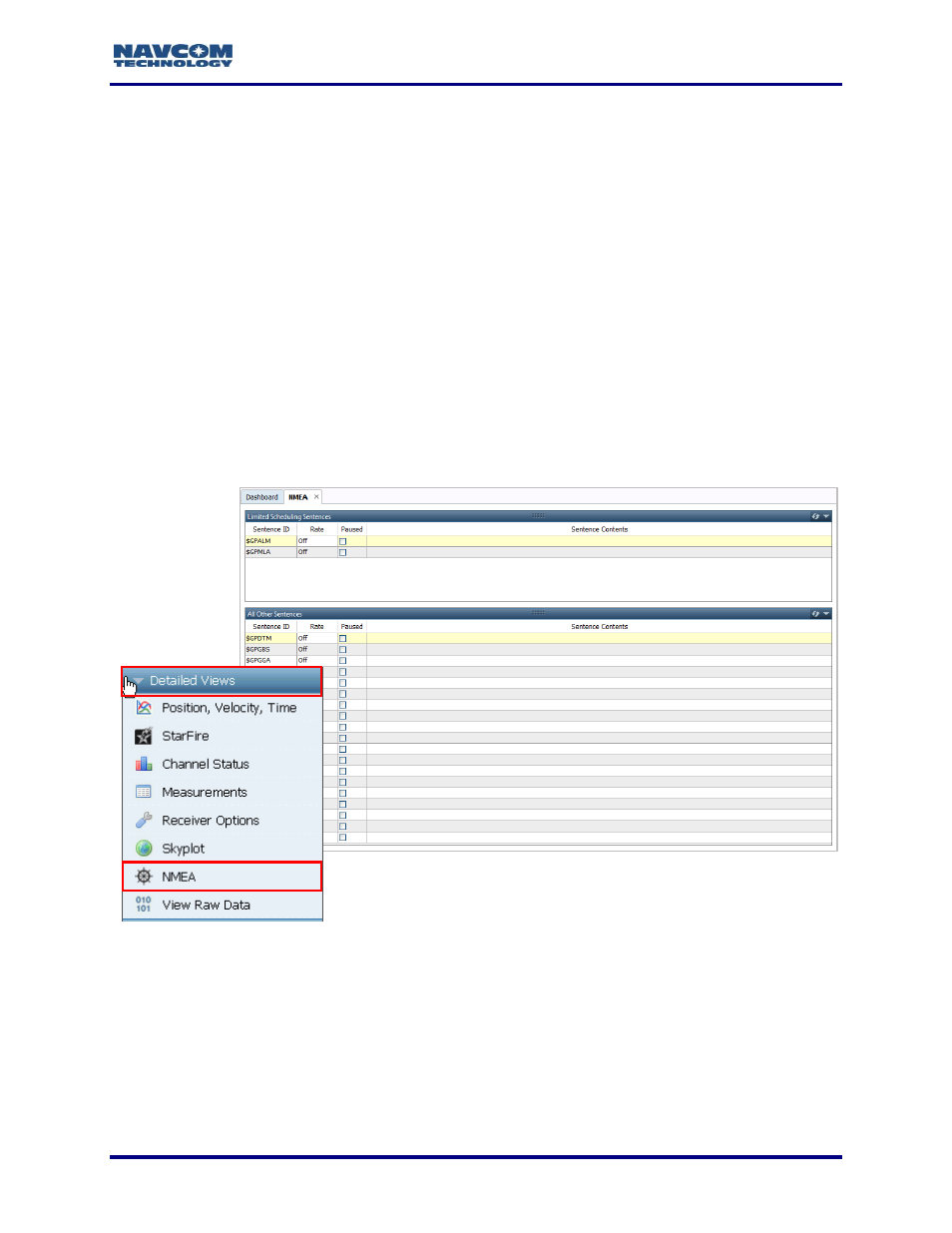
StarUtil 3000 User Guide
– Rev G
9-155
Click the View Raw Data option on the Detailed Views menu to open the View Raw Data tab
(see Figure 146).
The tab displays raw data from the scheduled messages in three View Modes: ASCII, Hex
ASCII, and NMEA. In addition, the user may check the Filter Message option and select a
message from the drop-down menu. Raw data are displayed only from the selected message.
This display is helpful when attempting to isolate faults.
NMEA Tab
The SF-3050 does not output NMEA messages by default. They must be scheduled by the user
via a user profile or the Input Terminal window.
The exception to this rule is the NMEADTM message. This message will automatically display
before the most frequently scheduled navigation message in the Output field.
Click NMEA on the Detailed Views menu to open the NMEA tab (see Figure 147). The tab
displays the NMEA messages scheduled on the port to which StarUtil 3000 is connected.
Figure
147
: NMEA Tab
How to Schedule NMEA Messages
NMEA messages are scheduled using the [OUTPUT] command, as in the examples below.
[OUTPUT] NMEAGGA
Outputs GGA messages on the current port using default values, or the current profile
values for timing and interval.