Almanac, Figure 157: almanac dialog box – NavCom StarUtil-3000 Rev.G User Manual
Page 167
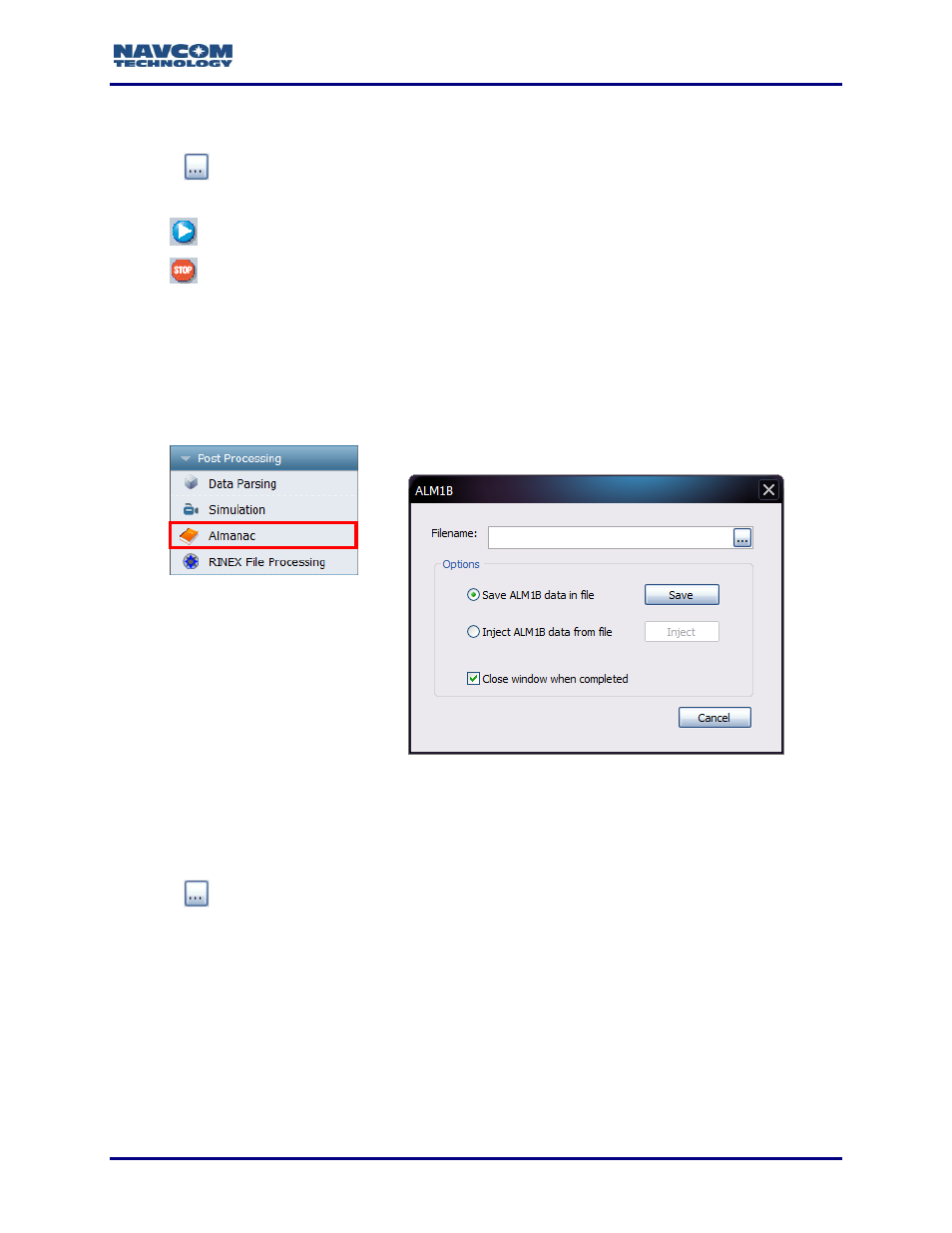
StarUtil 3000 User Guide
– Rev G
11-165
1. Click the Simulation button on the Post Processing menu to open the Simulation dialog box
(see Figure 156).
2. Click
to select a log file (*.dat) to play. The path to the file appears in the field.
The dialog box provides these controls:
Play
Stop
Update every 300 (default) milliseconds: Refresh rate of simulation
Almanac
The Almanac dialog box enables the user to download the ALM1B data set that describes the
current health and position of the GPS.
Figure 157: Almanac Dialog Box
1. Click the Almanac button on the Post Processing menu to open the Almanac dialog box.
2. Click
to select a storage folder. The file path appears in the Filename field.
3. Select one of the following Options:
Click Save ALM1B data in file to download the ALM1B data file from the receiver. Click the
Save button to save the file.
Click Inject ALM1B data from file to upload an ALM1B data file from another source (e.g. e-
mail). Click the Inject button to complete the upload.