Menu button, Figure 3: refresh button, Figure 4: menu button – NavCom StarUtil-3000 Rev.G User Manual
Page 29: Figure 5: auto hide button, Figure 6: input terminal window hidden, Figure 3)
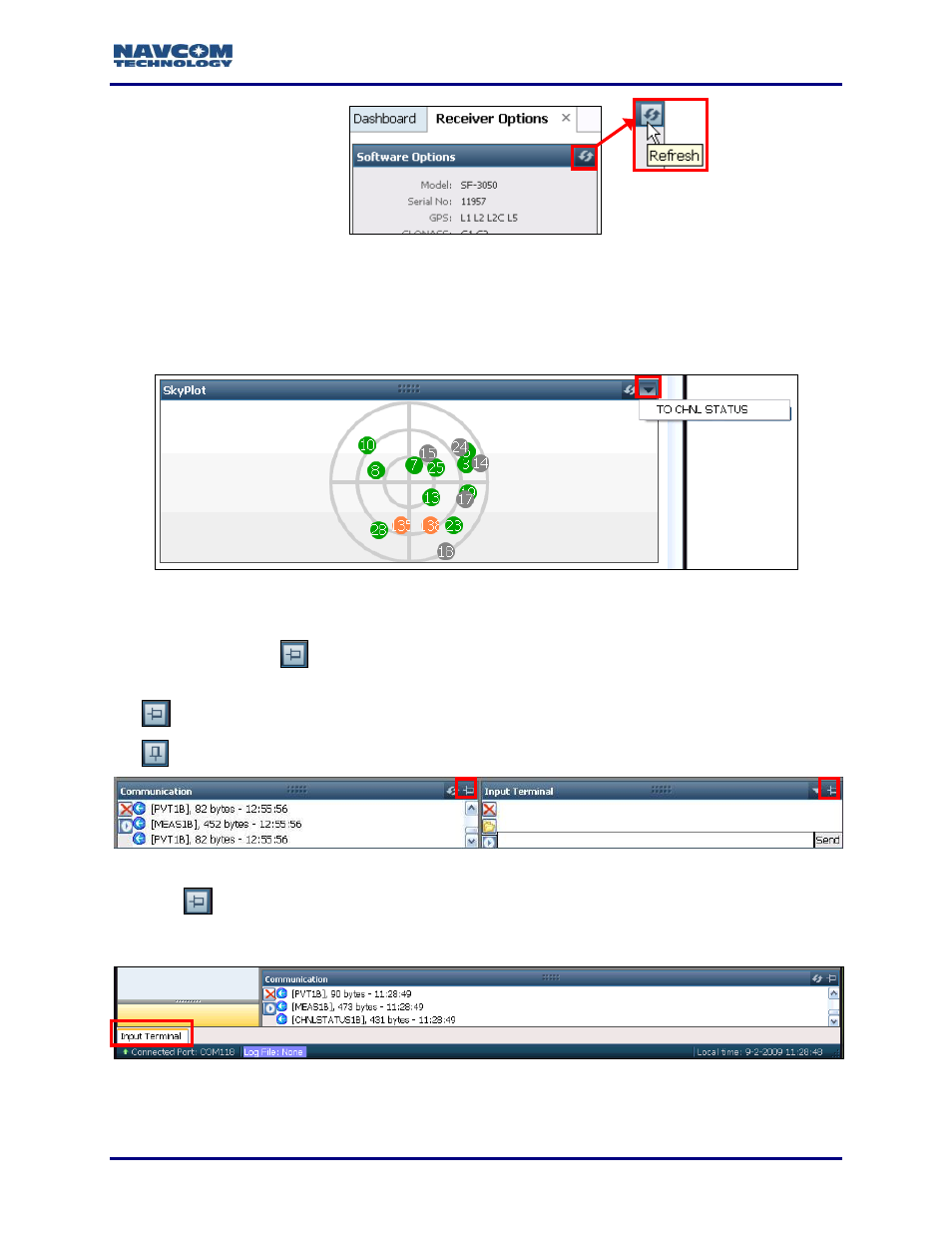
StarUtil 3000 User Guide
– Rev G
1-27
Figure 3: Refresh Button
Menu Button
The Menu button is a down arrow in the top right corner of a window. It displays a pop-up menu.
The option in the example in Figure
switches the view from the Sky Plot window to the
Channel Status tab.
Figure
4
: Menu Button
Auto Hide Button on the Communication and Input Terminal Windows
The Auto Hide button
is only on the Communication and Input Terminal windows, in the top
right corner of each window (see Figure
). It has two functions:
Hide window
Return windows to Default view
Figure
5
: Auto Hide Button
1. Click
to hide the window. The window closes and a tab with the name of the hidden
window, for example, Input Terminal, appears in the lower left corner of the GUI
(see Figure 6).
Figure 6: Input Terminal Window Hidden