Chapter 3, Firmware, Determine firmware versions – NavCom StarUtil-3000 Rev.G User Manual
Page 63: Receiver options tab/firmware info window, Figure 56: receiver options
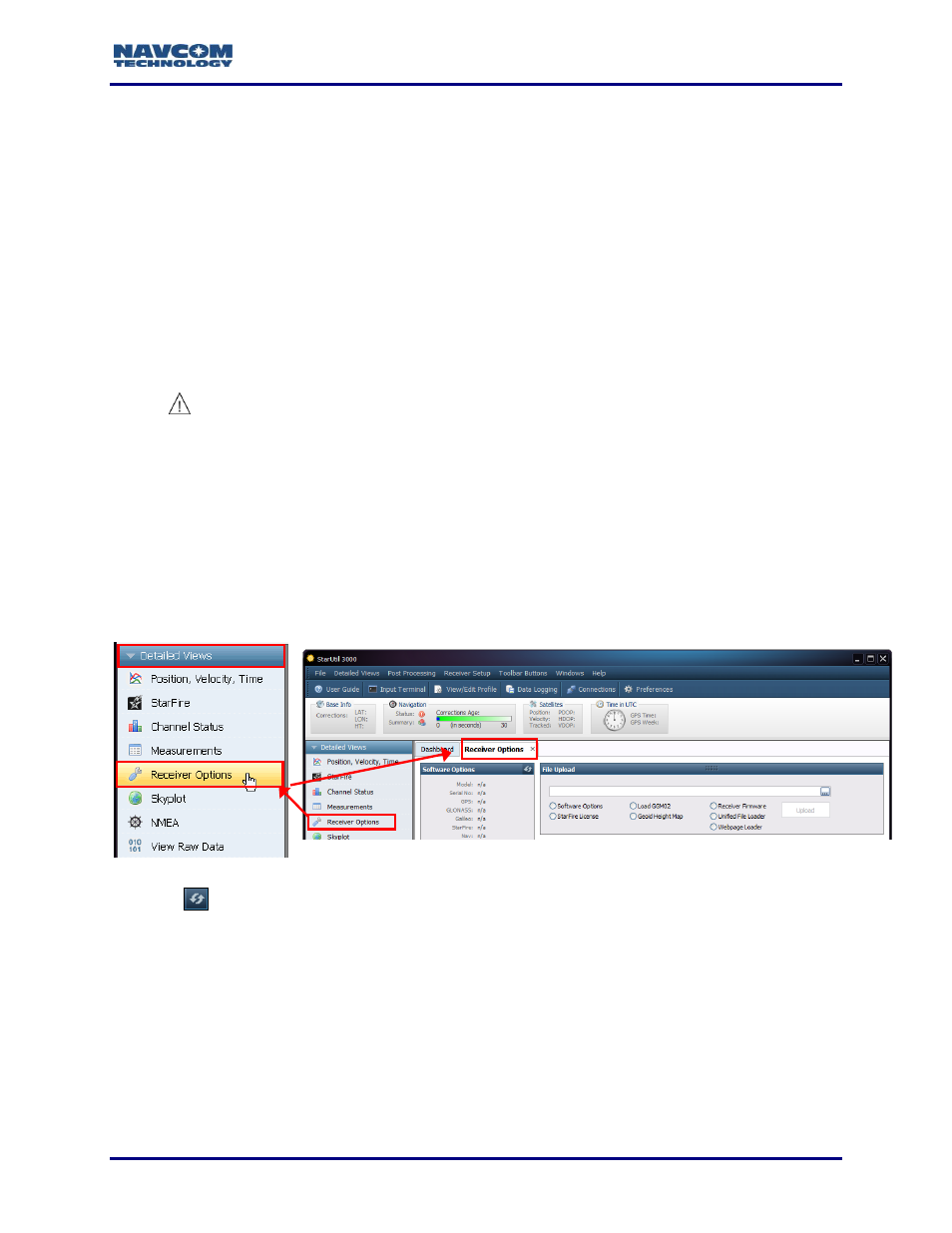
StarUtil 3000 User Guide
– Rev G
3-61
Chapter 3 ....................................................................................... Firmware
This chapter provides instructions on how to
Determine if the firmware installed in the receiver is the most current
Determine firmware versions
Upload a unified firmware file to the receiver
Upload a single firmware file to the receiver
Verify loaded firmware
Determine If Installed Firmware Is the Most Current
The most current firmware must be installed to ensure the proper operation of the receiver.
The use of the Firmware Info window on the Receiver Options tab is the easiest way to
determine if the installed firmware is the most current. An alternative method is to use the Input
Terminal window. Both methods are described below.
Determine Firmware Versions
– Receiver Options Tab/Firmware Info Window
1. Click Receiver Options on the Detailed Views menu to open the Receiver Options tab (see
Figure 56: Receiver Options
2. Click
(refresh) on the Firmware Info window (see Figure
) to view the current output
data.
The firmware is identified by version number. For example, the NAV firmware
displayed in Figure
is version 02.00.03. Firmware ensembles are always
referenced to the Navigation Firmware Number.