Adding media – Grass Valley GV STRATUS v.3.1 User Manual
Page 105
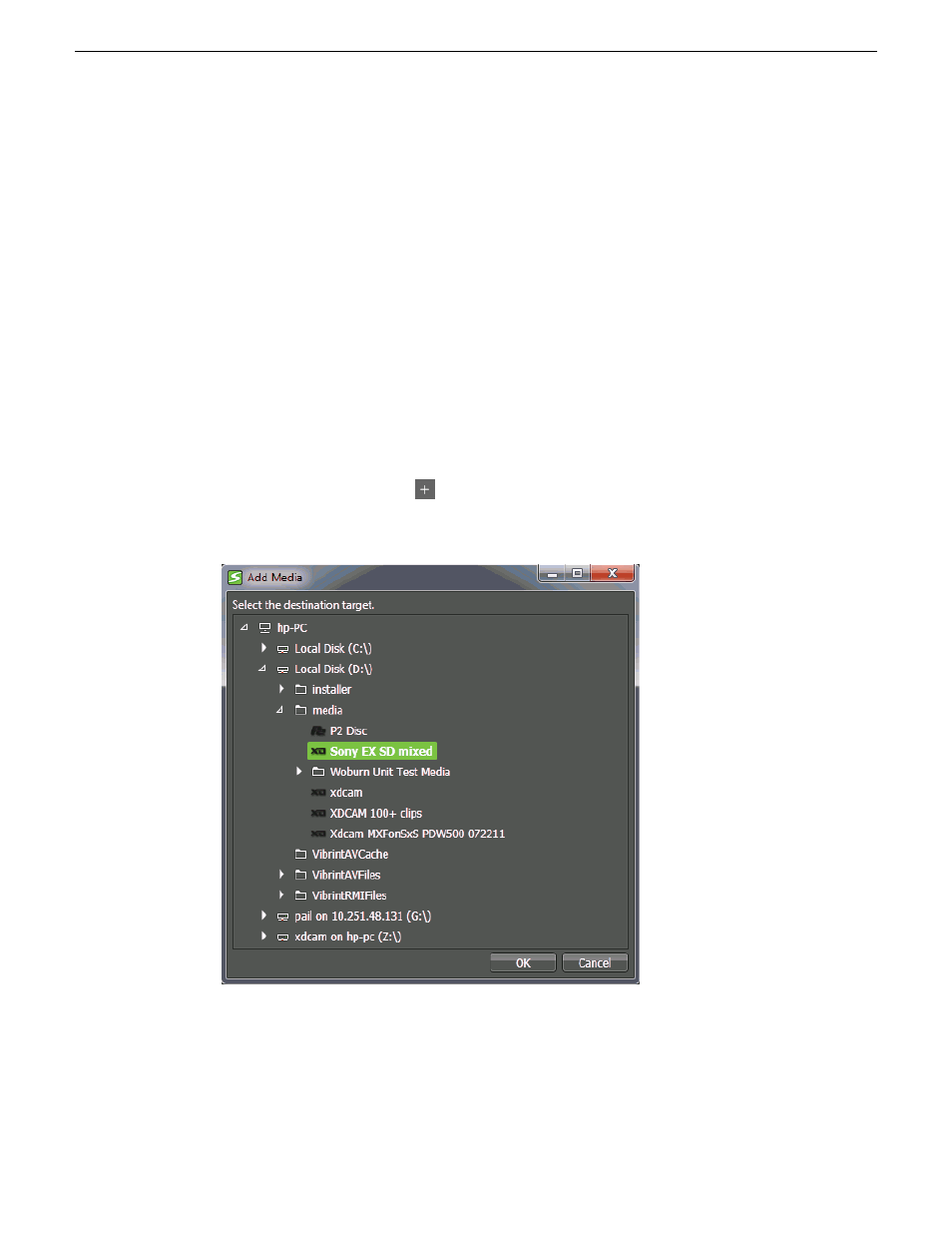
Media detection modes are as follows:
•
Active clip detection mode — When you launch the RMI panel, the application checks the folder
structure on all the windows mapped drives from A to Z that it detects. Once the application
detects a removable media folder structure, the application locates all clips in that drive and
populates the clip list to be shown on the panel.
•
Passive clip detection mode — When you introduce a new drive to the system, the application
checks whether the new drive has a removable media folder structure. If it does, the application
locates all clips contained in the new drive and populates the clip list.
The application also monitors the drive for media removal. Once the removable media is ejected,
the clip list is cleared from the RMI panel.
Adding media
You can browse folders to locate media from removable media devices and load those media into
the RMI tool.
1. Click the
Add Media
button.
The Add Media dialog box opens.
2. Browse folders to locate media from removable media devices.
Supported folder structures such as P2, XDCAM, and XDCAM EX can be identified from their
folder logo as shown above.
3. Select the removable media folder.
2014 02 21
GV STRATUS User Manual
105
Ingesting assets